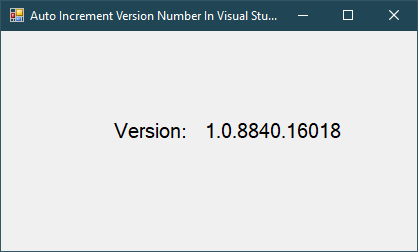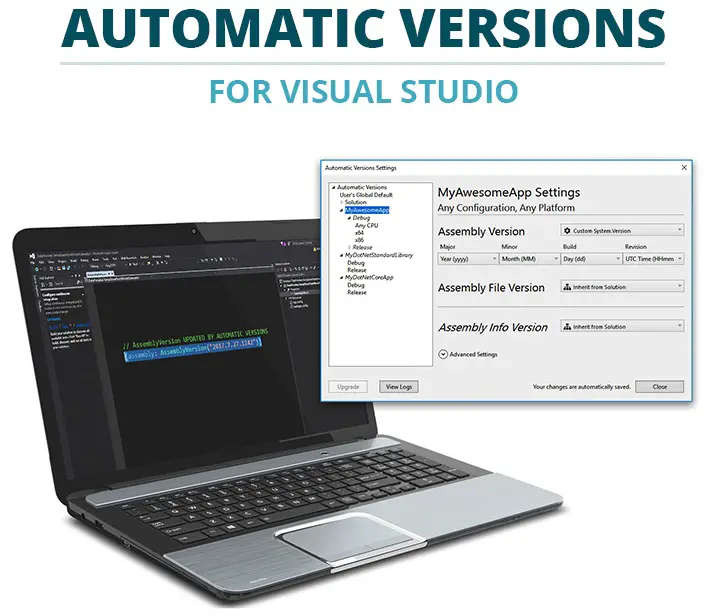Windows Forms: Change ConnectionString at Runtime with App.config in C#
By FoxLearn 7/3/2017 9:31:29 PM 33.02K
How to change ConnectionString dynamically in C#
Step 1: Click New Project, then select Visual C# on the left, then Windows and then select Windows Forms Application. Name your project "DynamicallyConnectionString" and then click OK
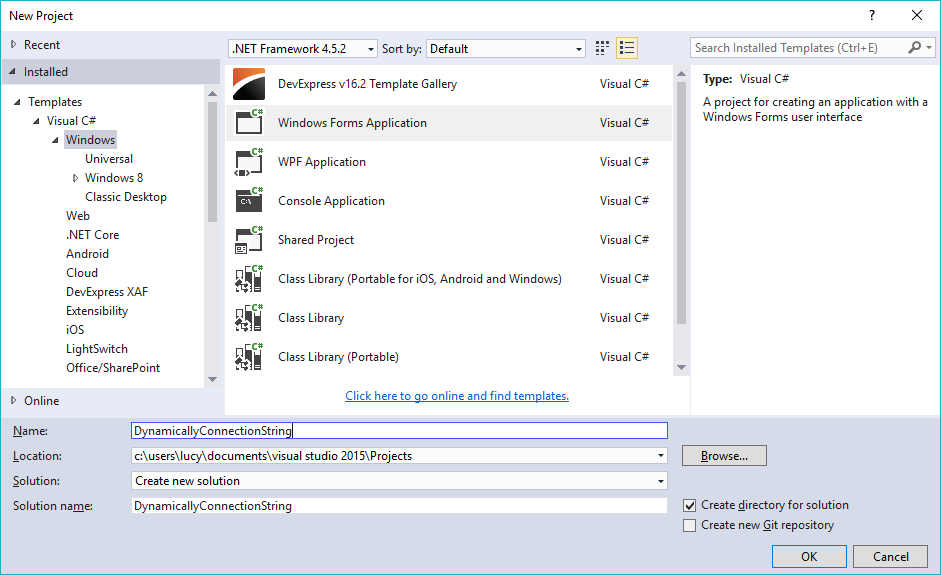 Step 2: Design your form as below
Step 2: Design your form as below
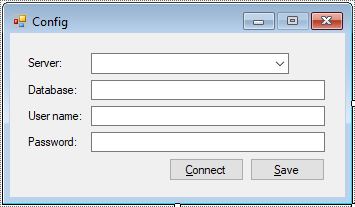
Step 3: Add a connection string to the app.config file as below
<configuration>
<connectionStrings>
<add name="cn" connectionString="Data Source=.;Initial Catalog=Northwind;User ID=sa;Password=123@qaz?;" providerName="System.Data.SqlClient"/>
</connectionStrings>
</configuration>Step 4: Create an AppSetting class to get the connection string in the app.config file
using System;
using System.Collections.Generic;
using System.Configuration;
using System.Linq;
using System.Text;
using System.Threading.Tasks;
namespace DynamicallyConnectionString
{
public class AppSetting
{
Configuration config;
public AppSetting()
{
config = ConfigurationManager.OpenExeConfiguration(ConfigurationUserLevel.None);
}
//Get connection string from App.Config file
public string GetConnectionString(string key)
{
return config.ConnectionStrings.ConnectionStrings[key].ConnectionString;
}
//Save connection string to App.config file
public void SaveConnectionString(string key,string value)
{
config.ConnectionStrings.ConnectionStrings[key].ConnectionString = value;
config.ConnectionStrings.ConnectionStrings[key].ProviderName = "System.Data.SqlClient";
config.Save(ConfigurationSaveMode.Modified);
}
}
}Step 5: Create a SqlHelper class to check connection to sql server
using System;
using System.Collections.Generic;
using System.Data.SqlClient;
using System.Linq;
using System.Text;
using System.Threading.Tasks;
namespace DynamicallyConnectionString
{
public class SqlHelper
{
SqlConnection cn;
public SqlHelper(string connectionString)
{
cn = new SqlConnection(connectionString);
}
public bool IsConnection
{
get
{
if (cn.State == System.Data.ConnectionState.Closed)
cn.Open();
return true;
}
}
}
}Step 6: Add code to handle your form as below
using System;
using System.Collections.Generic;
using System.ComponentModel;
using System.Data;
using System.Drawing;
using System.Linq;
using System.Text;
using System.Threading.Tasks;
using System.Windows.Forms;
namespace DynamicallyConnectionString
{
public partial class Form1 : Form
{
public Form1()
{
InitializeComponent();
}
private void btnConnect_Click(object sender, EventArgs e)
{
string connectionString = string.Format("Data Source={0};Initial Catalog={1};User ID={2};Password={3};", cboServer.Text, txtDatabase.Text, txtUsername.Text, txtPassword.Text);
try
{
SqlHelper helper = new SqlHelper(connectionString);
if (helper.IsConnection)
MessageBox.Show("Test connection succeeded.", "Message", MessageBoxButtons.OK, MessageBoxIcon.Information);
}
catch(Exception ex)
{
MessageBox.Show(ex.Message, "Message", MessageBoxButtons.OK, MessageBoxIcon.Error);
}
}
private void Form1_Load(object sender, EventArgs e)
{
//Add server name to combobox
cboServer.Items.Add(".");
cboServer.Items.Add("(local)");
cboServer.Items.Add(@".\SQLEXPRESS");
cboServer.Items.Add(string.Format(@"{0}\SQLEXPRESS", Environment.MachineName));
cboServer.SelectedIndex = 3;
}
private void btnSave_Click(object sender, EventArgs e)
{
//Set connection string
string connectionString = string.Format("Data Source={0};Initial Catalog={1};User ID={2};Password={3};", cboServer.Text, txtDatabase.Text, txtUsername.Text, txtPassword.Text);
try
{
SqlHelper helper = new SqlHelper(connectionString);
if (helper.IsConnection)
{
AppSetting setting = new AppSetting();
setting.SaveConnectionString("cn", connectionString);
MessageBox.Show("Your connection string has been successfully saved.", "Message", MessageBoxButtons.OK, MessageBoxIcon.Information);
}
}
catch (Exception ex)
{
MessageBox.Show(ex.Message, "Message", MessageBoxButtons.OK, MessageBoxIcon.Error);
}
}
}
}VIDEO TUTORIALS
- Windows Forms: Text to speech in C#
- Windows Forms: Print Picture Box in C#
- Windows Forms: Advanced Filter DataGridView in C#
- Windows Forms: Progress Bar in C#
- How to create a Lucky Draw games in C#
- Windows Forms: Youtube Search with Paging in C#
- Windows Forms: How to Create a Random Password Generator in C#
- Windows Forms: Tag Control in C#
Categories
Popular Posts
Visual Studio: Auto increment version
04/01/2024
What is ARM architecture?
04/01/2024