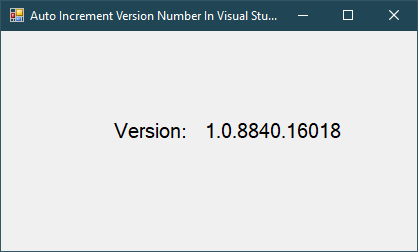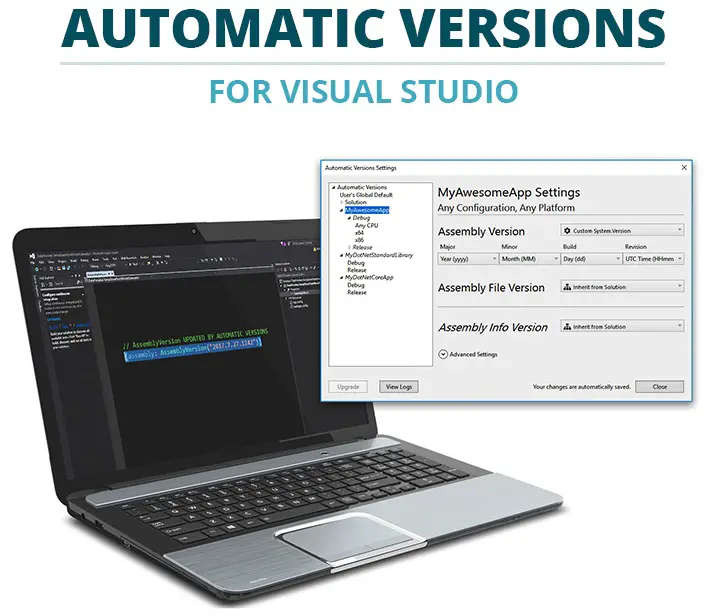Visual Studio: How to Auto Increment Version Number
By FoxLearn 4/9/2024 2:57:45 AM 31.45K
In Visual Studio, you can set up auto-incrementation for version numbers using third-party tools and plugins available that integrate with Visual Studio and automatically manage version numbers for you.
How to auto increment version in Visual Studio
Here's how to increase version automatically in Visual Studio 2017 2019 2022 using the Build Version Increment Add-In extension. This extension help you increments the version of an assembly or assemblies based on the specified configuration.
Open your Visual Studio, then select Tools => Extensions and Updates...=> Search 'increment version', then download and install 'Build Version Increment Add-In' into your Visual Studio.

How to use Build version increment add-in
After completing the installation, reopen your Visual Studio you will see the Add-in in the tools menu.
Selecting Tools => Build Version Increment => Settings
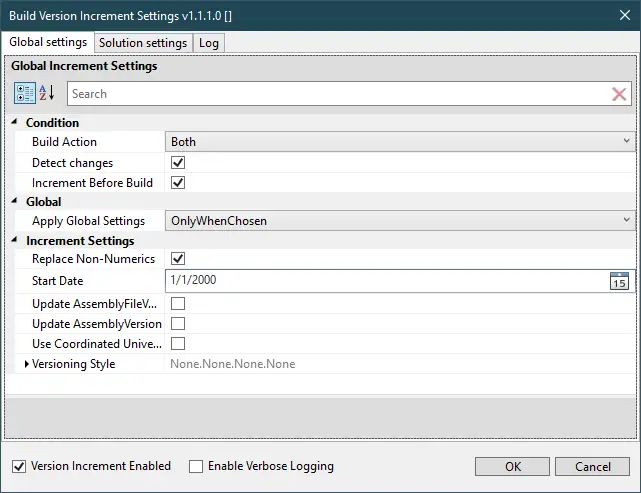
Each version of any application has 4 parameters: Major, Minor, Build, Revision. For example: (1.0.0.0)
- The first number describes the major version.
- The second number describes the minor version.
- The 3rd number describes the order of the build version.
- The last number describes the revised version.
You can configure the way you want to increase the assembly version via the Versioning Style property.
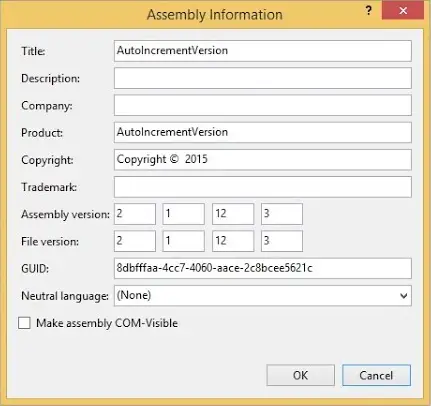
If everything is correct, after each rebuild of your project, you should see the assembly version automatically increase according to the configuration you have installed.
VIDEO TUTORIAL
- How to Optimize your Application using Visual Studio Profiler
- Visual Studio: Auto increment version
- How to Download and Install Visual Studio 2017
- How to fix 'NonComVisibleBaseClass was detected'
- How to fix 'Couldn't process file resx due to its being in the Internet'
- DevExpress: Can't add NuGet Packages
- Visual Studio: How to group partial class files in Solution Explorer
- Adding Custom Prerequisites to Visual Studio Setup Project