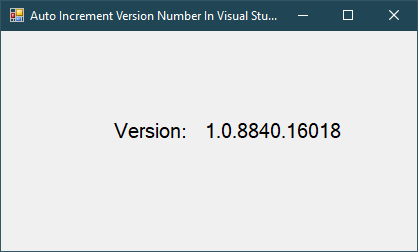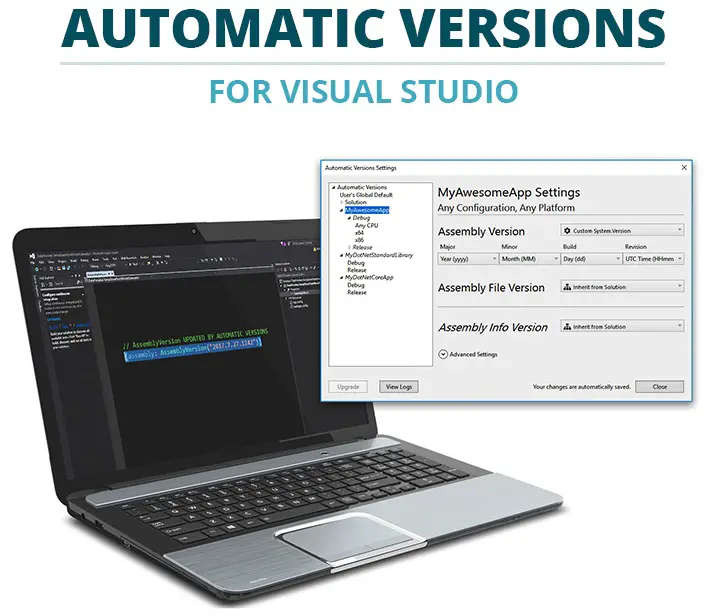Windows Forms: Metro TextBox in C#
By FoxLearn 4/21/2024 4:02:06 AM 22.11K
Open your Visual Studio, then create a new Windows Forms Application project by clicking New Project, then select Visual C# on the left, and then select Windows Forms Application.
Next, Enter your project name is "MetroTextBoxDemo", then click OK.
How to use Metro TextBox in C#
The MetroTextBox is a control provided by the MetroFramework library, which is a set of modern controls for Windows Forms applications. To use MetroTextBox in C#, you'll first need to install the MetroFramework package using NuGet Package Manager.
Right-clicking on your project, then select Manage NuGet Packages -> Search for 'MetroFramework' and install it.
If you don't see the metro framework in your toolbox, you can view How to download and install metro framework
After installing MetroFramework, you need to add the necessary using directive at the top of your main form.
using MetroFramework.Forms; using MetroFramework;
To make your winform support metro framework, you need to change the inheritance from the Form to MetroForm as the following c# code.
public partial class Form1 : Form
to
public partial class Form1 : MetroFramework.Forms.MetroForm
Drag and drop MetroTextBox controls from your Visual Studio toolbox to your windows forms application, then design a simple UI as shown below.
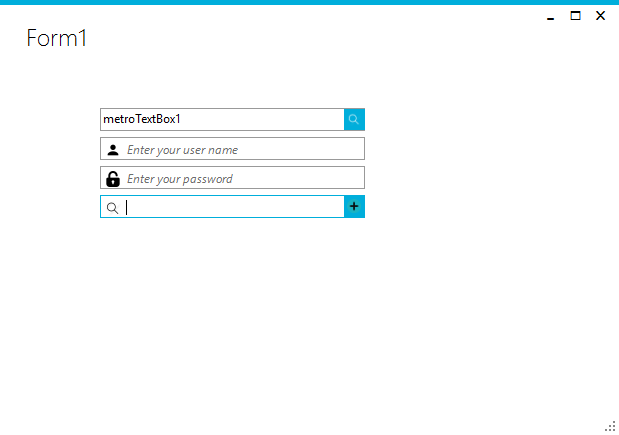
Finally, Add code to handle the button click event as the following c# code.
private void metroTextBox4_ButtonClick(object sender, EventArgs e)
{
MetroFramework.MetroMessageBox.Show(this, "Thank you for watching this video !", "Message", MessageBoxButtons.OK, MessageBoxIcon.Information);
}Through the c# example above, i've shown you how to integrate and use MetroTextBox in C# Windows Forms application.
VIDEO TUTORIAL
- Windows Forms: Metro GridView in C#
- Windows Forms: Metro ListView in C#
- Windows Forms: How to use Modern UI Metro Framework in C#
- Windows Forms: Download and Install Metro Framework
- Windows Forms: Metro Message Box in C#
- Windows Forms: Modern UI Login Form in C#
- Windows Forms: How to use WinForms Modern UI Metro Framework in C#
- Windows Forms: Modern UI Metro Framework Windows 8 UI in C#