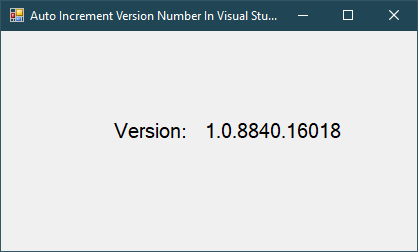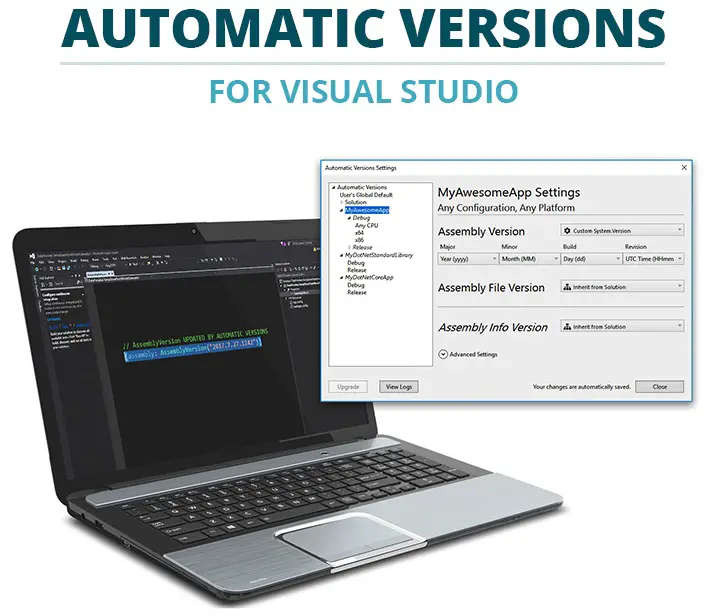Windows Forms: Text to speech in C#
By FoxLearn 4/7/2024 10:14:00 AM 14.04K
In C#, You can use the System.Speech.Synthesis namespace to convert text to speech.
How to create a text to speech c#
Here's a simple example demonstrating how to conert text to speech in c#
Drag and drop Label, Combobox, TextBox and Button controls from the Visual Studio toolbox to your winform, then layout your UI as shown below allows you to select the voice from the combobox, then generate the voice from the text or save the voice to the file.
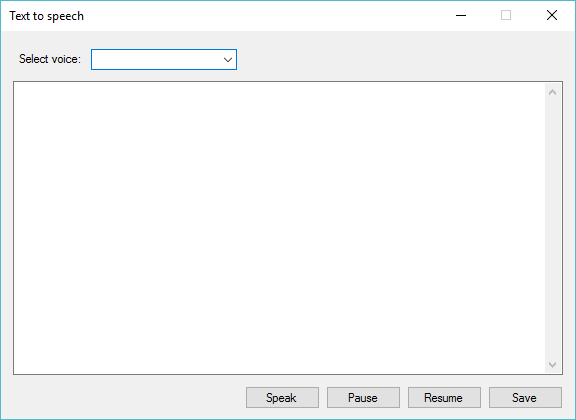
First, you should create the voice variable.
SpeechSynthesizer voice;
Next, Double click on your form, then add code to the Load event handler allows you to create new instance to the voice variable.
private void frmMain_Load(object sender, EventArgs e)
{
voice = new SpeechSynthesizer();
}Add the click event handler to the Speak button allows you to create voice from the text
private void btnSpeak_Click(object sender, EventArgs e)
{
try
{
//Select voice
switch (cboSelectVoice.SelectedIndex)
{
case 0:
voice.SelectVoiceByHints(VoiceGender.NotSet);
break;
case 1:
voice.SelectVoiceByHints(VoiceGender.Male);
break;
case 2:
voice.SelectVoiceByHints(VoiceGender.Female);
break;
case 3:
voice.SelectVoiceByHints(VoiceGender.Neutral);
break;
default:
break;
}
voice.SpeakAsync(txtContent.Text);
}
catch (Exception ex)
{
MessageBox.Show(ex.Message, "Message", MessageBoxButtons.OK, MessageBoxIcon.Error);
}
}This code creates a SpeechSynthesizer object and prompts the user to enter text. Once the user enters text and click the Speak button, the program uses the Speak method of the SpeechSynthesizer object to convert the entered text to speech.
Add the click event handler to the Pause button allows you to pause the speech.
private void btnPause_Click(object sender, EventArgs e)
{
try
{
voice.Pause();
}
catch (Exception ex)
{
MessageBox.Show(ex.Message, "Message", MessageBoxButtons.OK, MessageBoxIcon.Error);
}
}Add the click event handler to the Resume button allows you to resume the speech.
private void btnResume_Click(object sender, EventArgs e)
{
try
{
voice.Resume();
}
catch (Exception ex)
{
MessageBox.Show(ex.Message, "Message", MessageBoxButtons.OK, MessageBoxIcon.Error);
}
}To save the voice to file, you can call the SetOutputToWaveStream method.
private void btnSave_Click(object sender, EventArgs e)
{
try
{
//Save text to wav file
using (SaveFileDialog sfd = new SaveFileDialog())
{
sfd.Filter = "Wav files|*.wav";
sfd.Title = "Save to a wave file";
if (sfd.ShowDialog() == DialogResult.OK)
{
FileStream fs = new FileStream(sfd.FileName, FileMode.Create, FileAccess.Write);
voice.SetOutputToWaveStream(fs);
voice.Speak(txtContent.Text);
}
}
}
catch (Exception ex)
{
MessageBox.Show(ex.Message, "Message", MessageBoxButtons.OK, MessageBoxIcon.Error);
}
}The c# example robot voice text to speech that helps you integrate into your video, you can also install the natural text to speech, then select the voice to play the demo.
VIDEO TUTORIAL
- Windows Forms: Print Picture Box in C#
- Windows Forms: Advanced Filter DataGridView in C#
- Windows Forms: Progress Bar in C#
- How to create a Lucky Draw games in C#
- Windows Forms: Youtube Search with Paging in C#
- Windows Forms: How to Create a Random Password Generator in C#
- Windows Forms: Tag Control in C#
- Windows Forms: Wait Form Dialog in C#