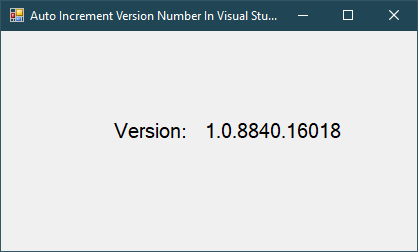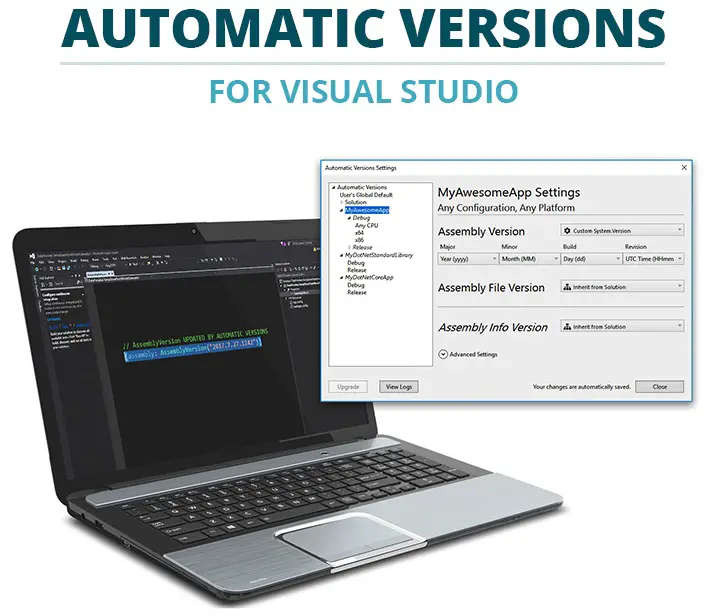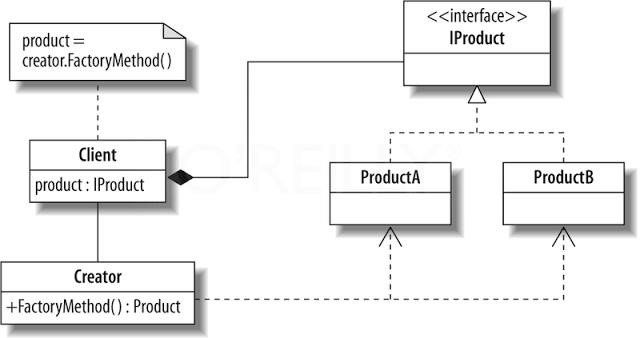ASP.NET MVC: Custom Login form & Registration form
By FoxLearn 5/29/2017 8:47:29 PM 12.25K
How to Custom Login Form, Registration Form with ASP.NET Identity MVC 5 using C#, Entity Framework Code First
Step 1: Open IdentityConfig class, then you can configure validation password as below
// Configure the application user manager used in this application. UserManager is defined in ASP.NET Identity and is used by the application.
public class ApplicationUserManager : UserManager<ApplicationUser>
{
public ApplicationUserManager(IUserStore<ApplicationUser> store)
: base(store)
{
//PasswordHasher = new CustomPasswordHasher();
}
public static ApplicationUserManager Create(IdentityFactoryOptions<ApplicationUserManager> options, IOwinContext context)
{
var manager = new ApplicationUserManager(new UserStore<ApplicationUser>(context.Get<ApplicationDbContext>()));
// Configure validation logic for usernames
manager.UserValidator = new UserValidator<ApplicationUser>(manager)
{
AllowOnlyAlphanumericUserNames = false,
RequireUniqueEmail = true
};
// Configure validation logic for passwords
manager.PasswordValidator = new PasswordValidator
{
RequiredLength = 6,
RequireNonLetterOrDigit = false,
RequireDigit = false,
RequireLowercase = false,
RequireUppercase = false,
};
// Configure user lockout defaults
manager.UserLockoutEnabledByDefault = true;
manager.DefaultAccountLockoutTimeSpan = TimeSpan.FromMinutes(5);
manager.MaxFailedAccessAttemptsBeforeLockout = 5;
// Register two factor authentication providers. This application uses Phone and Emails as a step of receiving a code for verifying the user
// You can write your own provider and plug it in here.
manager.RegisterTwoFactorProvider("Phone Code", new PhoneNumberTokenProvider<ApplicationUser>
{
MessageFormat = "Your security code is {0}"
});
manager.RegisterTwoFactorProvider("Email Code", new EmailTokenProvider<ApplicationUser>
{
Subject = "Security Code",
BodyFormat = "Your security code is {0}"
});
manager.EmailService = new EmailService();
manager.SmsService = new SmsService();
var dataProtectionProvider = options.DataProtectionProvider;
if (dataProtectionProvider != null)
{
manager.UserTokenProvider =
new DataProtectorTokenProvider<ApplicationUser>(dataProtectionProvider.Create("ASP.NET Identity"));
}
return manager;
}
}
Open AccountViewModels class, then change LoginViewModel and RegisterViewModel allows you to create and login with a usename
public class LoginViewModel
{
//[Required]
[Display(Name = "Email")]
[EmailAddress]
public string Email { get; set; }
[Display(Name = "User Name")]
[Required]
public string UserName { get; set; }
[Required]
[DataType(DataType.Password)]
[Display(Name = "Password")]
public string Password { get; set; }
[Display(Name = "Remember me?")]
public bool RememberMe { get; set; }
}public class RegisterViewModel
{
[Required]
[EmailAddress]
[Display(Name = "Email")]
public string Email { get; set; }
[Display(Name = "User Name")]
public string UserName { get; set; }
[Required]
[StringLength(100, ErrorMessage = "The {0} must be at least {2} characters long.", MinimumLength = 6)]
[DataType(DataType.Password)]
[Display(Name = "Password")]
public string Password { get; set; }
[DataType(DataType.Password)]
[Display(Name = "Confirm password")]
[Compare("Password", ErrorMessage = "The password and confirmation password do not match.")]
public string ConfirmPassword { get; set; }
}Open AccountController, then change Register and Login action as below
//
// POST: /Account/Register
[HttpPost]
[AllowAnonymous]
[ValidateAntiForgeryToken]
public async Task<ActionResult> Register(RegisterViewModel model)
{
if (ModelState.IsValid)
{
var user = new ApplicationUser { UserName = model.UserName, Email = model.Email };
var result = await UserManager.CreateAsync(user, model.Password);
if (result.Succeeded)
{
await SignInManager.SignInAsync(user, isPersistent: false, rememberBrowser: false);
// For more information on how to enable account confirmation and password reset please visit http://go.microsoft.com/fwlink/?LinkID=320771
// Send an email with this link
//string code = await UserManager.GenerateEmailConfirmationTokenAsync(user.Id);
//var callbackUrl = Url.Action("ConfirmEmail", "Account", new { userId = user.Id, code = code }, protocol: Request.Url.Scheme);
//await UserManager.SendEmailAsync(user.Id, "Confirm your account", "Please confirm your account by clicking <a href=\"" + callbackUrl + "\">here</a>");
return RedirectToAction("Index", "Home");
}
AddErrors(result);
}
// If we got this far, something failed, redisplay form
return View(model);
}//
// POST: /Account/Login
[HttpPost]
[AllowAnonymous]
[ValidateAntiForgeryToken]
public async Task<ActionResult> Login(LoginViewModel model, string returnUrl)
{
if (!ModelState.IsValid)
{
return View(model);
}
// This doesn't count login failures towards account lockout
// To enable password failures to trigger account lockout, change to shouldLockout: true
var result = await SignInManager.PasswordSignInAsync(model.UserName, model.Password, model.RememberMe, shouldLockout: false);
switch (result)
{
case SignInStatus.Success:
return RedirectToLocal(returnUrl);
case SignInStatus.LockedOut:
return View("Lockout");
case SignInStatus.RequiresVerification:
return RedirectToAction("SendCode", new { ReturnUrl = returnUrl, RememberMe = model.RememberMe });
case SignInStatus.Failure:
default:
ModelState.AddModelError("", "Invalid login attempt.");
return View(model);
}
}Open Register and Login view, then change Email to Username
VIDEO TUTORIALS
- ASP.NET MVC: Free Responsive Templates
- ASP.NET MVC: Implement Password Reset with ASP NET Identity
- ASP.NET MVC: Getting Started
- ASP.NET MVC: Create Custom Routes
- ASP.NET MVC: Create Login Form
- ASP.NET MVC: Login with Google Account
- ASP.NET MVC: Custom properties for IdentityUser
- ASP.NET MVC: Performance Optimization with Bundling and Minification
Categories
Popular Posts
Visual Studio: Auto increment version
04/01/2024
What is ARM architecture?
04/01/2024
How to use Factory Method Pattern in C#
02/16/2024