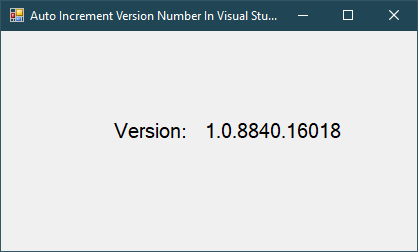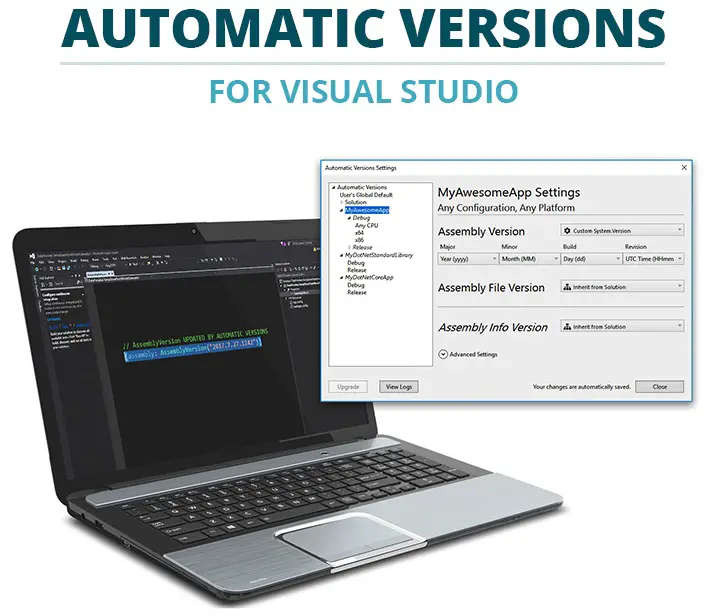Windows Forms: How to populate a ComboBox with data in C#
By FoxLearn 7/26/2017 9:05:57 PM 10.69K
How to populate a ComboBox with data in C#
Step 1: Click New Project, then select Visual C# on the left, then Windows and then select Windows Forms Application. Name your project "PopulateComboboxWithData" and then click OK
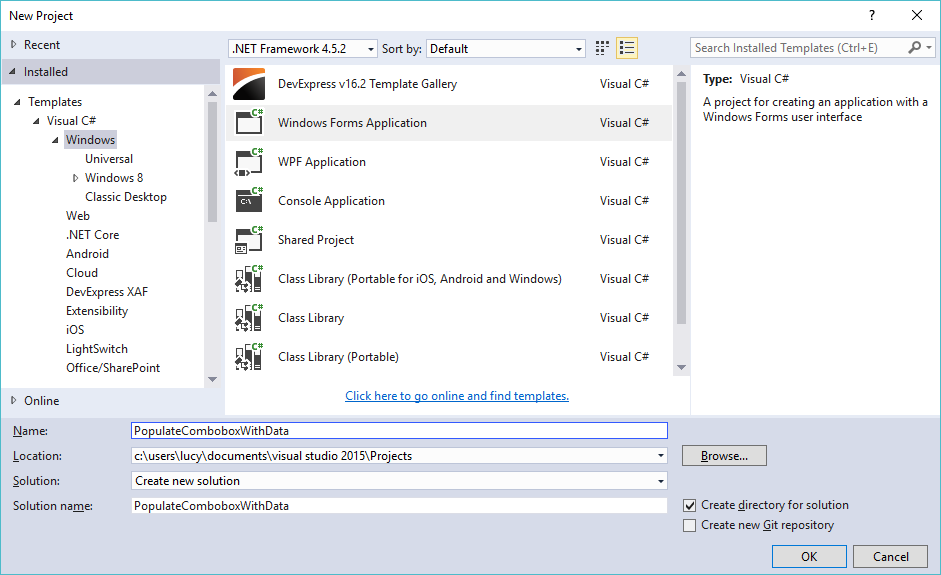 Step 2: Design your form as below
Step 2: Design your form as below
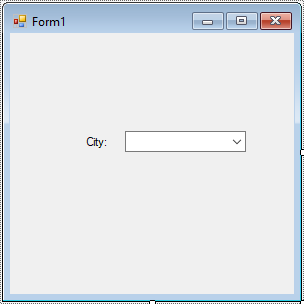
Step 3: Create a City class to map data
public class City
{
public int ID { get; set; }
public string Name { get; set; }
}Step 4: Add code to handle your form as below
using System;
using System.Collections.Generic;
using System.ComponentModel;
using System.Data;
using System.Drawing;
using System.Linq;
using System.Text;
using System.Threading.Tasks;
using System.Windows.Forms;
namespace PopulateComboboxWithData
{
public partial class Form1 : Form
{
public Form1()
{
InitializeComponent();
}
private void Form1_Load(object sender, EventArgs e)
{
//Init data
List<City> list = new List<City>();
list.Add(new City() { ID = 1, Name = "New York" });
list.Add(new City() { ID = 2, Name = "Los Angeles" });
list.Add(new City() { ID = 3, Name = "Chicago" });
list.Add(new City() { ID = 4, Name = "Houston" });
list.Add(new City() { ID = 5, Name = "Philadelphia" });
cboCity.DataSource = list;
cboCity.ValueMember = "ID";
cboCity.DisplayMember = "Name";
}
private void cboCity_SelectionChangeCommitted(object sender, EventArgs e)
{
//Select an object from combobox
City obj = cboCity.SelectedItem as City;
if (obj != null)
MessageBox.Show(string.Format("city id = {0}, name = {1}", obj.ID, obj.Name, "Message", MessageBoxButtons.OK, MessageBoxIcon.Information));
}
}
}VIDEO TUTORIALS
- Windows Forms: Text to speech in C#
- Windows Forms: Print Picture Box in C#
- Windows Forms: Advanced Filter DataGridView in C#
- Windows Forms: Progress Bar in C#
- How to create a Lucky Draw games in C#
- Windows Forms: Youtube Search with Paging in C#
- Windows Forms: How to Create a Random Password Generator in C#
- Windows Forms: Tag Control in C#
Categories
Popular Posts
Visual Studio: Auto increment version
04/01/2024
What is ARM architecture?
04/01/2024