How to bring Icon to the desktop in Windows 10
By Tan Lee Published on Sep 08, 2019 3.31K
Putting the application's icons on the Desktop will help us launch the application quickly without having to search in the start menu. For each version of the operating system, the way the icon is displayed on the screen is different.
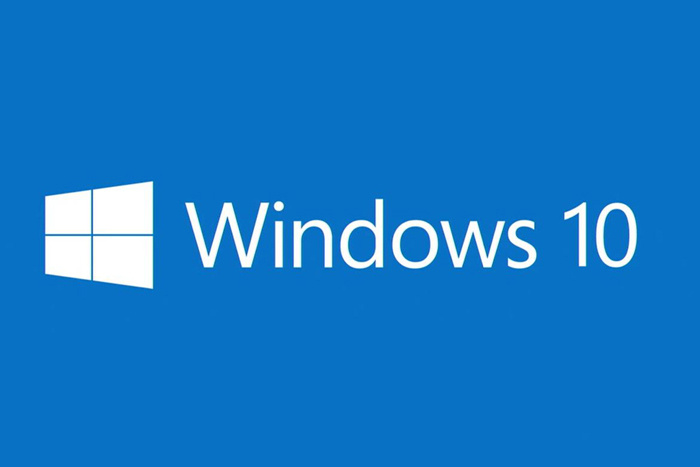
Very simply, you just need to open the Start menu to find the application that needs to bring the icon to the screen, then click and hold on the icon of the application and drag it to the Desktop.
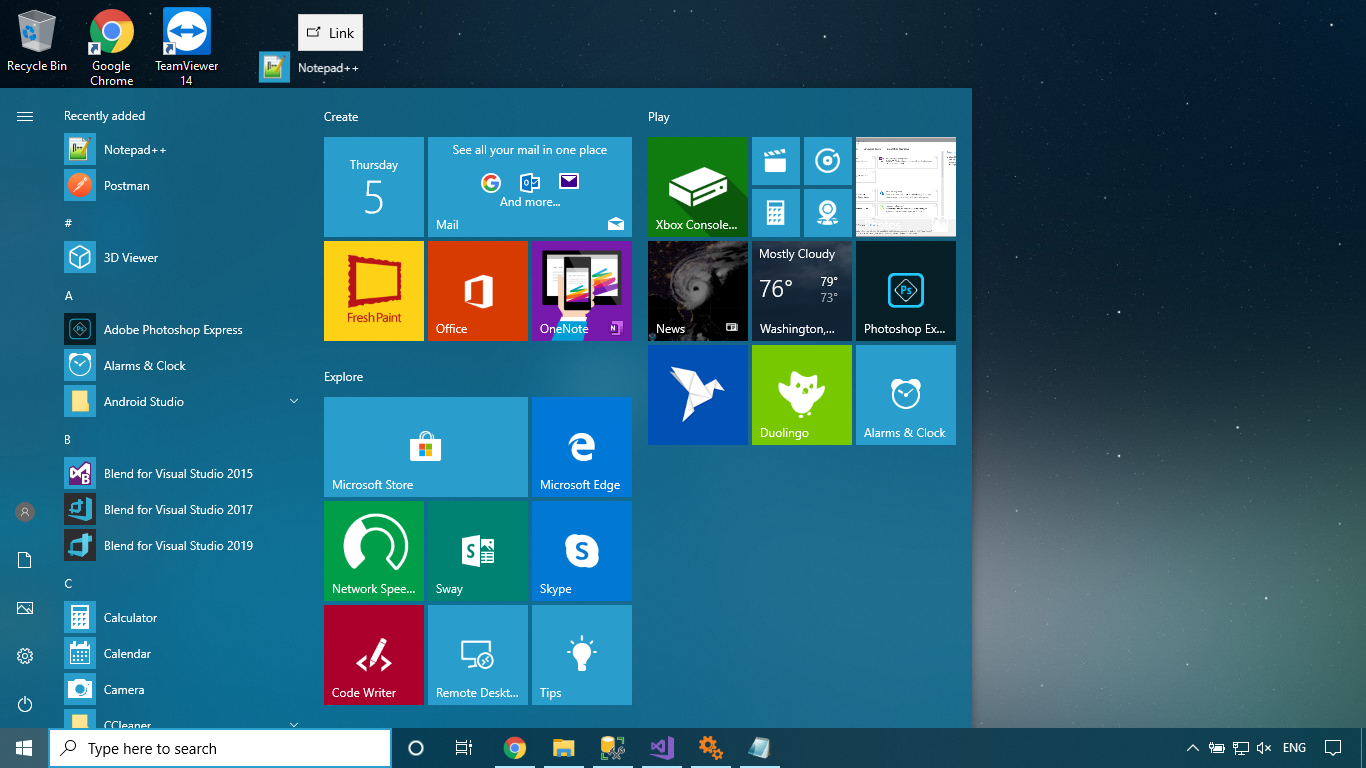
As you can see, i'm dragging Notepad++ to the desktop screen. In case the application you want to bring the icon to the desktop is not in the start menu or cannot be dragged and dropped by the mouse, how do we do it?
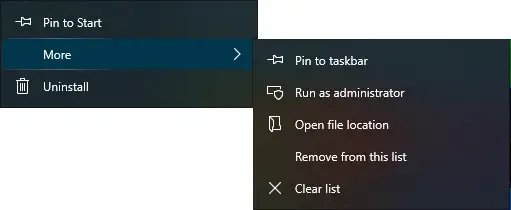
You can open the search feature then enter the application name, when finding the desired application results, you can right-click on the application icon, then select More => Open file location
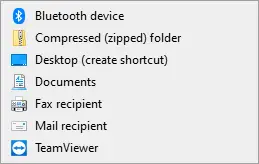
You will move the folder of that software, then right-click on the application's icon and select Send to => Desktop (create shortcut).
Above are the 2 easiest ways to help you put the icons of applications on the Desktop.
- How to install Windows 10 (32bit and 64bit)
- How to fix laptop can not detect headphones
- How to check the capacity of the hard drive, RAM capacity on Windows
- How to speed up Windows 10
- How to disable Anyway Shutdown mode on Windows 10
- How to Turn Off Notifications in Windows 10
- How to change notification settings in Windows 10
- 9 ways to open Windows Settings on Windows 10 quickly





