How to change notification settings in Windows 10
By Tan Lee Published on Jun 15, 2024 2.97K
Here's how to change notification settings in Windows 10
Notifications & Actions is one of the best features of Windows 10 compared to previous versions of the operating system. Using Notifications & Actions, we can view notifications of applications, quickly turn on and off important features such as network connection, brightness adjustment, bluetooth ...
In addition, you can easily customize the custom functions according to your needs.
Click on the Start menu, then click on the gear icon (Settings) to open the Settings app. You can also press Win + I as a shortcut.
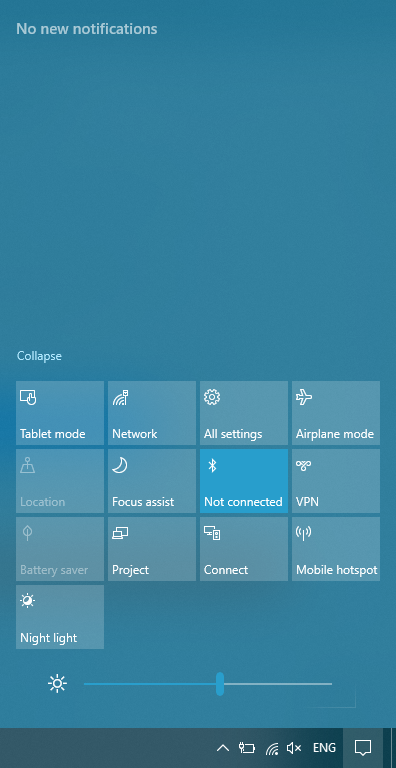
You can also click on Notifications & Actions in the bottom right corner and select All Settings.
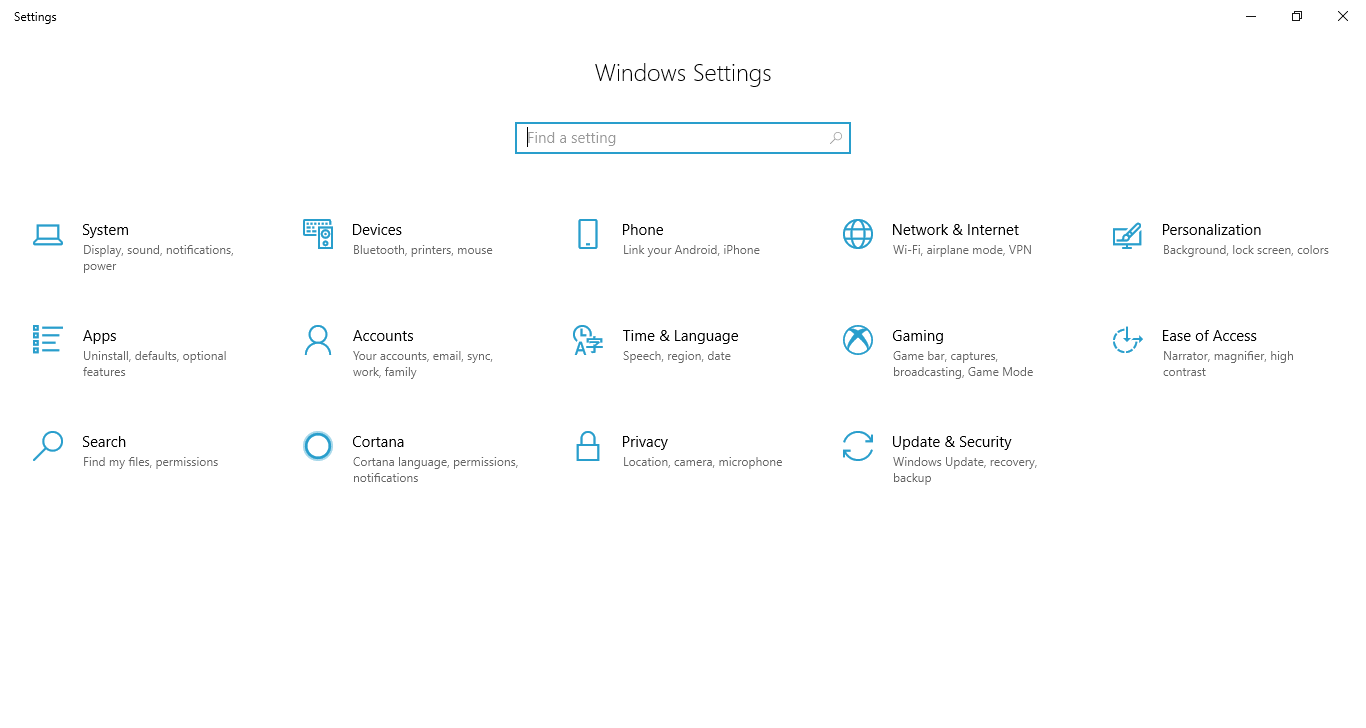
In the Settings window, click on "System".
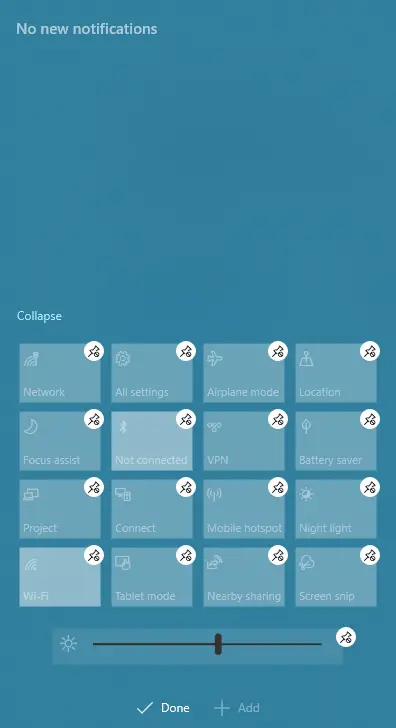
You need to go to Notifications & Actions, then edit the function buttons to your liking by holding the left mouse button and moving to the position you want. If you want to add or hide function buttons on Notifications & Actions, then select Edit your quick actions.
Return to Notifications & Actions and scroll down to Notification section.
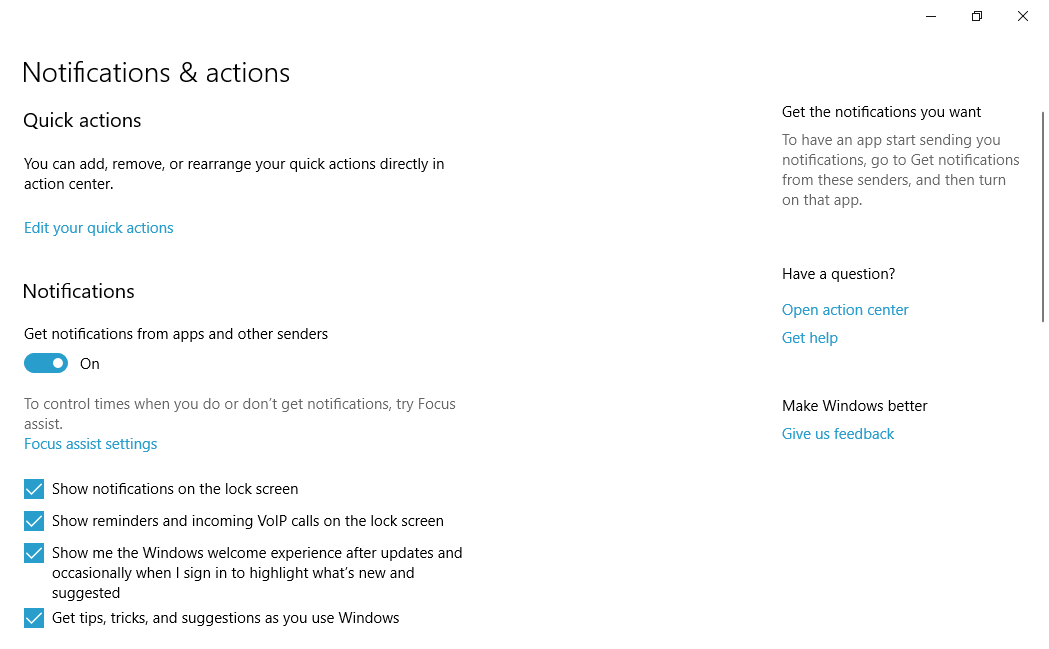 There are the following options:
There are the following options:
- Show notifications on the lock screen.
- Show reminders and incoming VoIP calls on the lock screen.
- Show me the Windows welcome experience after updates and occasionally when I sign in to highlight what's new and suggested.
- Get tips, tricks, and suggestions as you use Windows.
Choose the options that are most useful and can turn off other options so you don't get bothered by other notifications.
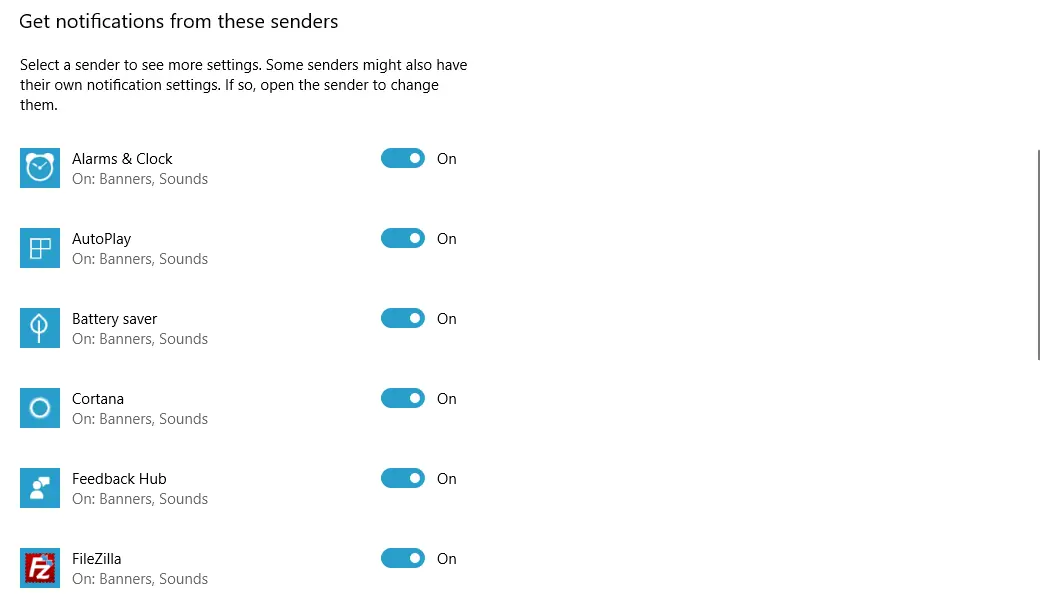
You need to return to Notifications & Actions, then scroll down. Under get notifications from these senders. You choose frequently used applications such as messaging apps, make calls and turn off notifications for other software to avoid being disturbed by switching the switch from On to Off.
- How to install Windows 10 (32bit and 64bit)
- How to bring Icon to the desktop in Windows 10
- How to fix laptop can not detect headphones
- How to check the capacity of the hard drive, RAM capacity on Windows
- How to speed up Windows 10
- How to disable Anyway Shutdown mode on Windows 10
- How to Turn Off Notifications in Windows 10
- 9 ways to open Windows Settings on Windows 10 quickly





