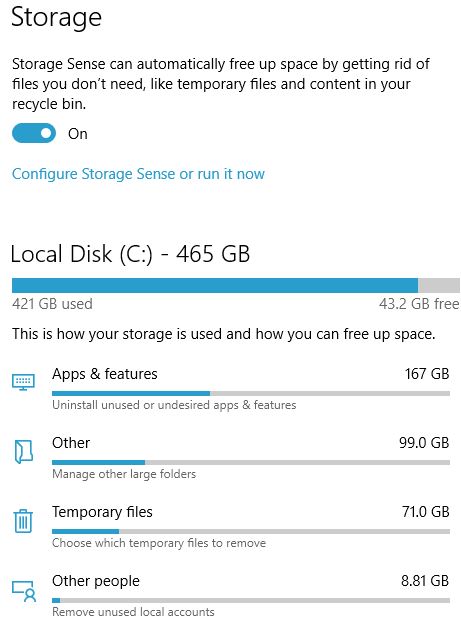How to check the capacity of the hard drive, RAM capacity on Windows
By Tan Lee Published on Sep 05, 2019 3.98K
How do I check my hard drive space?
Sometimes you want to check how much hard drive capacity as well as the amount of RAM on your computer is currently? This article will guide you in a detailed, accurate and fastest way to do this.
To check free Hard Drive Space you can open File Explorer (you can press Windows + E).
Click on This PC
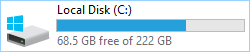
or Right-click on This PC, then select Properties
Under Storage, you’ll see your drives listed. The free space and total size for each drive will be displayed underneath.
This way is very simple, go to This PC (My Computer). Then your hard drive will appear immediately in the interface This PC.
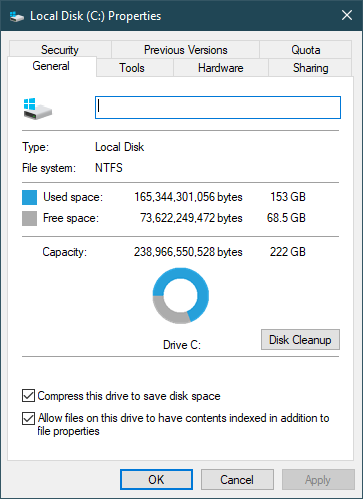
You can also right-click on them and then select Properties to view more detailed information.
Check your hard disk space using Disk Manager
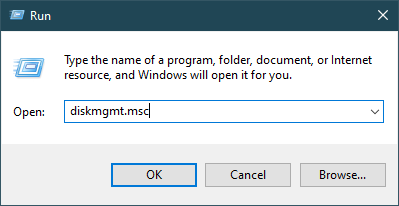
You can press Windows + R key combination to open the Run dialog box, then type diskmgmt.msc and select OK.
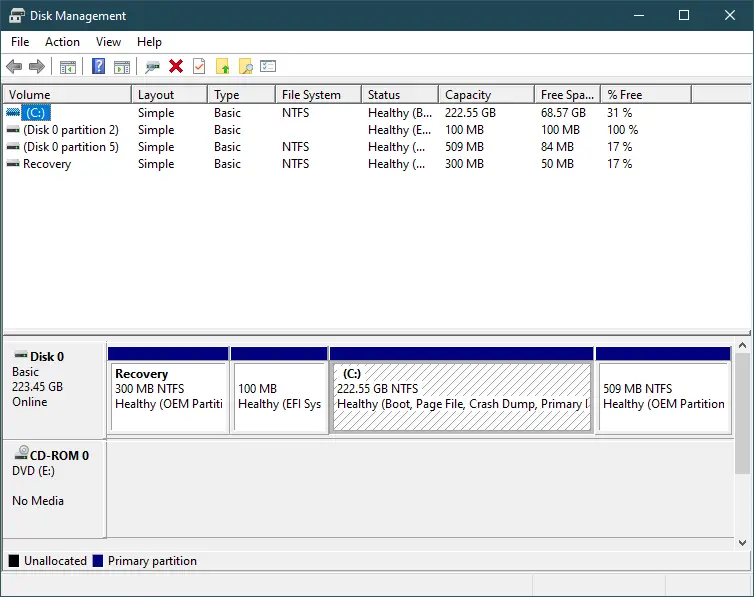
You can also right-click the Start button and select Disk Management.
At the window of Disk Manager, you will see your hard drive capacity will be displayed as full as the original capacity, free space ... etc
How do I check the RAM capacity on my computer?
To check your computer's RAM, you can right-click This PC icon, then select Properties.
As soon as a window appears, you can easily see how much RAM is currently on your computer.
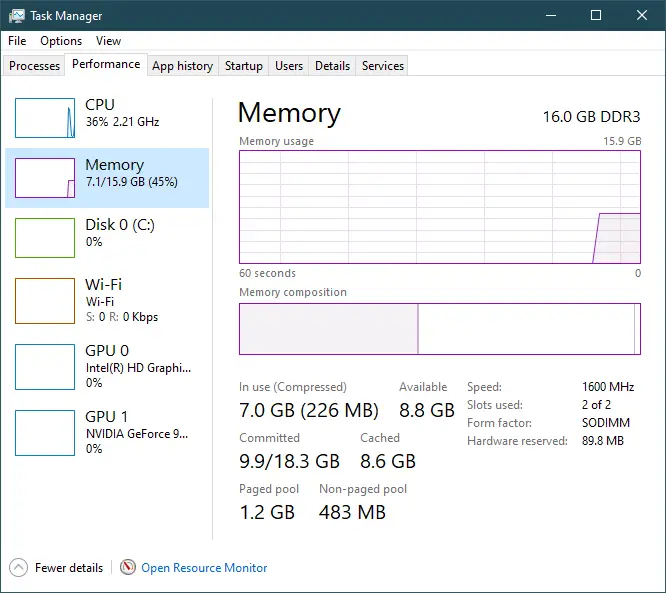
In addition, you can also check the activity level of the computer RAM by pressing Esc + Shift + Ctrl to open Task Manager -> Then select to tab Performance. Here, Memory will display the percentage of RAM used by the computer.
These methods will help you easily check the available hard drive space and RAM capacity on your Windows computer.
- How to install Windows 10 (32bit and 64bit)
- How to bring Icon to the desktop in Windows 10
- How to fix laptop can not detect headphones
- How to speed up Windows 10
- How to disable Anyway Shutdown mode on Windows 10
- How to Turn Off Notifications in Windows 10
- How to change notification settings in Windows 10
- 9 ways to open Windows Settings on Windows 10 quickly