How to check the computer video card
By Tan Lee Published on May 28, 2024 3.62K
You are wondering what your Laptop Card is using? We have many different ways to implement, in this article I will show you the 2 easiest ways to help you know the detailed specifications of the video card.
1. Check video card using "dxdiag" command
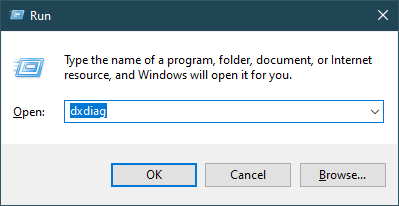
At the desktop interface, press Windows + R keys to open the Run window, then type the command "dxdiag" and then select OK.
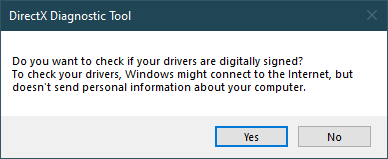
Click Yes to continue
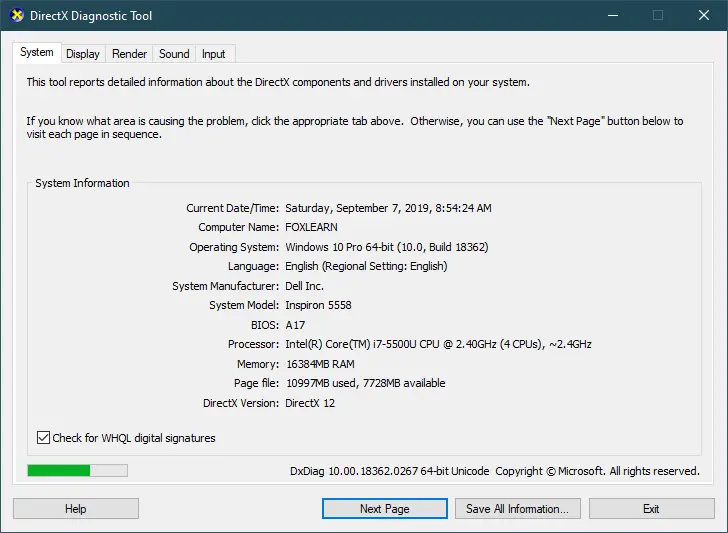
The DirectX Diagnostic Tool window will appear, you can see detailed information about your laptop such as: Operating system used - CPU parameters - amount of RAM.
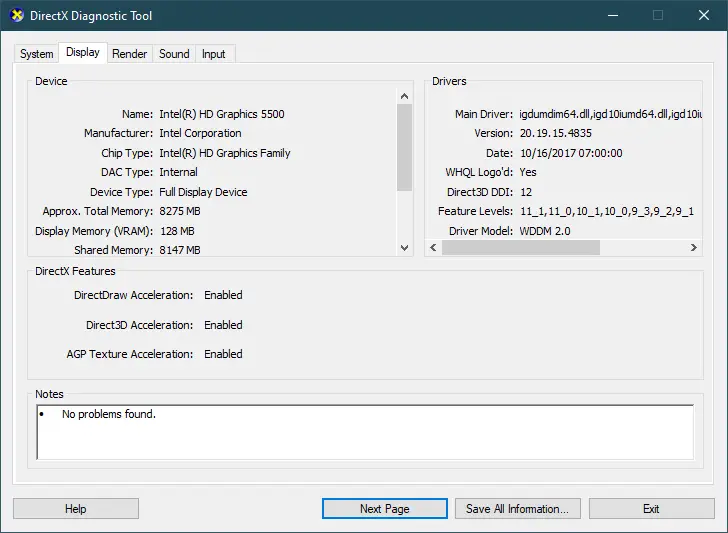
To check your display card information, go to the Display tab.
For example, the picture above, my Laptop is using Card onboard. They are usually labeled Intel HD Graphics.
As for the display card is Nvidia, AMD or ATI, the computer is using discrete video card. It will bring higher performance, but the price will also be higher than onboard cards.
2. Use GPU-Z software
You need to download CPU-Z software at guru3d website: Link download
What is GPU Z? How to use it?
GPU Z is a software developed by Techpowerup company to check the parameters of the video card on the computer, such as manufacturer, card name, GPU, Revision, Technology, Die Size, Bios Version ...etc. The advantage of the Software is free, you can install or do not need to install so it is very convenient for users. GPU Z can display video card details on your computer.
The software is compatible with Windows operating system on all versions. The downside of the software is that it only supports the video cards of NIVDIA and ATI.
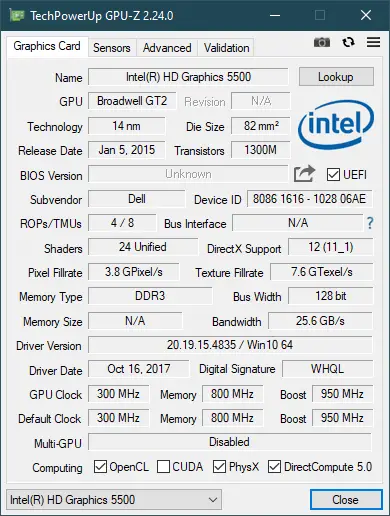
After the download is complete, you need to run the downloaded software. You will see the full parameters of your computer. The Name at the top is the name of the video card your computer is using.
3. Use CPU-Z software
You need to download CPU-Z software at cpuid website: Link download
What is CPU-Z?How to use it?
CPU-Z is a free software that helps you view your computer's configuration details such as specifications, capacity, speed, bus, cache ... etc of each component will be displayed in the most complete way.
In addition, CPU-Z adds more information about the mainboard and memory so you can compare the compatibility between them with the chipset. CPU-Z does not need to be installed, after selecting the appropriate program package and downloading you just need to extract and run the *.exe file to view your computer information.
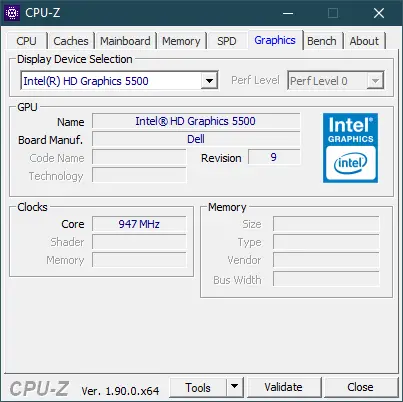
To find out which video card you're using, switch to the Graphics tab.
Here are instructions on how to check the video card on your computer. Hopefully through this article, you can easily find out about the configuration details as well as components in your computer.





