How to disable Windows Defender SmartScreen
By Tan Lee Published on Dec 24, 2024 954
Microsoft Defender SmartScreen enhances safety in Microsoft Edge by:
- Alerting to suspicious web pages: It analyzes web pages and warns you if a site might be suspicious, offering the option to provide feedback to Microsoft.
- Defending against phishing and malicious sites: It checks sites against a list of known phishing and malicious sites, blocking access if a match is found.
- Screening downloads: It scans downloads for malicious software or unsafe programs, blocking harmful files and warning you if a download isn't from a trusted source or well-known among other Edge users.
This article explains how to turn off the SmartScreen Filter in Windows 8, which helps protect your system from malware. The SmartScreen Filter warns you before running unrecognized applications downloaded from the internet, providing an extra layer of security.
To access and disable it, go to the Control Panel, select System and Security, then open the Action Center.
From there, click on Change Settings under Windows SmartScreen and adjust the settings as desired.
How to disable Windows Defender SmartScreen in Windows 10?
Open Windows Settings
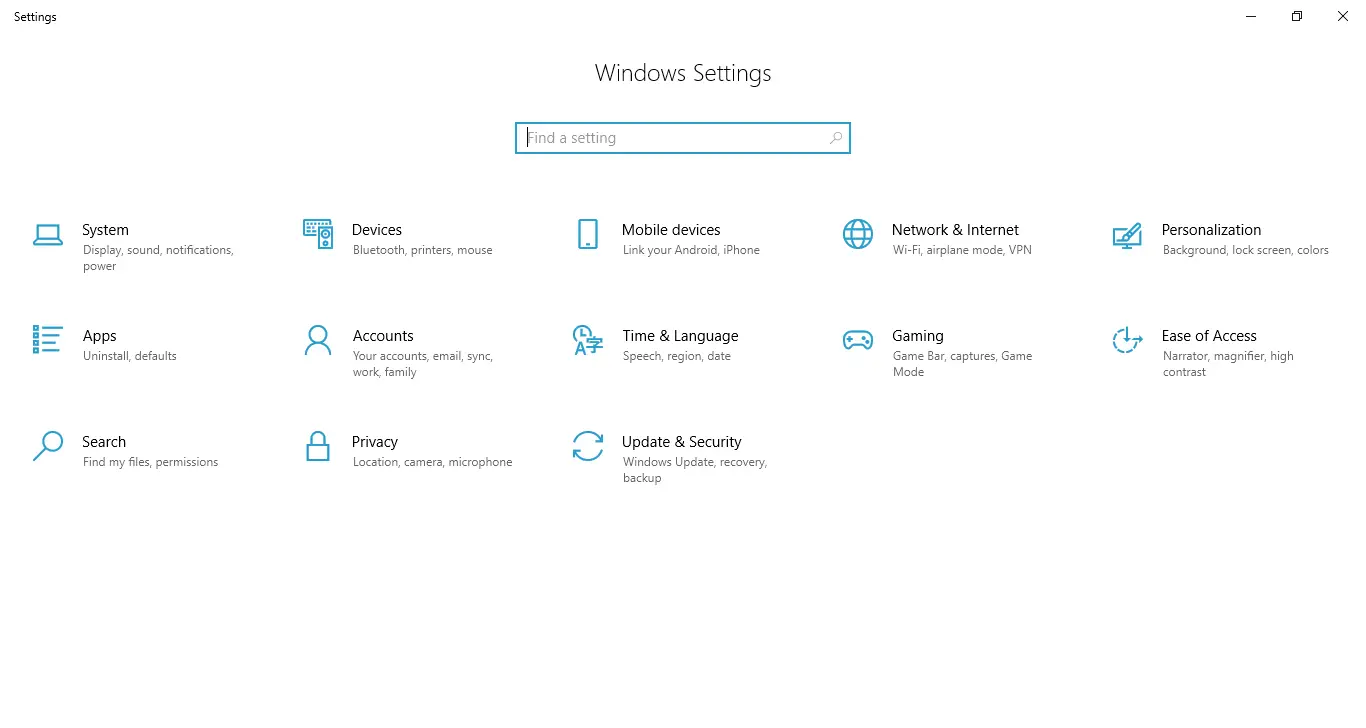
Select Update & Security
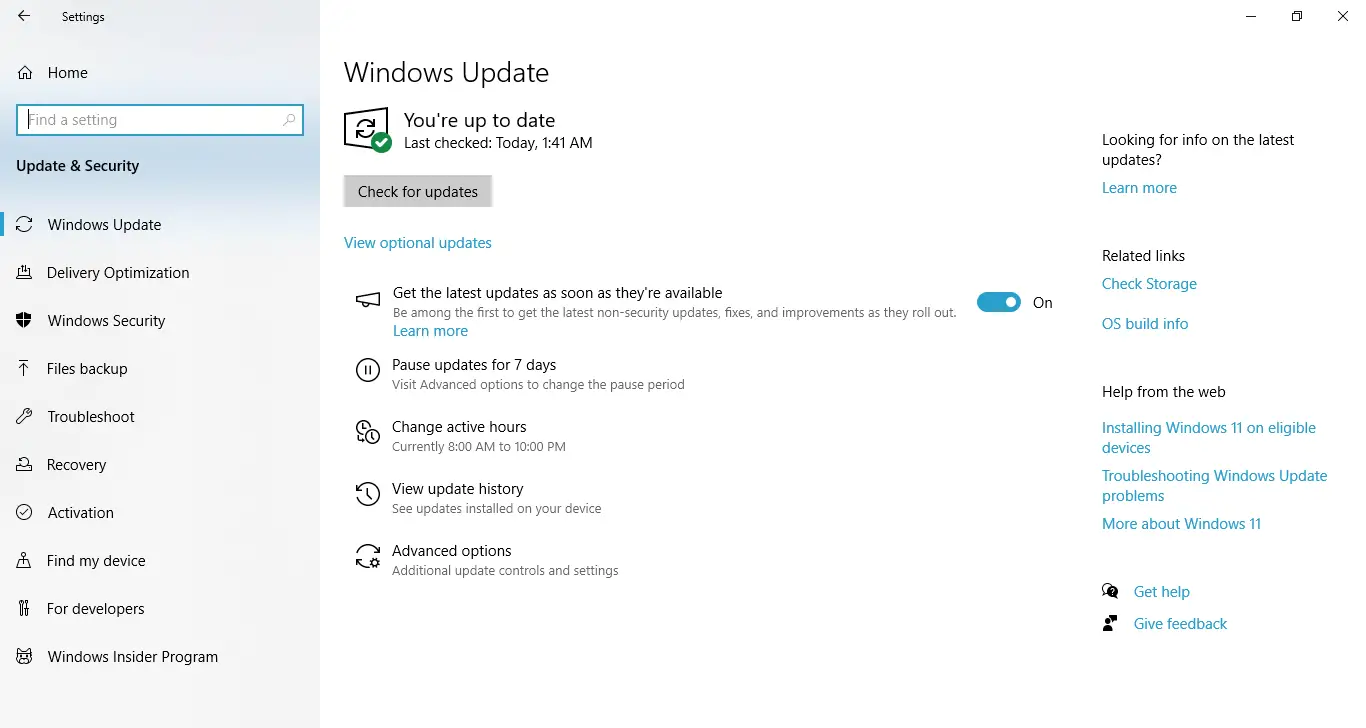
Select Windows Security
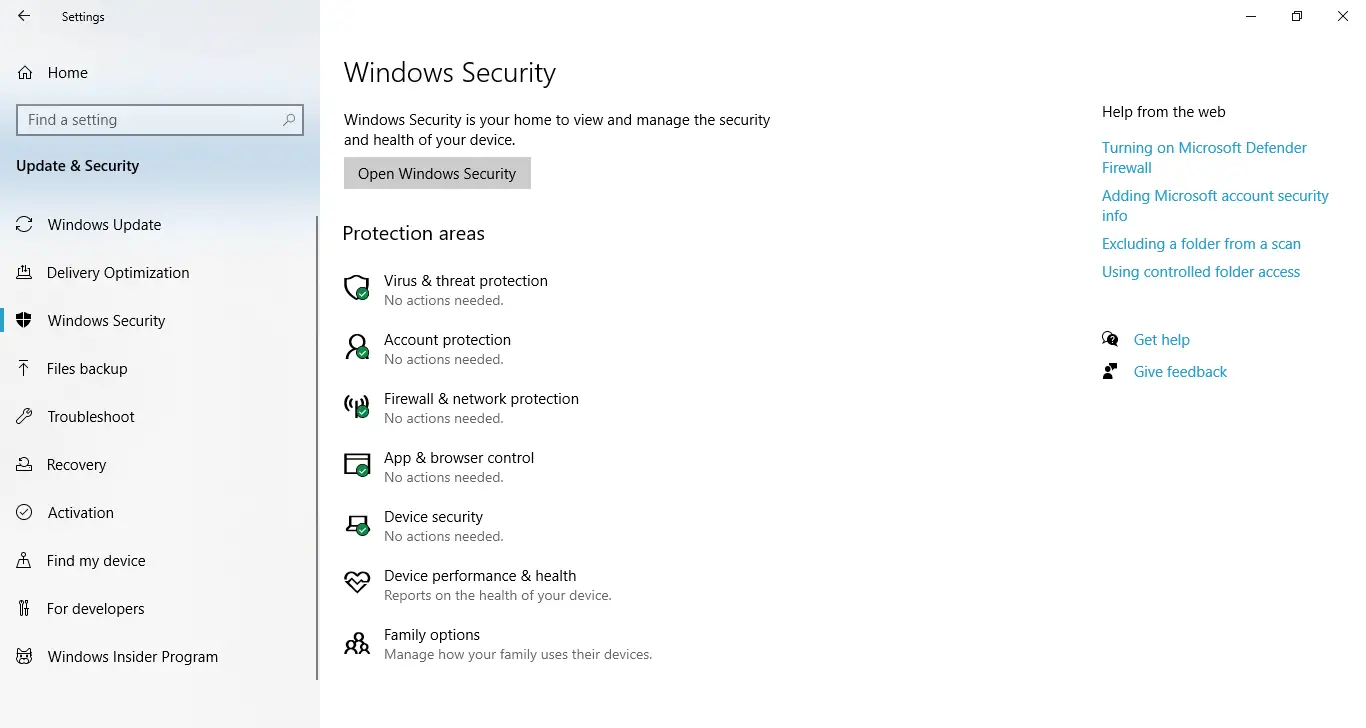
Select App & browser control
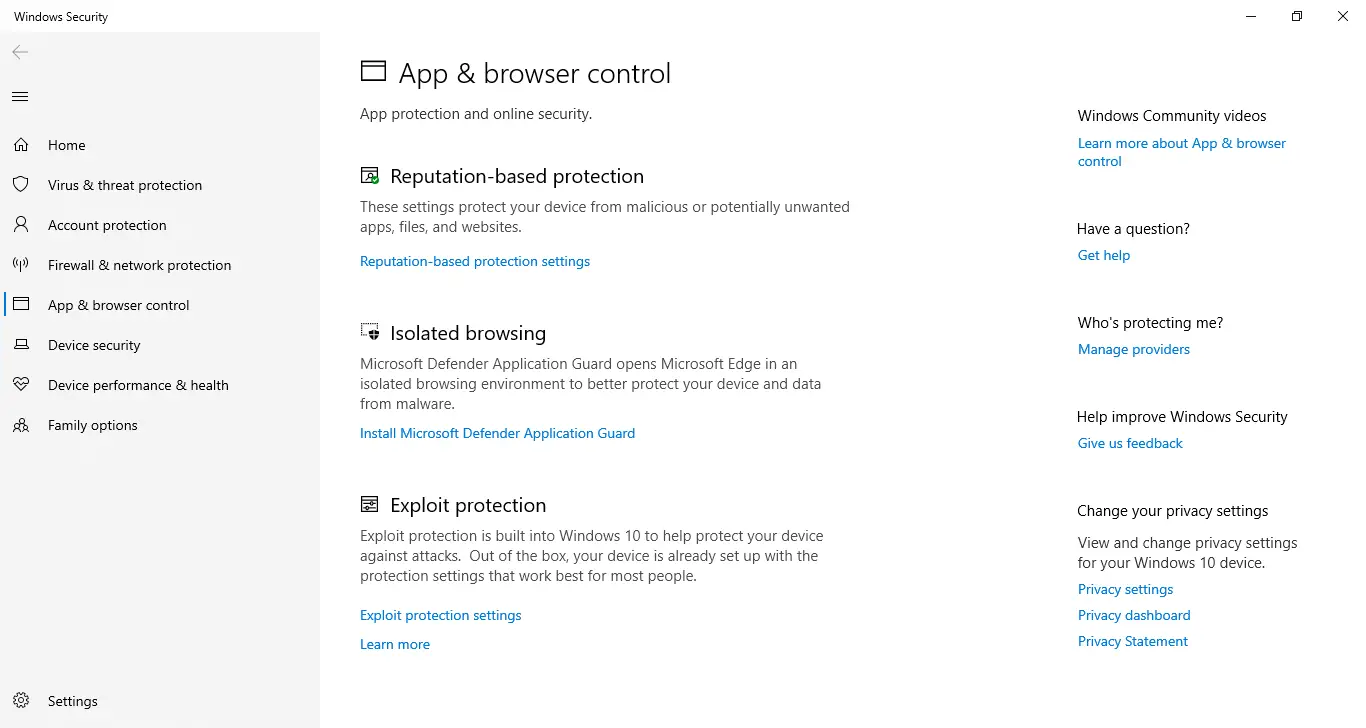
Click on 'Reputation-based protection settings'
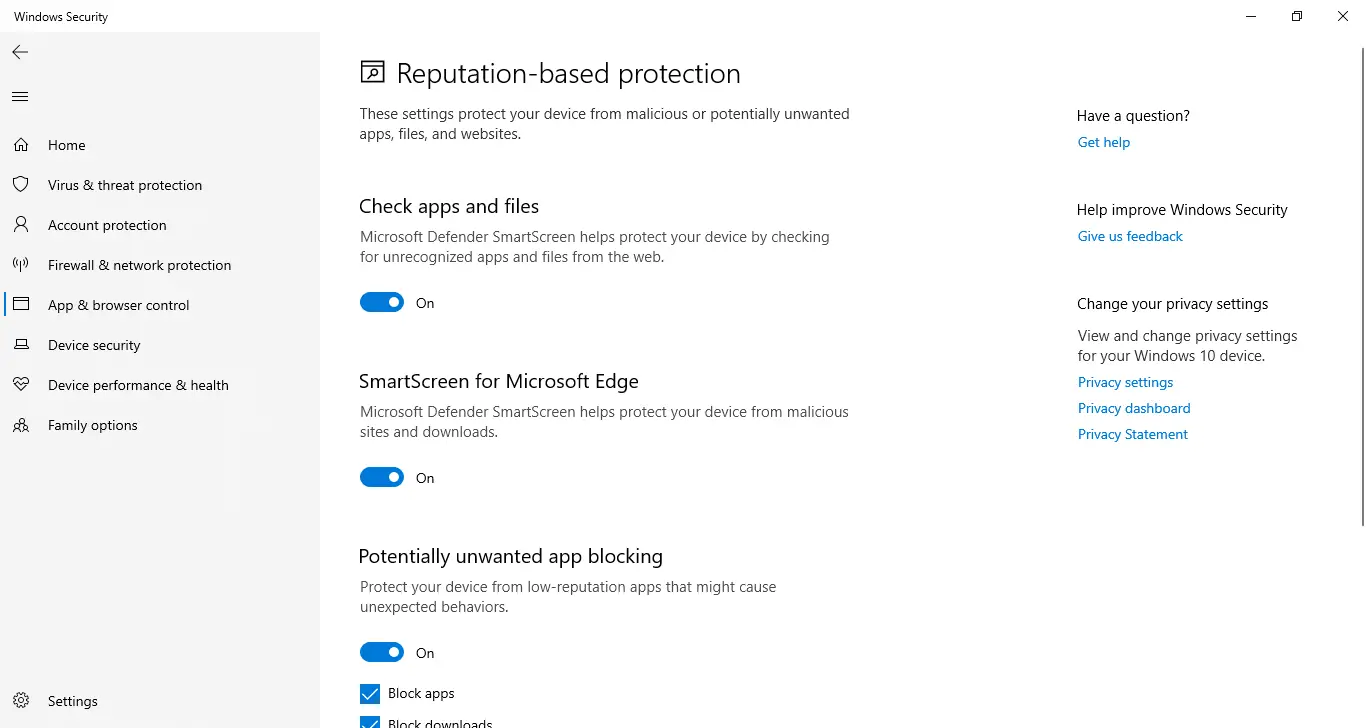
Next, Turn off SmartScreen for Microsoft Edge
You can also turn Microsoft Defender SmartScreen on or off in Microsoft Edge, follow these steps:
- Open Microsoft Edge and go to
edge://settings/privacy. - Under Security, toggle Microsoft Defender SmartScreen on or off.
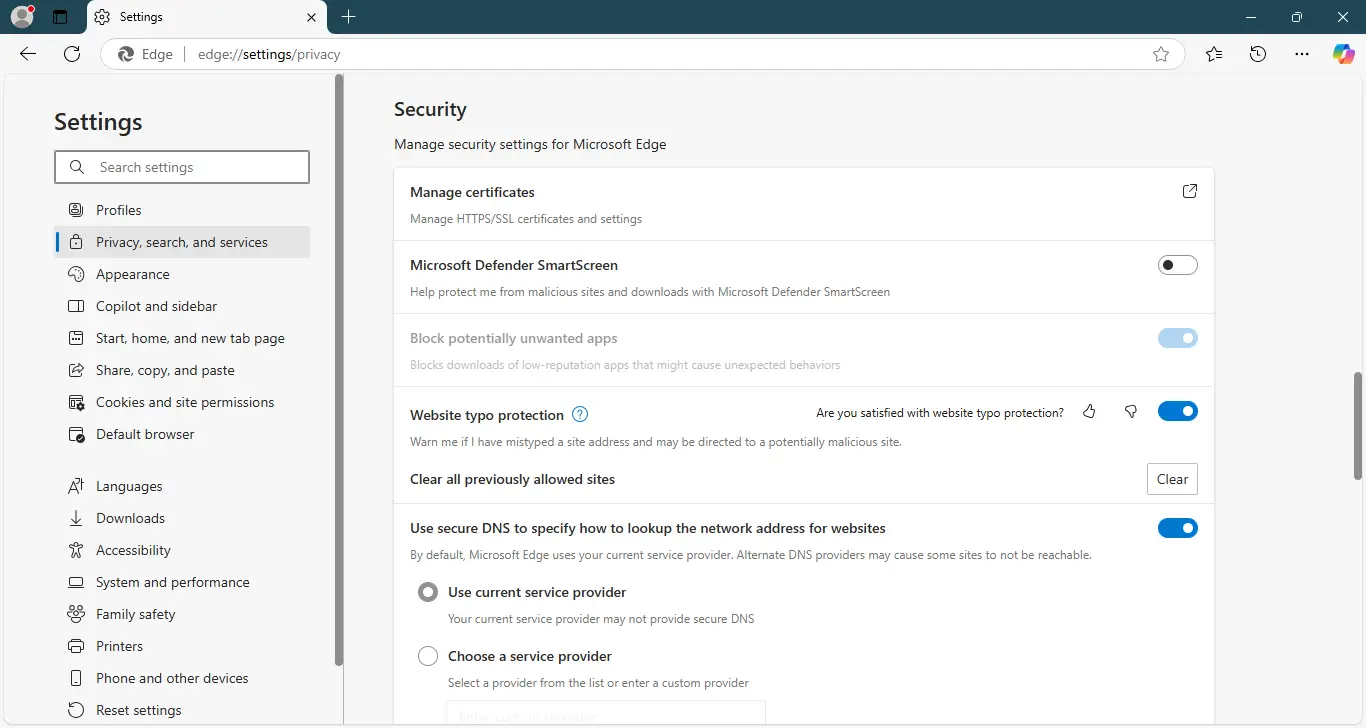
Note: On work or school networks, this setting may be managed by a system administrator and cannot be changed.
- How to Install and configure a Windows Service from the command line
- How to Delete the Windows.old folder on Windows 11
- Creating a Simple Windows Service in C#
- How to Run a Windows Service as a Console App
- How to download Windows ISO file
- How to fix PowerToys FancyZones in Windows 11
- How to Fix a Frozen Windows 10 Taskbar
- How to check Windows Service Status in C#





