How to enable developer mode for development in Visual Studio
By Tan Lee Published on Jul 04, 2024 1.01K
When starting to create a UWP app in Visual Studio, you may encounter a request to enable your device for development. This is necessary for editing files like MainPage.xml.
How to turn on developer mode windows 10?
Visual Studio prompts this requirement with a message indicating your device needs developer mode enabled.
Sometimes you will see the following dialog.
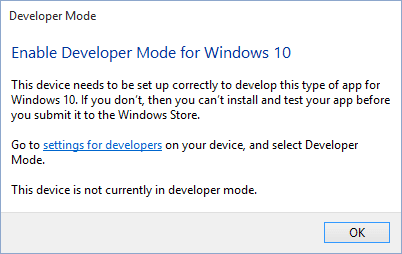
How to enable developer mode in Visual Studio
To deploy and debug UWP (Universal Windows Platform) apps from Visual Studio, you must enable the Developer mode in Windows settings.
This setting can typically be found under "For developers" in the Update & Security section of Windows Settings.
Go to Settings on your Windows device, then navigate to Update & Security
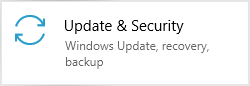
Next, Select For developers.
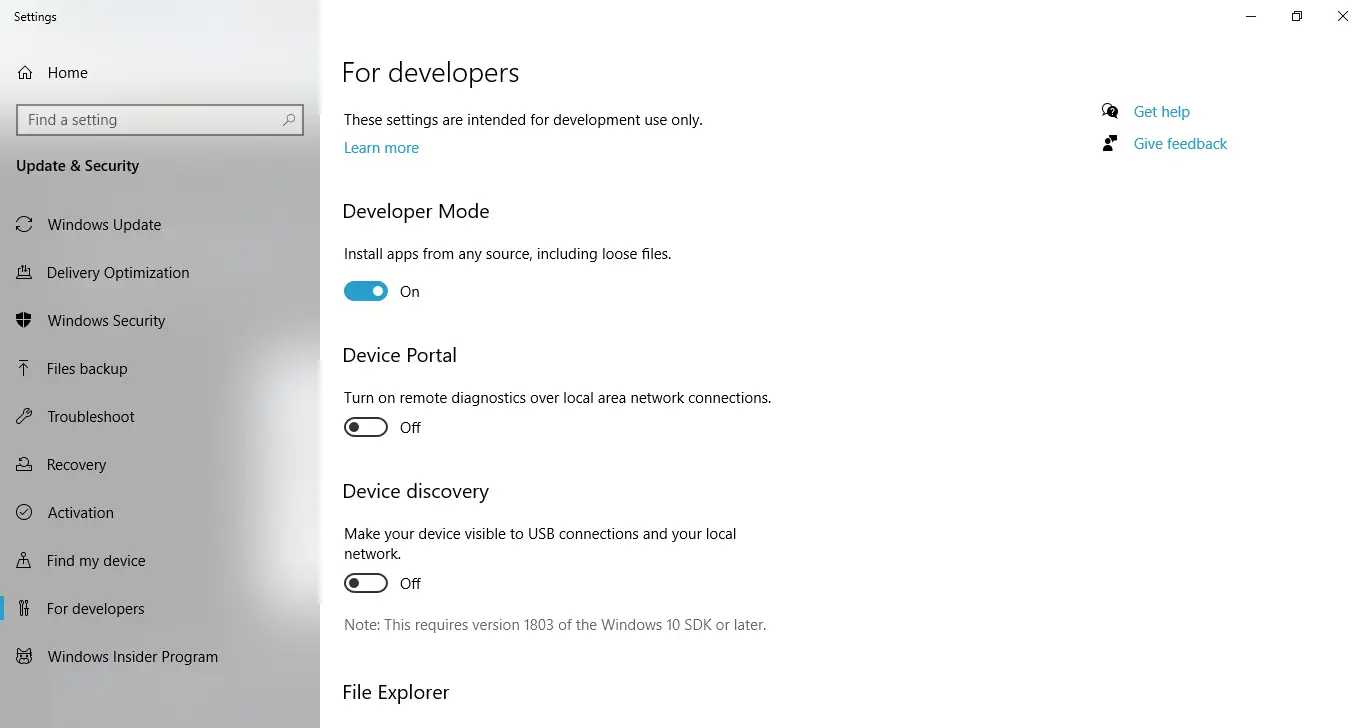
Under Use developer features, select Developer mode.
You'll find a checkbox to enable developer mode on your computer. Marking this checkbox prompts a confirmation dialog to finalize the setup.
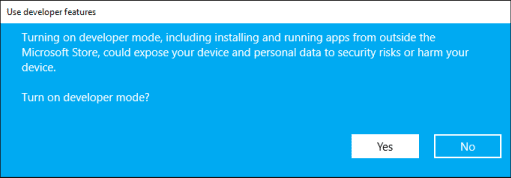
Click Yes, then restart your computer.
Once enabled, you can connect your device or use an emulator to deploy and debug UWP apps directly from Visual Studio.





