How to fill ComboBox and DataGridView automatically in C#
By Tan Lee Published on Jul 26, 2017 7.63K
In this article, we will explore how to automatically populate both a ComboBox and a DataGridView in a C# Windows Forms application using Entity Framework.
How to Automatically Populate ComboBox and DataGridView in C#?
Open Visual Studio, then click New Project, then select Visual C# on the left, then Windows and then select Windows Forms Application. Name your project "DataGridViewAndCombobox" and then click OK
Drag and drop the Label, Combobox and DataGridView controls form the Visual Toolbox onto your form designer, then design your form as shown below.
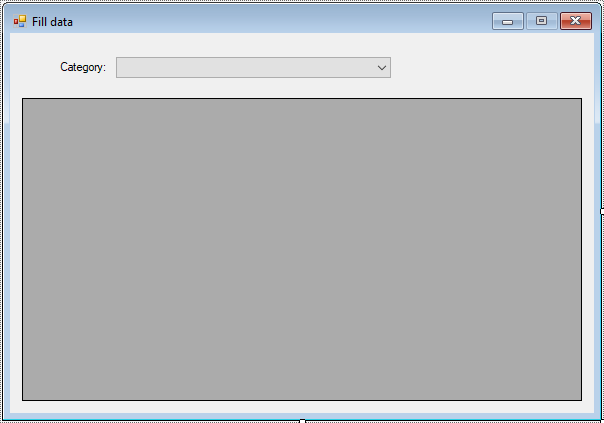
Create an Entity Framework Model, then select Category and Product table from Northwind database
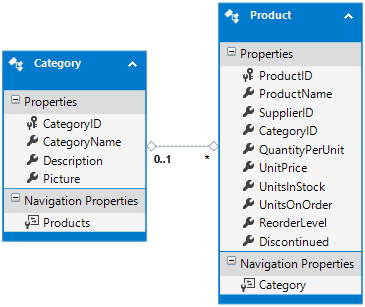
When the form is loaded, we use Entity Framework to connect to the NorthwindEntities database context.
private void Form1_Load(object sender, EventArgs e)
{
try
{
// Initialize and bind ComboBox data from the database
using (NorthwindEntities db = new NorthwindEntities())
{
db.Configuration.ProxyCreationEnabled = false;
// Bind categories to ComboBox
cboCategory.DataSource = db.Categories.ToList();
cboCategory.ValueMember = "CategoryID"; // The field that represents the value
cboCategory.DisplayMember = "CategoryName"; // The field that represents the display text
}
}
catch (Exception ex)
{
MessageBox.Show(ex.Message, "Message", MessageBoxButtons.OK, MessageBoxIcon.Error);
}
}We retrieve the list of categories from the Categories table using LINQ (db.Categories.ToList()), then we bind the ComboBox (cboCategory) with the CategoryName as the display text and CategoryID as the value.
When the user selects a category from the ComboBox, we get the selected Category object.
private void cboCategory_SelectionChangeCommitted(object sender, EventArgs e)
{
// Get the selected category
Category obj = cboCategory.SelectedItem as Category;
if (obj != null)
{
Cursor.Current = Cursors.WaitCursor;
try
{
using (NorthwindEntities db = new NorthwindEntities())
{
db.Configuration.ProxyCreationEnabled = false;
// Use LINQ to fetch products based on the selected category
var query = from o in db.Products
where o.CategoryID == obj.CategoryID
select o;
// Bind the result to the DataGridView
dataGridView.DataSource = query.ToList();
}
}
catch (Exception ex)
{
MessageBox.Show(ex.Message, "Message", MessageBoxButtons.OK, MessageBoxIcon.Error);
}
Cursor.Current = Cursors.Default;
}
}We use the CategoryID to query the Products table for products that belong to the selected category. The LINQ query fetches the products and binds them to the DataGridView.
The ComboBox is populated with categories, and the DataGridView is populated with products from the selected category.
In this tutorial, we demonstrated how to automatically fill both a ComboBox and a DataGridView in a C# Windows Forms application using Entity Framework.
VIDEO TUTORIAL
- How to Open and Show a PDF file in C#
- How to Get all Forms and Open Form with Form Name in C#
- How to zoom an image in C#
- How to Print a Picture Box in C#
- How to update UI from another thread in C#
- How to Search DataGridView by using TextBox in C#
- How to read and write to text file in C#
- How to save files using SaveFileDialog in C#





