How to Fix a Frozen Windows 10 Taskbar
By Tan Lee Published on Dec 09, 2021 4.74K
How to fix a frozen taskbar windows 10?
There are quite a few Windows 10 and Windows 11 users who encounter the error that the Taskbar is frozen, cannot be manipulated, causing quite a lot of trouble when using. Even though you have restarted the operating system or Windows Explorer from the Task Manager, the problem continues to occur.
Maybe the cause lies in the update package KB5003637 released by Microsoft recently. After installation, users will encounter some errors like Windows 10 Frozen Taskbar.
How to unfreeze taskbar windows 10?
To fix the error, please proceed to uninstall KB5003637 by doing the following:
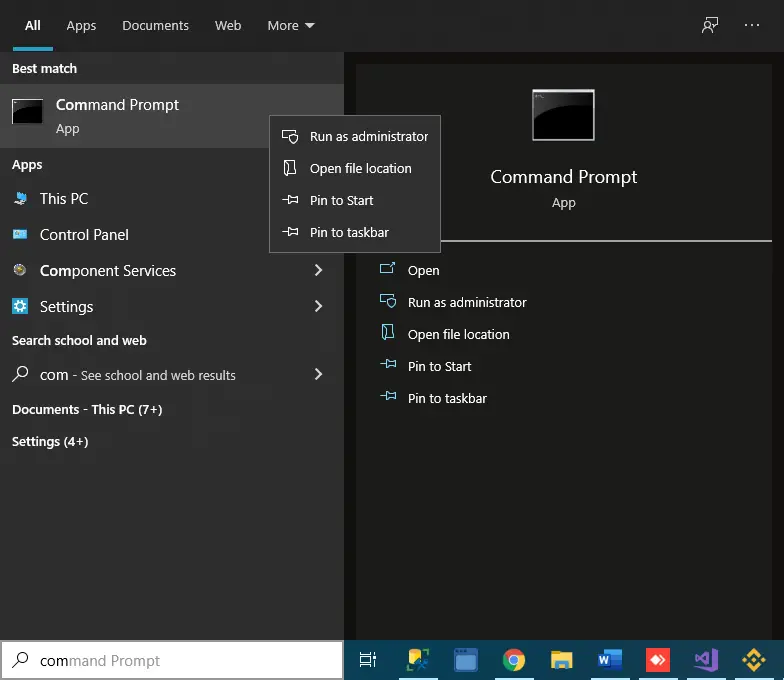
Enter the keyword "cmd" in the search box and click to select the result as shown.
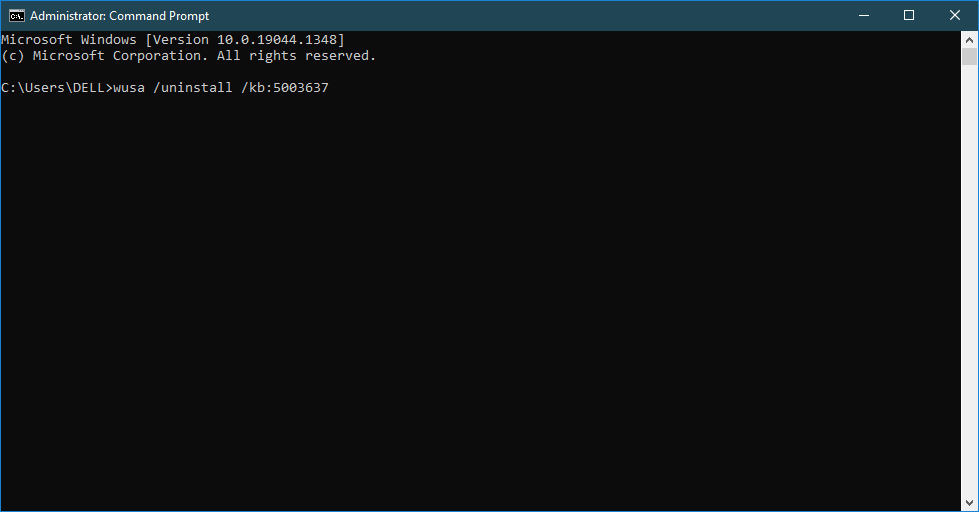
Next, Enter the command "wusa /uninstall /kb:5003637" into the Command Prompt and press the ENTER key to execute.
If the package KB5003637 is not found, you will see the following message appear.
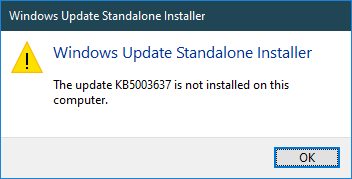
After running the above command, continue to run the command "wusa /uninstall /kb:5004476" to uninstall KB5004476 again.
Finally, Restart your Windows for any changes to take effect.
If the Windows Taskbar is frozen, it is not due to the update package
If you have checked and completed the uninstallation of the KB5003637 update package and the Taskbar is still frozen, you can do the following.
You need to find Windows PowerShell from the search box, then run it under administrator mode
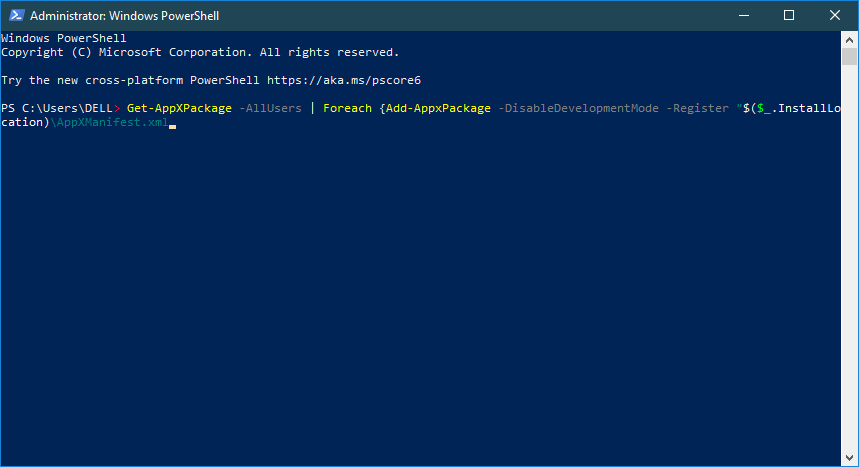
Enter the command "Get-AppXPackage -AllUsers | Foreach {Add-AppxPackage -DisableDevelopmentMode -Register "$($_.InstallLocation)\AppXManifest.xml"}", then press the ENTER key to execute.
Next, Open your windows services, then restart the Application Identity service.
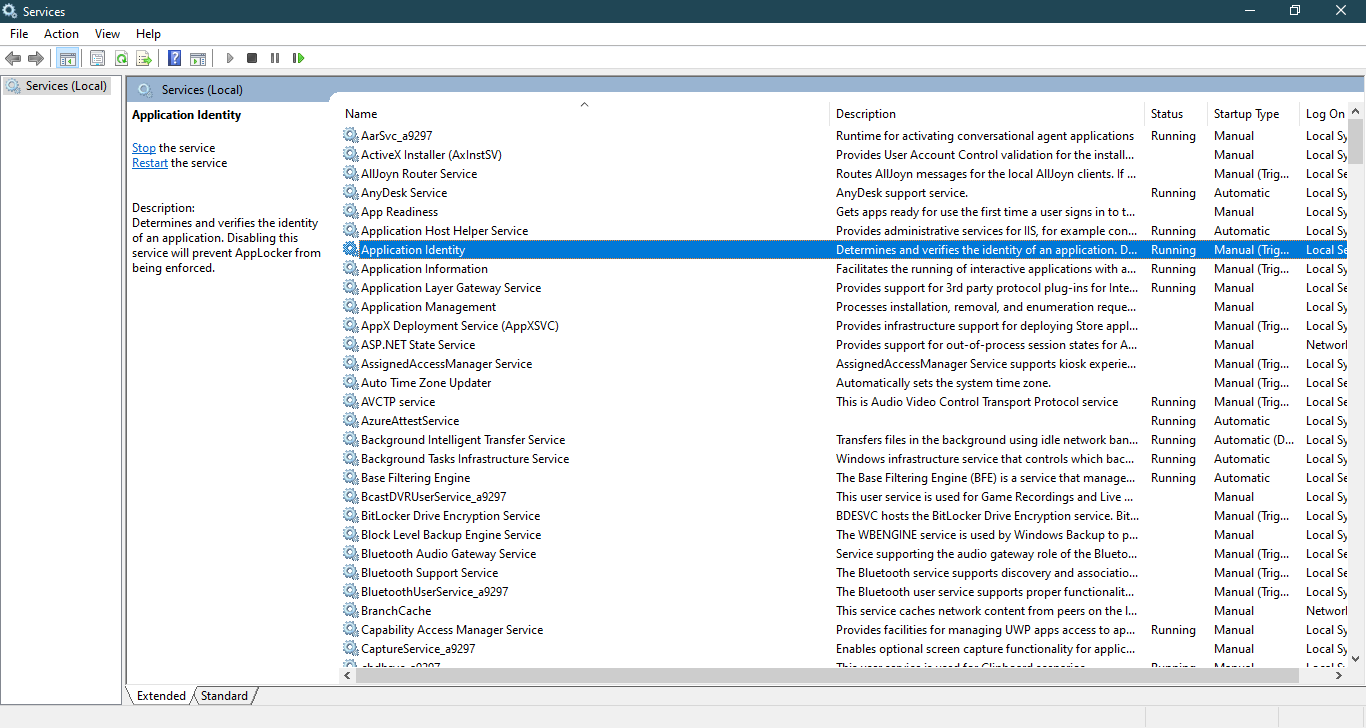
If this still doesn't work.
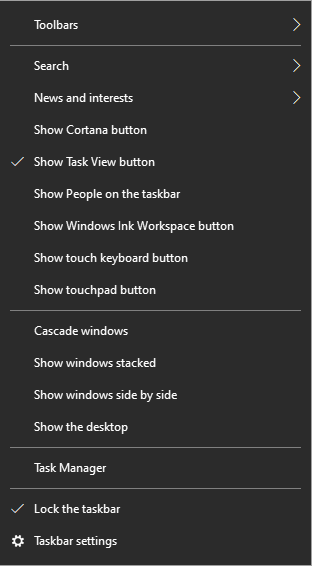
You can turn off "Show Cortana button" or "News and interests" feature from your taskbar. Hope you solved the problem from the solutions above
- How to Install and configure a Windows Service from the command line
- How to Delete the Windows.old folder on Windows 11
- Creating a Simple Windows Service in C#
- How to disable Windows Defender SmartScreen
- How to Run a Windows Service as a Console App
- How to download Windows ISO file
- How to fix PowerToys FancyZones in Windows 11
- How to check Windows Service Status in C#





