How to Install IIS on Windows 10
By Tan Lee Published on Sep 03, 2019 2.77K
Although IIS is included with every installation of Windows, it is not enabled by default. The following I will show you how to install IIS on Windows.
Open your Control Panel by pressing Windows key + X and select Control Panel.
Next, Click on Turn Windows features on or off in the left corner of the screen.
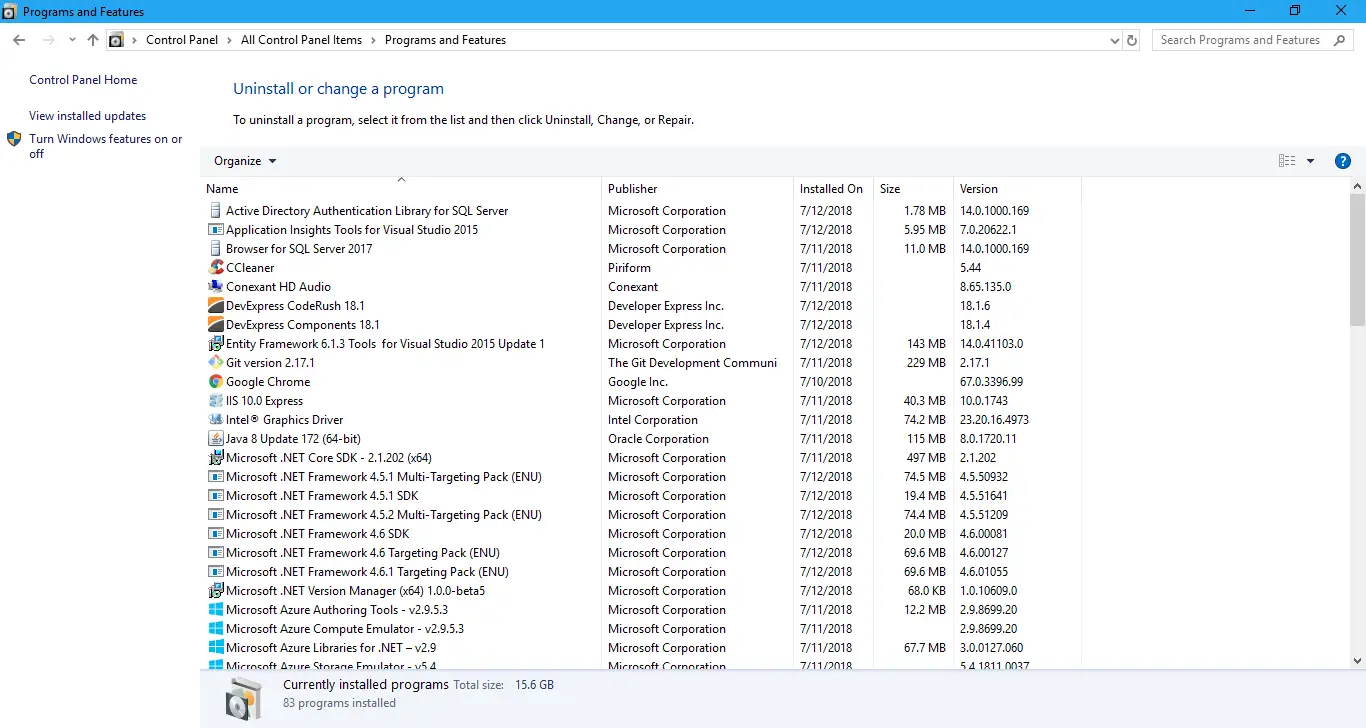
In the Windows Features dialog box, scroll down and locate Internet Information Services.
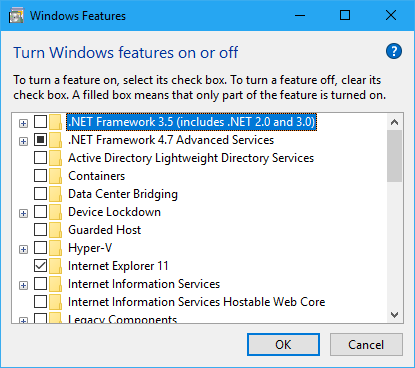
Click on the Internet Information Services checkbox, you should select and install all components.
You may also want to expand the feature to select additional components you need, such as Web Management Tools or World Wide Web Services.
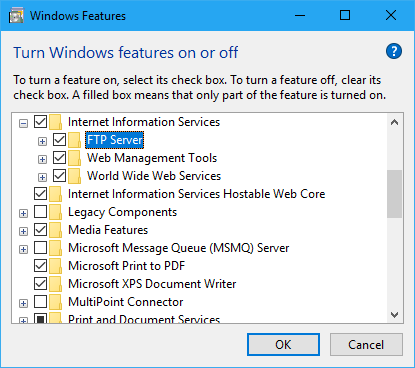
Click OK to begin the installation.
Windows will search for required files and install IIS. This may take a few minutes.
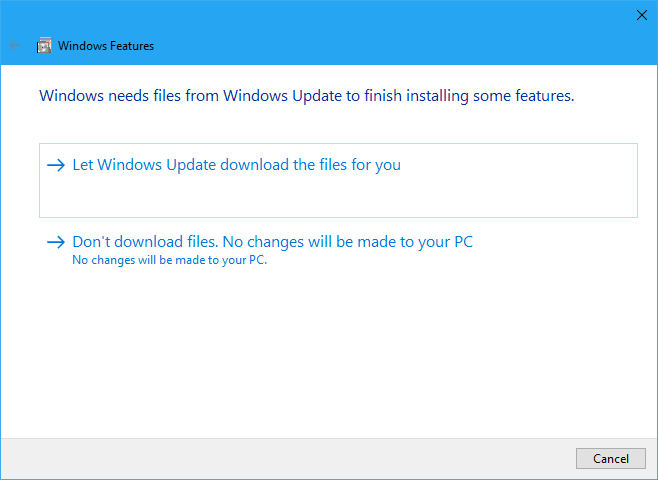
Click Let Windows Update download the files for you, then wait for your operating system to update
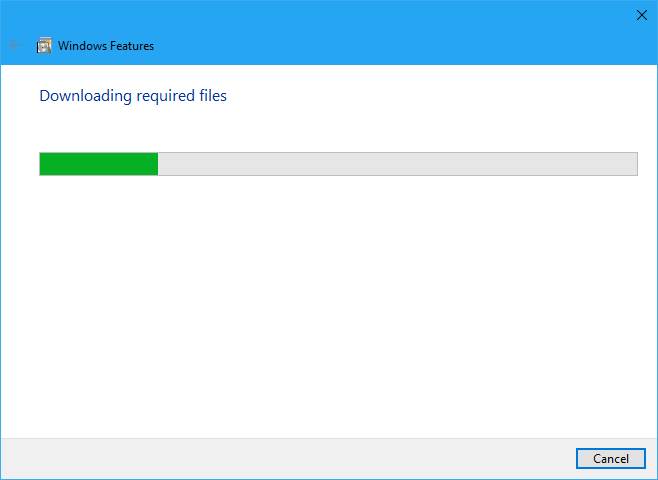
After completing the update you will see the following dialog.
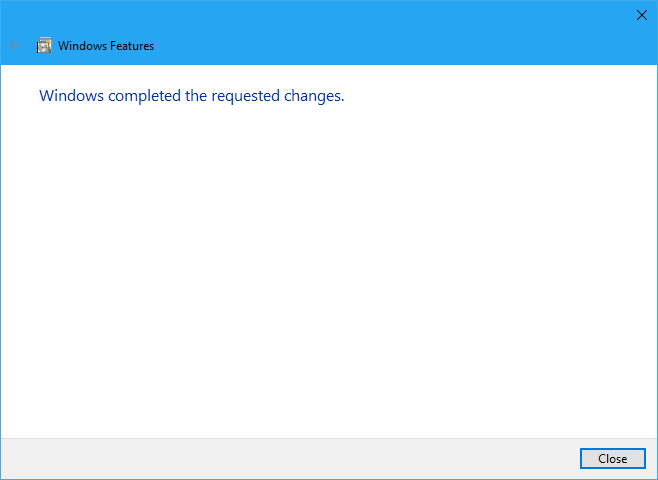
Click close button, then search IIS and open it.
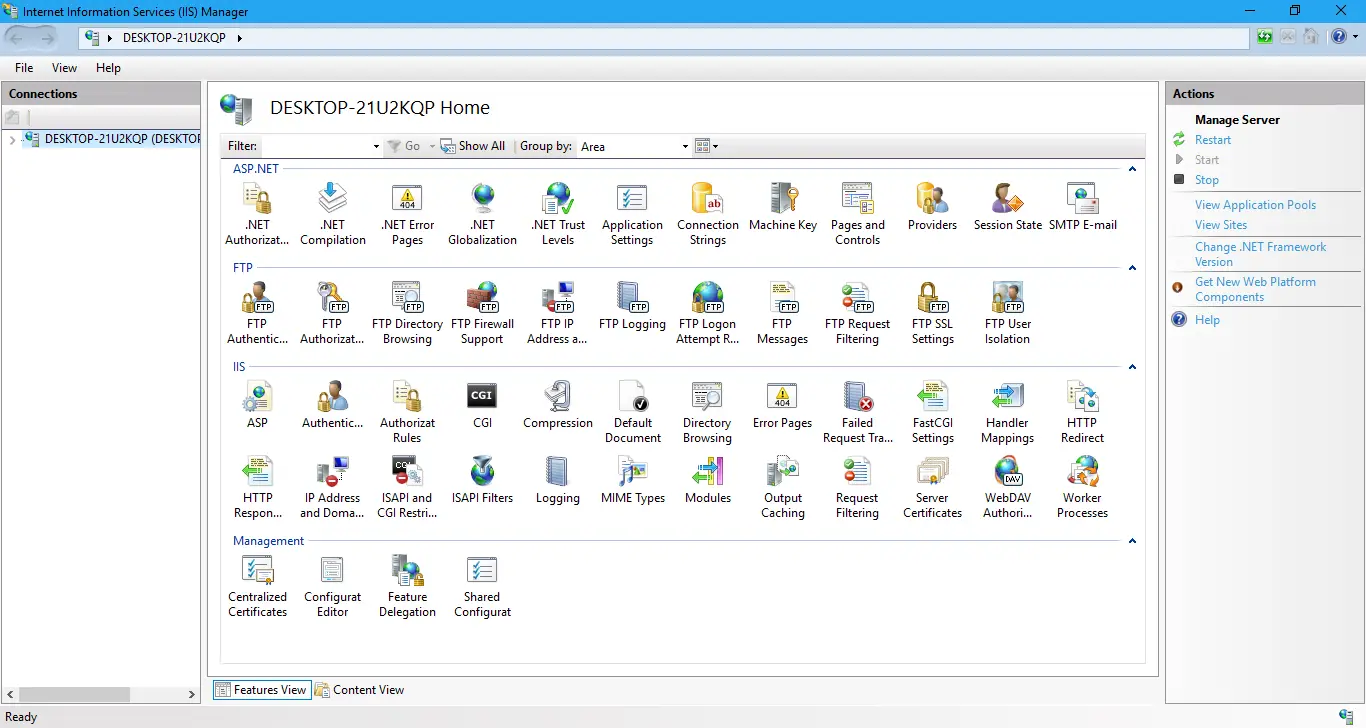
Once the installation is complete, you can verify it by opening a web browser and navigating to http://localhost. If IIS is installed correctly, you should see the default IIS welcome page.





