How to optimize the system with CCleaner
By Tan Lee Published on Sep 04, 2019 3.89K
Over time, your computer accumulates junk files that can slow down its performance. To improve speed and efficiency, it's essential to use a tool that can clean and optimize your system.
You can download the CCleaner at cleaner website.
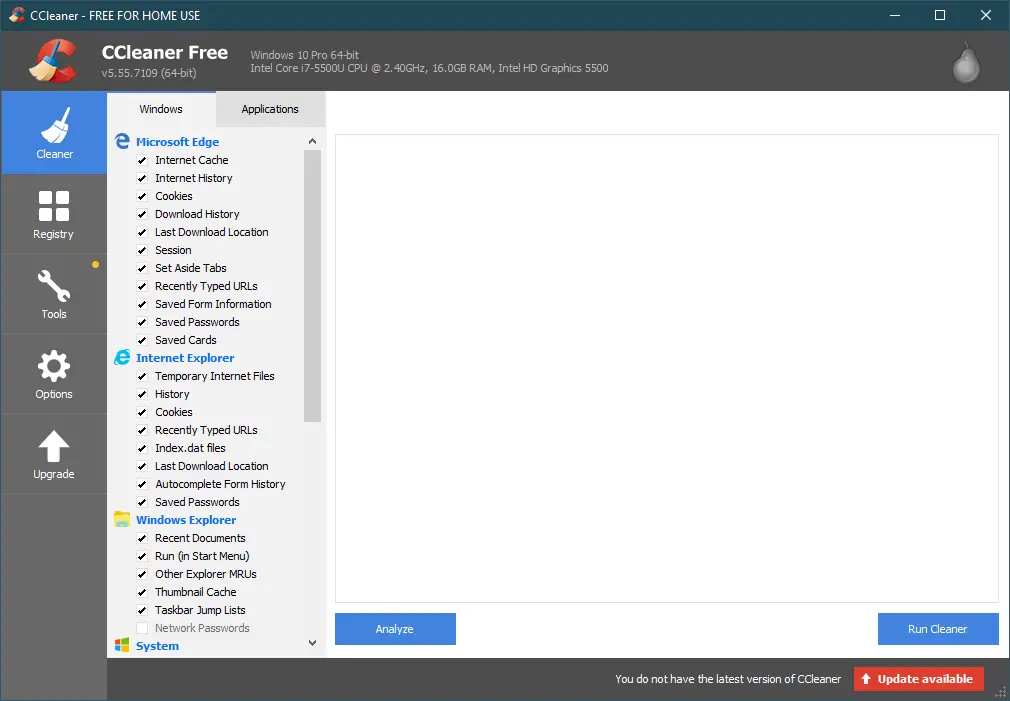
CCleaner is a free software that helps optimize your computer by deleting junk files, recovering hard drive space, uninstalling software, and cleaning the system to improve performance and speed.
1. Cleaner
Clearner includes 2 tabs, Windows and Application.
Windows Tab: includes functions to clean junk files, temporary files, history, cookies of Windows.
Applications tab: includes Firefox / Molliza, Google Chrome, applications, utilities on computers with the function of cleaning junk files, internet history, cookies of applications.
You can check the items before cleaning, then run the CCleaner to start cleaning.
2. Registry
Scan and check for problems on the system registry, remove leftover registry entries of removed software. You can select the files to remove by checking the box before the types you choose, then select Scan for Issues.
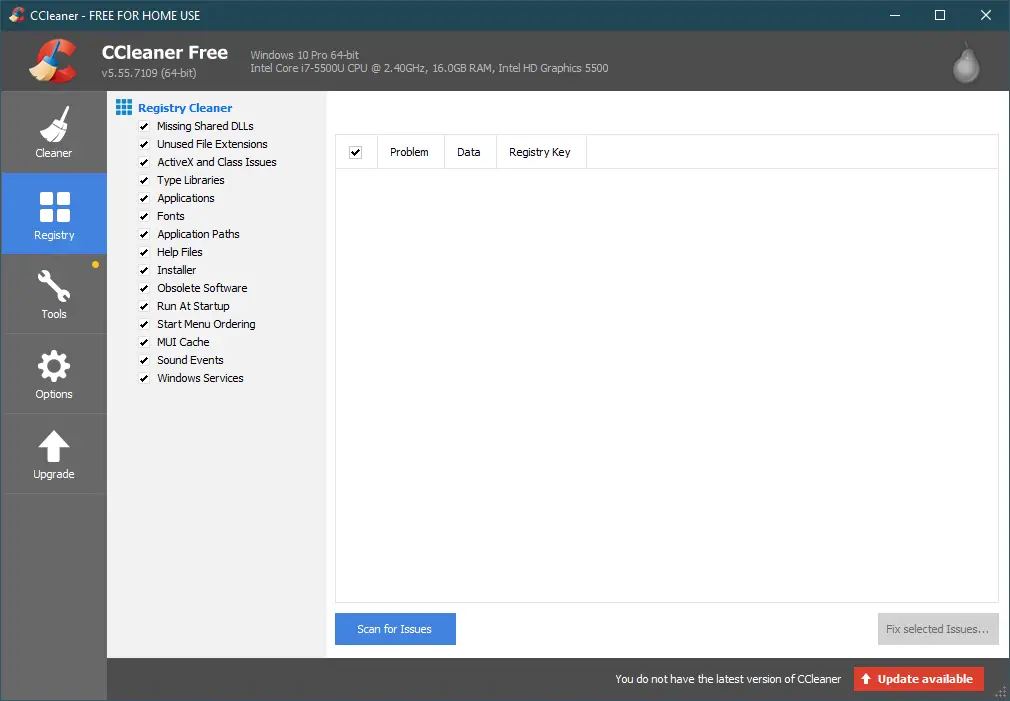 The program will check the errors encountered, then you can select Fix selected problems to fix them.
The program will check the errors encountered, then you can select Fix selected problems to fix them.
Note: Before fixing registry related problems, the program will allow you to backup the registry of the system in case an error occurs. You should back them up before the program proceeds to fix the error. The default registry backup file is saved in the My Documents folder. In case you need to recover, just right click on the file and choose Merge.
3. Tools
The program provides you with the necessary and useful functions including: Uninstall, Boot, System Restore and Disk Cleanup.
Uninstall: list the applications installed on your computer, you can uninstall any application, rename or delete.
Start: manage applications that start with the system, start when Internet explorer is turned on, Firefox can be turned off, enabled or deleted as you like.
System Restore: Manage all system restore points (System Restore Ponit) to restore the system to the state before system errors occurred.
Disk cleanup: provides secure data deletion feature, ensuring no recovery by any software. This is quite a useful feature.
4. Options
In the options section you can change the settings of CCleaner with the following items: Settings, Cookies, Include, Exclude, Advanced...etc
By using CCleaner regularly to clean the system, you can help the system operate more efficiently





