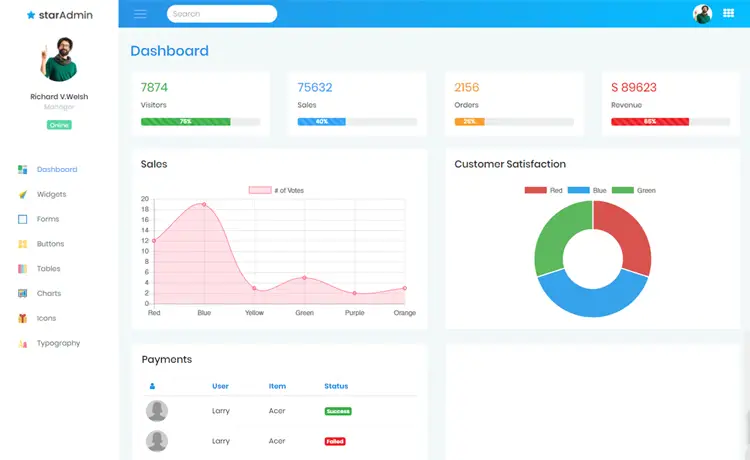How to Run Android Apps in Windows 11 from the Amazon App Store
By Tan Lee Published on Nov 02, 2021 4.26K
Android applications will run in a virtual machine. It will run in a separate window, like any other regular software, and you can also pin Android apps to the Taskbar or in the Start menu for quick launch.
To be able to run Android apps from the Amazon App Store, your computer must be running the latest version of Windows 11 (minimum build 22000.xxx) and meet the hardware requirements outlined by Microsoft.
- Your computer must have BIOS/UEFI virtualization enabled.
- Make sure you are using Microsoft Store version 22110.1402.6.0 or later.
- Region of the computer must be set to United States.
- Windows 11 computers are participating in the BETA channel of the Windows Insider Program.
- Finally, you need to have an Amazon account in the US to be able to use the Amazon Appstore.
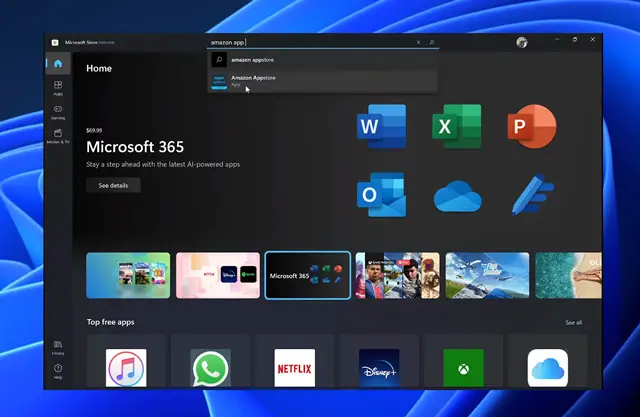
After you have met all the above conditions, open the Microsoft Store and enter the keyword "Amazon AppStore" in the search box.
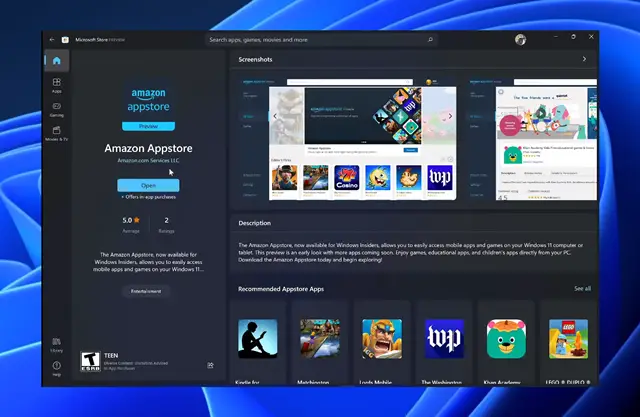
Next, download and install the Amazon App Store app.
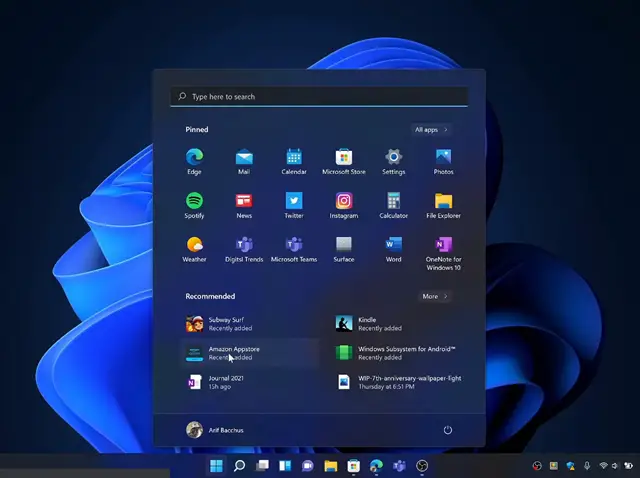
Once downloaded, you will see the Amazon App Store appear in the Start Menu.
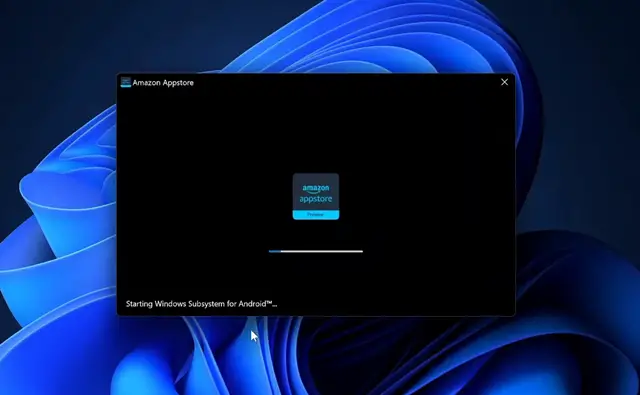
Running the Amazon App Store.
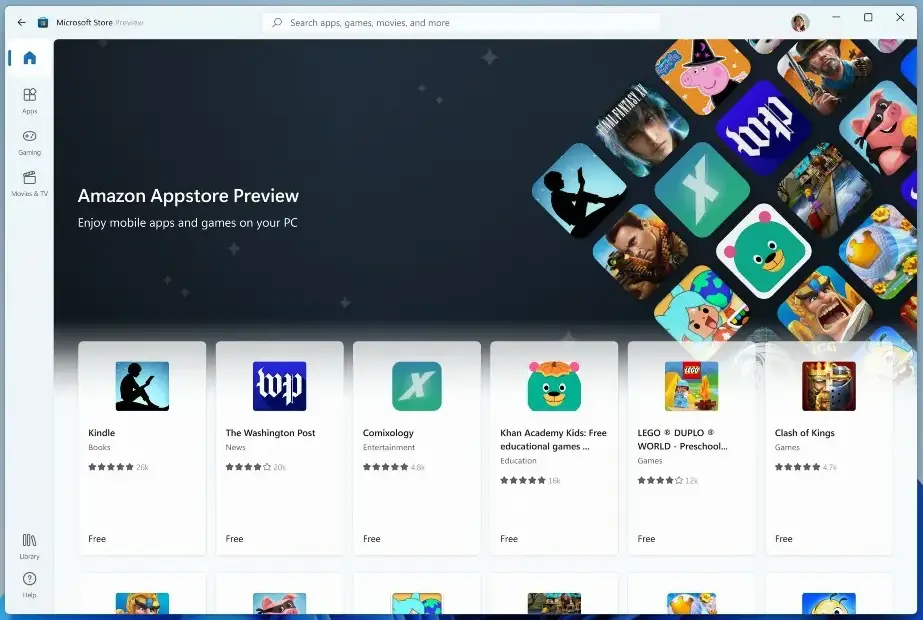
Finally, You can select the app you want to install, then click the Get button to install it to your computer. The app will be downloaded and work just like any other Windows desktop app.
- How to Install and configure a Windows Service from the command line
- How to Delete the Windows.old folder on Windows 11
- Creating a Simple Windows Service in C#
- How to disable Windows Defender SmartScreen
- How to Run a Windows Service as a Console App
- How to download Windows ISO file
- How to fix PowerToys FancyZones in Windows 11
- How to Fix a Frozen Windows 10 Taskbar