How to Save and Retrieve Image from SQL database in C#
By Tan Lee Published on Aug 13, 2017 21.42K
Open Visual Studio, then click New Project, then select Visual C# on the left, then Windows and then select Windows Forms Application. Name your project "SaveImageToDatabase" and then click OK
Drag and drop PictureBox, Button, Label, ListView controls from the Visual Toolbox onto your form designer, then design your form as shown below.
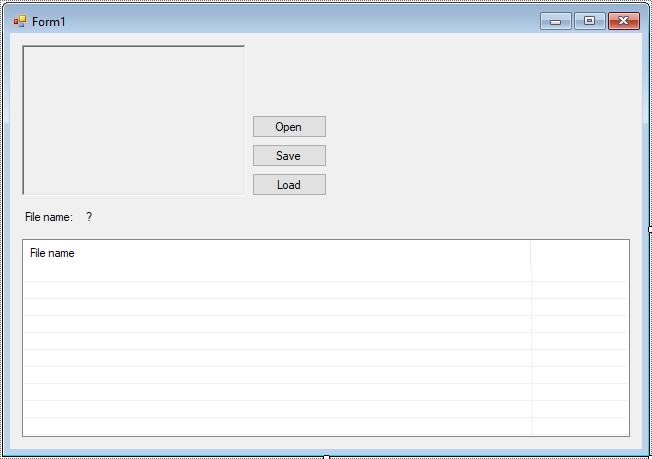
How to handle saving and loading images from a SQL database using Entity Framework in a Windows Forms application.
Create a MyPicture table, then add to EF Model as shown below.
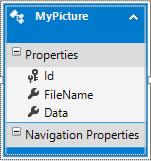
Ensure that your MyPicture model and PicEntities context are set up as follows
public class MyPicture
{
public int Id { get; set; }
public string FileName { get; set; }
public byte[] Data { get; set; } // To store the image as a byte array
}
public class PicEntities : DbContext
{
public DbSet<MyPicture> MyPictures { get; set; }
protected override void OnConfiguring(DbContextOptionsBuilder optionsBuilder)
{
// Make sure to replace with your actual connection string
optionsBuilder.UseSqlServer("connectionString");
}
}You already implemented this method correctly to convert the byte array back into an image and display it in the pictureBox.
// c# convert binary to image
Image ConvertBinaryToImage(byte[] data)
{
using (MemoryStream ms = new MemoryStream(data))
{
return Image.FromStream(ms);
}
}Converts the image from the pictureBox into a byte array that can be stored in the database.
// c# convert image to binary
byte[] ConvertImageToBinary(Image img)
{
using (MemoryStream ms = new MemoryStream())
{
img.Save(ms, System.Drawing.Imaging.ImageFormat.Jpeg);
return ms.ToArray();
}
}Add a btnSave_Click event handler to the Save button, This method takes the image from the pictureBox, converts it into a byte array, and stores it in the database asynchronously using Entity Framework.
private async void btnSave_Click(object sender, EventArgs e)
{
// Save image to SQL database using Entity Framework (async)
using (PicEntities db = new PicEntities())
{
MyPicture pic = new MyPicture() { FileName = fileName, Data = ConvertImageToBinary(pictureBox.Image) };
db.MyPictures.Add(pic);
await db.SaveChangesAsync();
MessageBox.Show("You have been successfully saved.", "Message", MessageBoxButtons.OK, MessageBoxIcon.Information);
}
}The image is saved to the database as an image object, which includes a file name and the image data in binary format.
Add a btnLoad_Click event handler to the Load button, When you click the load button, all the images are loaded from the database into the ListView control. The ListView will show the image filenames.
private void btnLoad_Click(object sender, EventArgs e)
{
listView.Items.Clear();
// Load image from sql database to listview
using (PicEntities db = new PicEntities())
{
list = db.MyPictures.ToList();
foreach (MyPicture pic in list)
{
ListViewItem item = new ListViewItem(pic.FileName);
listView.Items.Add(item);
}
}
}The images are loaded from the database into a ListView, allowing the user to select an image, which will then be displayed in the pictureBox.
When an image is selected from the ListView, the corresponding image data is displayed in the pictureBox.
For example, Selecting and Displaying Image (listView_SelectedIndexChanged)
private void listView_SelectedIndexChanged(object sender, EventArgs e)
{
if (listView.FocusedItem != null)
{
// Set image to picture box
pictureBox.Image = ConvertBinaryToImage(list[listView.FocusedItem.Index].Data);
lblFilename.Text = listView.FocusedItem.SubItems[0].Text;
}
}
The user selects an image file, which is displayed in the pictureBox.
For example, File Selection (btnOpen_Click)
private void btnOpen_Click(object sender, EventArgs e)
{
//Read image file
using (OpenFileDialog ofd = new OpenFileDialog() { Filter = "JPEG|*.jpg", ValidateNames = true, Multiselect = false })
{
if (ofd.ShowDialog() == DialogResult.OK)
{
fileName = ofd.FileName;
lblFilename.Text = fileName;
pictureBox.Image = Image.FromFile(fileName);
}
}
}Add code to handle your form as below
using System;
using System.Collections.Generic;
using System.ComponentModel;
using System.Data;
using System.Drawing;
using System.IO;
using System.Linq;
using System.Text;
using System.Threading.Tasks;
using System.Windows.Forms;
namespace SaveImageToDatabase
{
public partial class Form1 : Form
{
string fileName;
List<MyPicture> list;
public Form1()
{
InitializeComponent();
}
}
}This example allows you to interact with a SQL database using Entity Framework to save and retrieve images in a Windows Forms application.
VIDEO TUTORIAL
- How to Open and Show a PDF file in C#
- How to Get all Forms and Open Form with Form Name in C#
- How to zoom an image in C#
- How to Print a Picture Box in C#
- How to update UI from another thread in C#
- How to Search DataGridView by using TextBox in C#
- How to read and write to text file in C#
- How to save files using SaveFileDialog in C#





