How to Search and Highlight Text in a RichTextBox using C#
By Tan Lee Published on Jul 15, 2017 12.23K
Open Visual Studio, then click New Project, then select Visual C# on the left, then Windows and then select Windows Forms Application. Name your project "SearchRichTextBox" and then click OK
Drag and drop the Label, TextBox, Button and RichTextBox control from Visual Toolbox onto your form designer, then design your form as below.
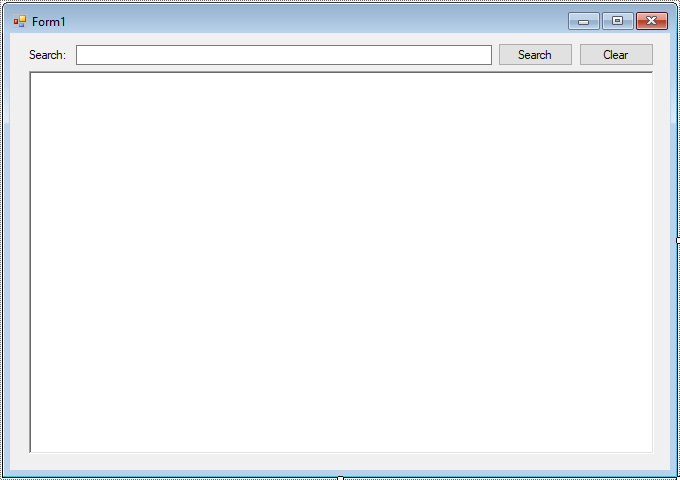
How to search for a specific text and highlight it in a RichTextBox in C#?
First, Use the Find method to search for the text, then use the SelectionBackColor property to change the background color of the found text to highlight it.
private void btnSearch_Click(object sender, EventArgs e)
{
// Split a string to arrays
string[] words = txtSearch.Text.Split(',');
foreach (string word in words)
{
// Start searching from the beginning of the document
int startIndex = 0;
// Start searching and highlighting
while (startIndex < richTextBox.TextLength)
{
// Find the next occurrence of the search term starting from startIndex
int wordStartIndex = richTextBox.Find(word, startIndex, RichTextBoxFinds.None);
if (wordStartIndex != -1)
{
// Restore the cursor position
richTextBox.SelectionStart = wordStartIndex;
richTextBox.SelectionLength = word.Length;
// Highlight the found text by changing the selection back color
richTextBox.SelectionBackColor = Color.Yellow;
}
else
break; // If no more matches are found, break the loop
// Move the start index to the end of the current match to find the next match
startIndex += wordStartIndex + word.Length;
}
}
}
private void btnClear_Click(object sender, EventArgs e)
{
// Clear any previous highlights
richTextBox.SelectionStart = 0;
richTextBox.SelectAll();
richTextBox.SelectionBackColor = Color.White;
}The Find method is used to find the searchTerm in the RichTextBox. It returns the starting index of the found text or -1 if the text is not found.
After finding a match, SelectionBackColor is used to change the background color of the selected text, effectively highlighting it.
The loop continues searching from the end of the last found text to highlight all occurrences of the search term in the RichTextBox.
If you want to ensure you're matching whole words, use RichTextBoxFinds.WholeWord in combination with Find.
For example:
int wordStartIndex = richTextBox.Find(searchTerm, startIndex, RichTextBoxFinds.MatchCase | RichTextBoxFinds.WholeWord);
This would make the search both case-sensitive and match only whole words.
VIDEO TUTORIAL
- Implementing Copy, Cut, and Paste Context Menu in a Rich Text Box in C#
- How to allow only plain text inside a RichTextBox in C#
- How to Use Multiple Color in RichTextBox using C#
- How to Autocomplete RichTextBox in C#
- How to Insert image into RichTextBox in C#
- How to copy paste plain text in RichTextBox in C#





