How to Turn Off Notifications in Windows 10
By Tan Lee Published on Jun 15, 2024 3.7K
Here's how to Turn Off Notifications in Windows 10
Notification feature on Windows, especially Windows 10 is really useful when working. However, it is very annoying and annoying in many cases, for example when you are watching movies, playing games ...
But with a new feature called Focus Assist. This is a non-annoying feature on Windows 10 that allows you not to encounter any annoying notifications. Note that these settings only work when you play Game or watch Film Full screen, but when you work with the application, there is a notification as usual.
How do we turn off the notification in windows 10?
Select Settings by pressing Windows + I key combination, or open the Start menu => and then click the Settings icon right above the power button icon => then select System => and select Focus Assist.
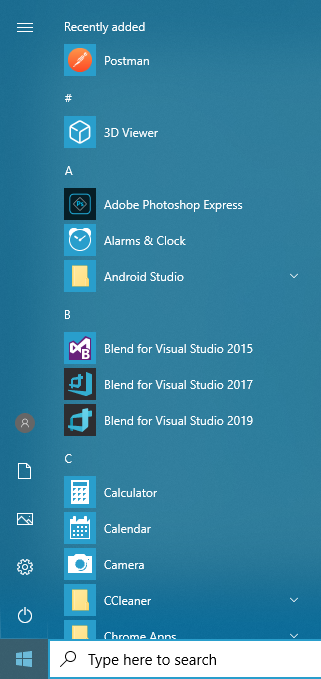
Click on the Start menu button (Windows icon) in the bottom-left corner of your screen, then click on the gear icon above the power button. This opens the Settings menu.
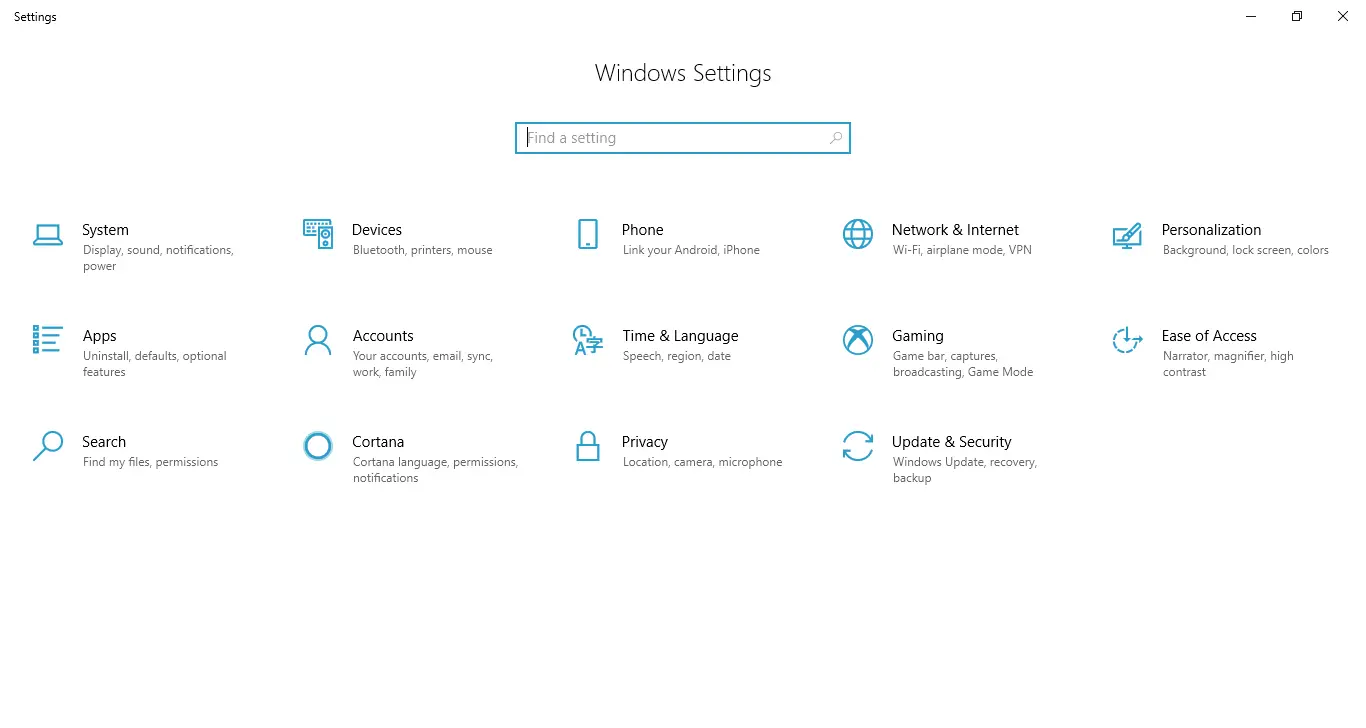
In the Settings menu, click on "System". This will open the System settings window.
In the System settings, click on "Notifications & actions" in the left-hand sidebar. This will bring up options related to notifications on the right side.
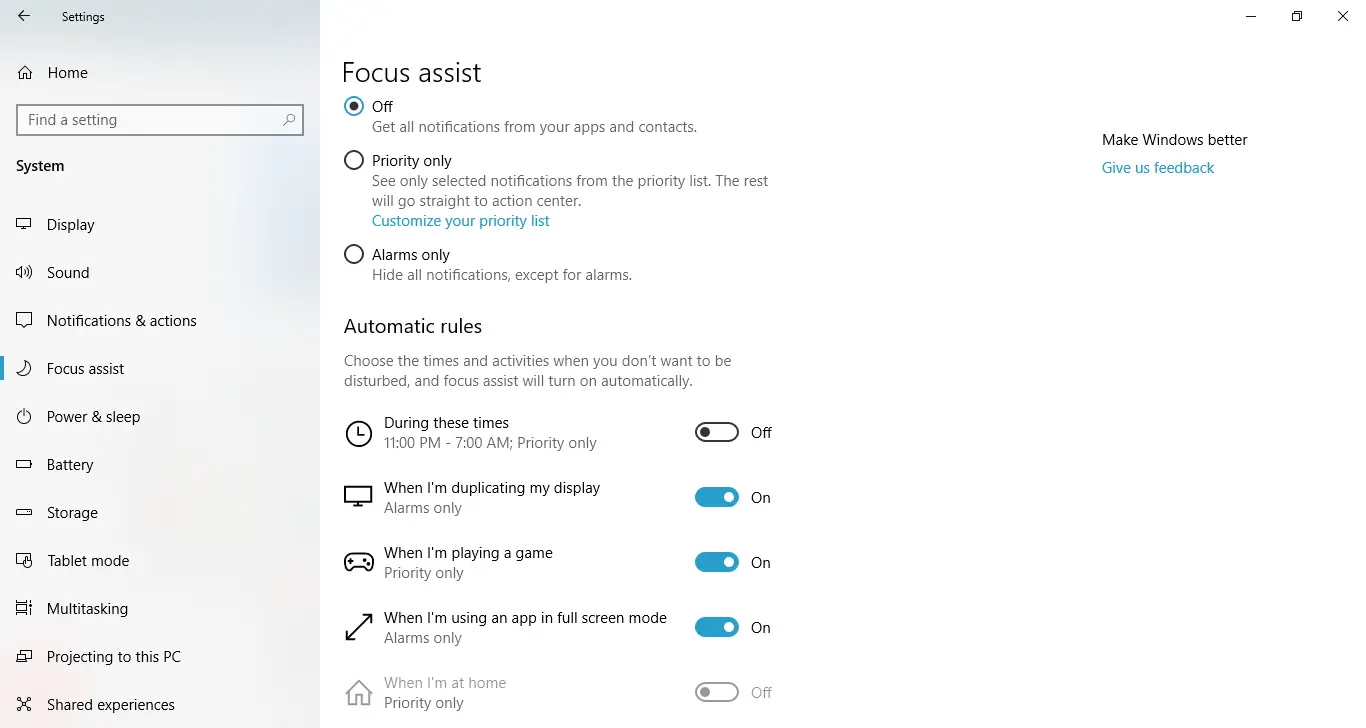
You should turn off all to stop windows 10 notification pop-ups.
- When I'm duplicating my display.
- When I'm playing a game.
- When I'm using an app in full screen mode
So I have just very detailed instructions for you to turn off notifications when playing games on Windows 10. In other words, activate the do not disturb mode on Windows 10 when you play games or watch movies.
- How to install Windows 10 (32bit and 64bit)
- How to bring Icon to the desktop in Windows 10
- How to fix laptop can not detect headphones
- How to check the capacity of the hard drive, RAM capacity on Windows
- How to speed up Windows 10
- How to disable Anyway Shutdown mode on Windows 10
- How to change notification settings in Windows 10
- 9 ways to open Windows Settings on Windows 10 quickly





