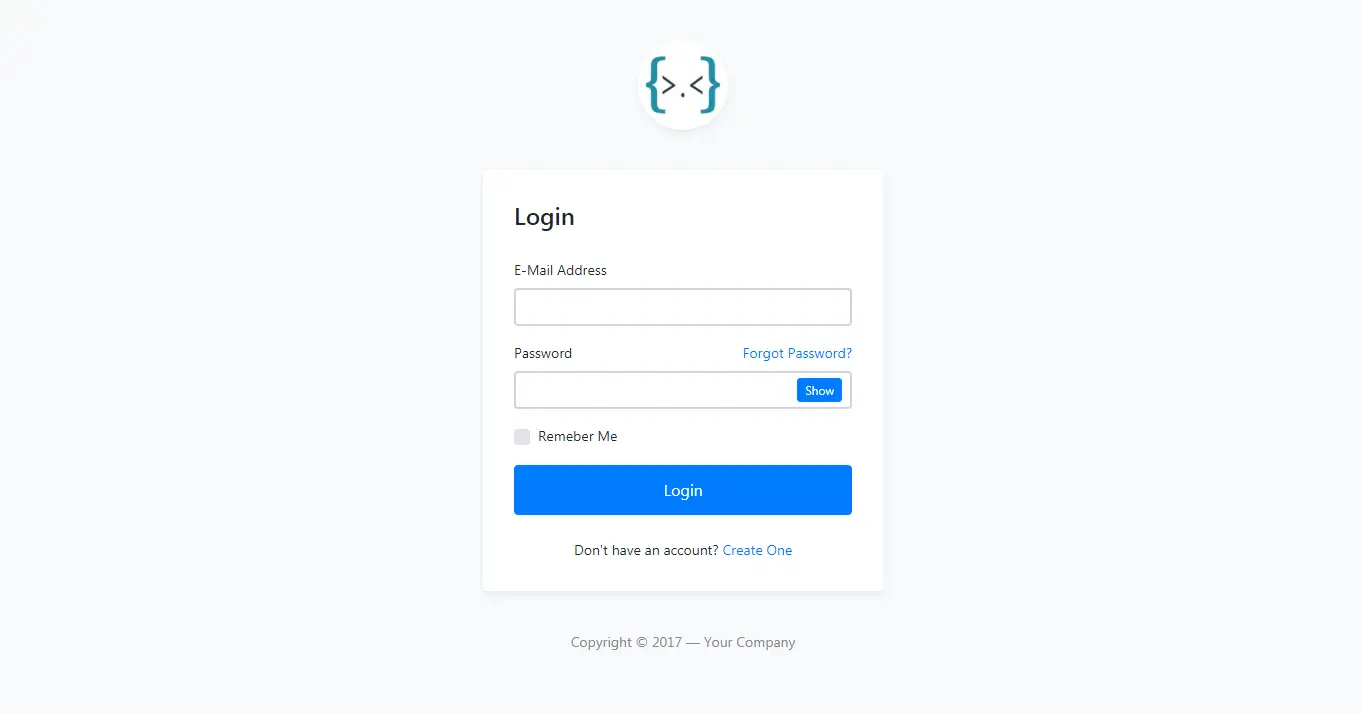How to use Modern UI Metro Framework in C#
By Tan Lee Published on Jul 26, 2017 10.05K
Designing a modern UI for a WinForms application using the Metro Framework is a straightforward process.
The Metro Framework is a popular library for creating modern and sleek UIs in Windows Forms applications.
How to use Modern UI Metro Framework in C#?
Click New Project, then select Visual C# on the left, then Windows and then select Windows Forms Application. Name your project "MetroUI" and then click OK
Right click on your project select Manage NuGet Packages -> Search for MetroFramework and install

Design your form as shown below.
Form1

frmAddEditStudent

Open your form, then modify the base class to MetroFramework.Forms.MetroForm
public partial class Form1 : MetroFramework.Forms.MetroForm
{
//....
}
public partial class frmAddEditStudent : MetroFramework.Forms.MetroForm
{
//....
}You can add code to set the theme and style dynamically.
public Form1()
{
InitializeComponent();
this.Style = MetroFramework.MetroColorStyle.Blue; // Choose a style (e.g., Blue, Red, Green)
this.Theme = MetroFramework.MetroThemeStyle.Dark; // Choose a theme (Dark or Light)
}VIDEO TUTORIAL
- How to Create a Metro GridView in C#
- How to Download and Install Metro Framework
- How to create a Metro Message Box in C#
- How to use Modern UI Metro Framework in C#
- How to Create CPU and Memory Monitor using Metro Modern UI in C#
- How to Create a Metro Modern Flat UI Dashboard in C#
- How To Use Metro Framework Metro Style Manager in C#
- How to Create a Modern Windows 8 UI with the Metro Framework in C#
Categories
Popular Posts
Material Lite Admin Template
Nov 14, 2024
HTML Bootstrap 4 Login, Register & Reset Template
Nov 11, 2024
Bootstrap 4 Login Page Template
Nov 11, 2024
RuangAdmin Template
Nov 13, 2024