Improve Blazor Website Performance
By Tan Lee Published on Dec 19, 2024 688
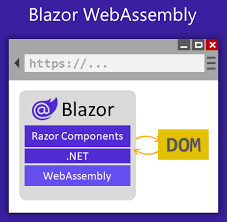
This guide provides detailed optimization techniques and tutorials to help enhance Blazor’s performance.
1. Optimize Component Rendering and Minimize Component State
Blazor renders UI components in response to state changes, and frequent or unnecessary updates can lead to performance issues. The solution is to use the ShouldRender() method to control when a component should re-render, improving performance by preventing unnecessary updates.
protected override bool ShouldRender()
{
// Render only if specific conditions are met
return hasDataChanged;
}Implementing ShouldRender prevents Blazor from re-rendering components unnecessarily, which helps save resources and improves overall performance.
2. Leverage Lazy Loading for Non-Essential Content
Lazy loading is an effective method for deferring the loading of non-essential resources or components until they are needed, improving performance and reducing initial load times.
<LazyLoad>
<div>Deferred content</div>
</LazyLoad>Using lazy loading in Blazor applications reduces initial load times and enhances the perceived speed of your website by loading content progressively, rather than all at once.
3. Use Asynchronous Data Loading
Loading data synchronously can block the UI, particularly with large datasets or remote sources. By loading data asynchronously, Blazor can continue rendering the UI while fetching data in the background, improving performance and user experience.
@page "/fetch-data"
<h3>Data Fetch Example</h3>
@if (Data == null)
{
<p>Loading...</p>
}
else
{
<ul>
@foreach (var item in Data)
{
<li>@item</li>
}
</ul>
}
@code {
private List<string> Data;
protected override async Task OnInitializedAsync()
{
Data = await FetchDataAsync();
}
private async Task<List<string>> FetchDataAsync()
{
// Simulating an async data fetch, e.g., calling an API or a service
await Task.Delay(2000); // Simulate delay
return new List<string> { "Item 1", "Item 2", "Item 3" };
}
}Loading data asynchronously ensures faster component load times and maintains responsiveness while waiting for data, resulting in an improved user experience.
4. Optimize JavaScript Interoperability
In Blazor, JavaScript Interop (JSInterop) allows calling JavaScript from C# and vice versa, offering performance benefits when used carefully. However, frequent JavaScript calls in loops or render cycles should be avoided, as they can slow down the application.
// Only call this once or sparingly
await JS.InvokeVoidAsync("console.log", "Message from Blazor!");Excessive calls to JavaScript can negatively impact Blazor’s performance due to the added overhead of switching contexts between C# and JavaScript.
5. Enable Compression on Server
Compressing files before sending them to the client can significantly reduce load times. For example, you can configure compression in ASP.NET Core on the server hosting your Blazor app to improve performance.
public void ConfigureServices(IServiceCollection services)
{
services.AddResponseCompression(options =>
{
options.MimeTypes = ResponseCompressionDefaults.MimeTypes.Concat(
new[] { "application/octet-stream" });
});
}Enabling compression reduces file sizes sent to the client, leading to faster load times for the Blazor application.
6. Speed Up Your Website with a CDN for Static Asset Delivery
Offloading static assets like images, stylesheets, and scripts to a CDN reduces load times and enhances scalability. For example, store assets on a CDN and use those URLs in your Blazor components to improve performance.
<img src="https://cdn.example.com/img.jpg" alt="optimized image" />
CDNs reduce server load and accelerate asset delivery by caching static files closer to the user, resulting in faster load times for your Blazor app.
7. Reduce HTTP Requests Using Caching
Making repeated HTTP requests slows down applications and increases server load. Instead, use caching to store frequently accessed data locally. For example, store data in the browser's local storage via JavaScript Interop and only fetch new data when necessary.
if (!IsDataInLocalStorage())
{
Data = await Http.GetJsonAsync<DataType>("api/data");
SaveDataToLocalStorage(Data);
}Caching data on the client helps avoid unnecessary requests and improves load times by serving data from the client's storage instead of the server.
8. Use Server-Side Blazor When Client Resources Are Low
Blazor WebAssembly runs on the client, while Blazor Server operates on the server, sending only necessary data to the client. This reduces data transfer and enhances performance, particularly on devices with limited resources. For example, migrating to Blazor Server by switching your project template to a Blazor Server App can improve responsiveness and performance, especially for real-time data updates and resource-constrained environments.
9. Reducing the Size of Blazor Applications
Blazor applications require downloading .NET assemblies to the client, which can slow down the initial load. To improve performance, enable AOT (Ahead-of-Time) compilation and strip out unnecessary libraries and dependencies. Reducing the download size of your application helps Blazor load faster on the client side, significantly enhancing performance.





