How to Search DataGridView by using TextBox in C#
By Tan Lee Published on Aug 13, 2017 28.13K
In this article, we'll explore how to implement search functionality in a DataGridView in C#.
How to Filter and Search a DataGridView using a TextBox in C#?
Open Visual Studio, then click New Project, then select Visual C# on the left, then Windows and then select Windows Forms Application. Name your project "SearchDataGridView" and then click OK
Drag and drop the Label, TextBox, DataGridView controls from the Visual Toolbox onto your form designer, then design your form as shown below.
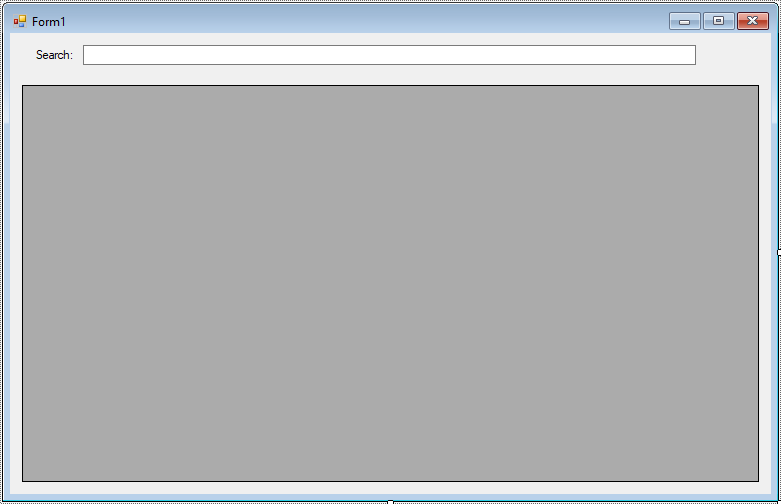
The DataGridView will display the data from the SQL Server database, and the TextBox will allow users to type in a search query.
We begin by defining a connection string in the app.config file, allowing the application to connect to a SQL Server database.
<configuration>
<connectionStrings>
<add name="cn" connectionString="data source=.;initial catalog=NORTHWND;user id=sa;password=123@qaz" providerName="System.Data.SqlClient"/>
</connectionStrings>
</configuration>In this example, we are connecting to the NORTHWND database (Northwind sample database) on the local SQL Server instance. The connection string specifies the user id and password for authentication.
Next, we set up a Form1 with a DataGridView and a TextBox for the search functionality.
In this step, we will load data from the Products table in the SQL Server database and bind it to the DataGridView when the form loads. We will use the SqlDataAdapter to fetch the data from the database and fill it into a DataTable.
private void Form1_Load(object sender, EventArgs e)
{
try
{
using (SqlConnection cn = new SqlConnection(ConfigurationManager.ConnectionStrings["cn"].ConnectionString))
{
if (cn.State == ConnectionState.Closed)
cn.Open();
using (SqlDataAdapter da = new SqlDataAdapter("select *from products", cn))
{
// Create a DataTable to hold the data
da.Fill(dt);
// Bind the DataTable to the DataGridView
dataGridView.DataSource = dt;
}
}
}
catch (Exception ex)
{
MessageBox.Show(ex.Message, "Message", MessageBoxButtons.OK, MessageBoxIcon.Error);
}
}One of the key features of this application is the ability to filter data in real-time as the user types in the TextBox. This is done using the RowFilter property of the DataView, which allows us to filter rows based on a condition.
In the txtSearch_KeyPress event handler, we listen for the Enter key press and filter the data accordingly.
// search datagridview c#
private void txtSearch_KeyPress(object sender, KeyPressEventArgs e)
{
// c# search in datagridview
if (e.KeyChar == (char)13) // enter key
{
DataView dv = dt.DefaultView;
// Apply filter to the DataView based on the search text
dv.RowFilter = string.Format("productname like '%{0}%'", txtSearch.Text);
// Bind the filtered DataView to the DataGridView
dataGridView.DataSource = dv.ToTable();
}
}This event is triggered whenever a key is pressed while the TextBox is focused. We check if the Enter key was pressed (represented by (char)13).
The RowFilter property allows us to filter the rows based on a given condition. In this case, we filter by productname matching the text entered in txtSearch. Then, we convert the filtered DataView back into a DataTable and bind it to the DataGridView.
To hold the product data from the SQL Server database, we declare a DataTable in the Form1 class:
using System;
using System.Collections.Generic;
using System.ComponentModel;
using System.Configuration;
using System.Data;
using System.Data.SqlClient;
using System.Drawing;
using System.Linq;
using System.Text;
using System.Threading.Tasks;
using System.Windows.Forms;
namespace SearchDataGridView
{
public partial class Form1 : Form
{
public Form1()
{
InitializeComponent();
}
DataTable dt = new DataTable("Products");
}
}This DataTable will store the data fetched from the database, and it will be used for filtering and binding to the DataGridView.
By using search DataGridView C#, you can easily enhance the usability of your application by enabling quick, efficient searches over large datasets.
VIDEO TUTORIAL
- How to Open and Show a PDF file in C#
- How to Get all Forms and Open Form with Form Name in C#
- How to zoom an image in C#
- How to Print a Picture Box in C#
- How to update UI from another thread in C#
- How to read and write to text file in C#
- How to save files using SaveFileDialog in C#
- How to Print DataGridView with Header & Footer with Landscape in C#





