This package is signed but not by a trusted signer
By Tan Lee Published on Dec 30, 2024 385
It means the system recognizes the package's signature, but it does not trust the certificate or the signer.
For example:
NU3034: Package 'System.Management.Automation.dll 10.0.10586' from source 'https://api.nuget.org/v3/index.json': This package is signed but not by a trusted signer.
To resolve the 'Not trusted signer' issue (NU3034) in NuGet, follow these steps to modify the NuGet.Config file.
Press Win + R on your keyboard to open the Run dialog
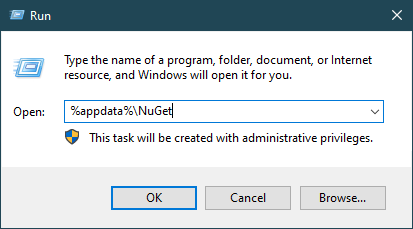
Type %appdata%\NuGet into the Run dialog and press Enter.
Right-click the NuGet.Config file and choose Open with > Notepad (or any text editor).
Add or modify the signatureValidationMode key and set its value to accept:
<configuration>
<config>
<add key="signatureValidationMode" value="accept" />
</config>
</configuration>In require mode, only packages signed by a trusted signer will pass validation. If a package fails validation, it means the signer is not trusted. If this happens, you should contact the repository from which the package was downloaded and inform them that their package does not comply with the repository's signing security guidelines.
By changing the signatureValidationMode value from require to accept, you allow NuGet to accept signed packages even if they are not from a trusted signer, which resolves the "Not trusted signer" issue.





