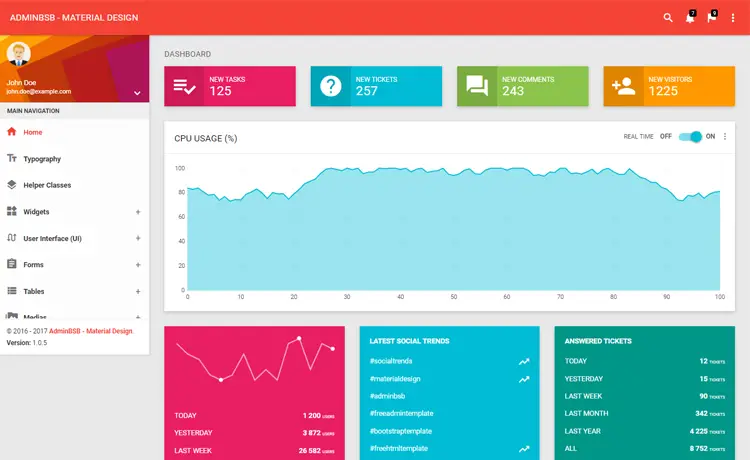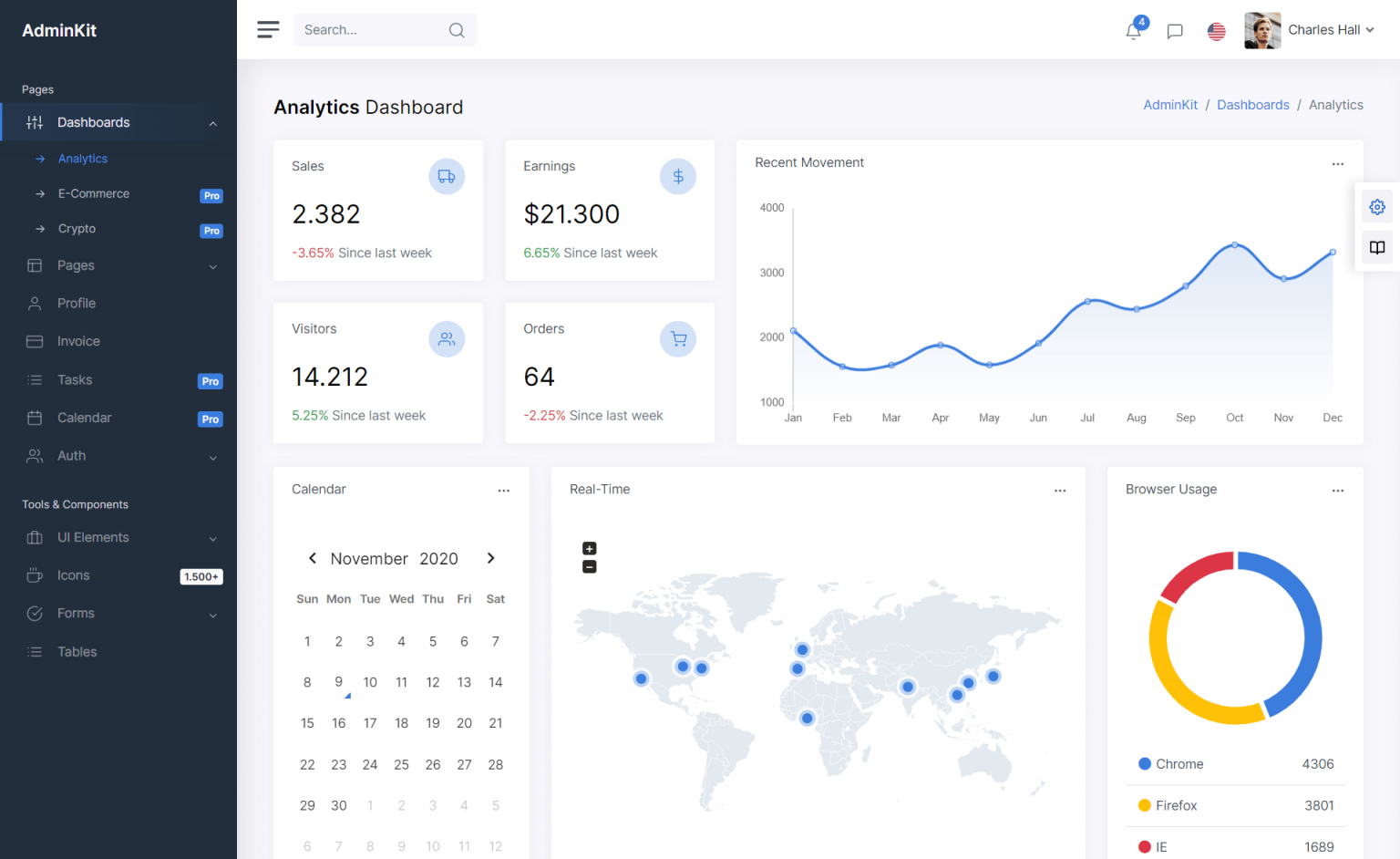How to upload Multiple File in ASP.NET MVC
By Tan Lee Published on Nov 13, 2024 385
In ASP.NET MVC, uploading multiple files can be done easily using the HttpPostedFileBase class.
You can create a view model to represent the file upload. This step is optional, but it will make it easier to bind the data in the controller.
public class FileUploadViewModel
{
public IEnumerable<HttpPostedFileBase> Files {get;set;}
}In your controller, you can create an action to show the file upload form.
For example, create a FileUploadController and add an action to display the view.
public class FileUploadController : Controller
{
// Display the upload form
public ActionResult Index()
{
return View();
}
// Handle file upload
[HttpPost]
public ActionResult Upload(FileUploadViewModel model)
{
if (model.Files != null)
{
foreach (var file in model.Files)
{
if (file != null && file.ContentLength > 0)
{
// Generate a unique file name and save it to a location
var fileName = Path.GetFileName(file.FileName);
var path = Path.Combine(Server.MapPath("~/files"), fileName);
file.SaveAs(path);
}
}
ViewBag.Message = "Files uploaded successfully.";
}
else
{
ViewBag.Message = "No files selected.";
}
return View("Index");
}
}
Now, create a view to display the file upload form.
@model YourNamespace.FileUploadViewModel
@{
ViewBag.Title = "Upload Multiple Files";
}
<h2>Upload Multiple Files</h2>
@using (Html.BeginForm("Upload", "FileUpload", FormMethod.Post, new { enctype = "multipart/form-data" }))
{
<div>
<label>Select Files:</label>
<input type="file" name="Files" multiple="multiple" />
</div>
<div>
<button type="submit">Upload</button>
</div>
}
@if (ViewBag.Message != null)
{
<div>@ViewBag.Message</div>
}
In the Upload POST action in your controller, you handle the file saving logic. Each file is saved with its original file name in the ~/files directory on the server.
- ASP.NET MVC Responsive Templates Free Download
- How to upload file in ASP.NET MVC
- How to Create Contact Form Flat Responsive in ASP.NET MVC
- How to check if HttpPostedFileBase is an image
- ASP.NET MVC: Implement Password Reset with ASP NET Identity
- ASP.NET MVC: Getting Started
- ASP.NET MVC: Create Custom Routes
- ASP.NET MVC: Create Login Form
Categories
Popular Posts
Material Lite Admin Template
Nov 14, 2024
Modular Admin Template
Nov 14, 2024
Admin BSB Free Bootstrap Admin Dashboard
Nov 14, 2024
AdminKit Bootstrap 5 HTML5 UI Kits Template
Nov 17, 2024