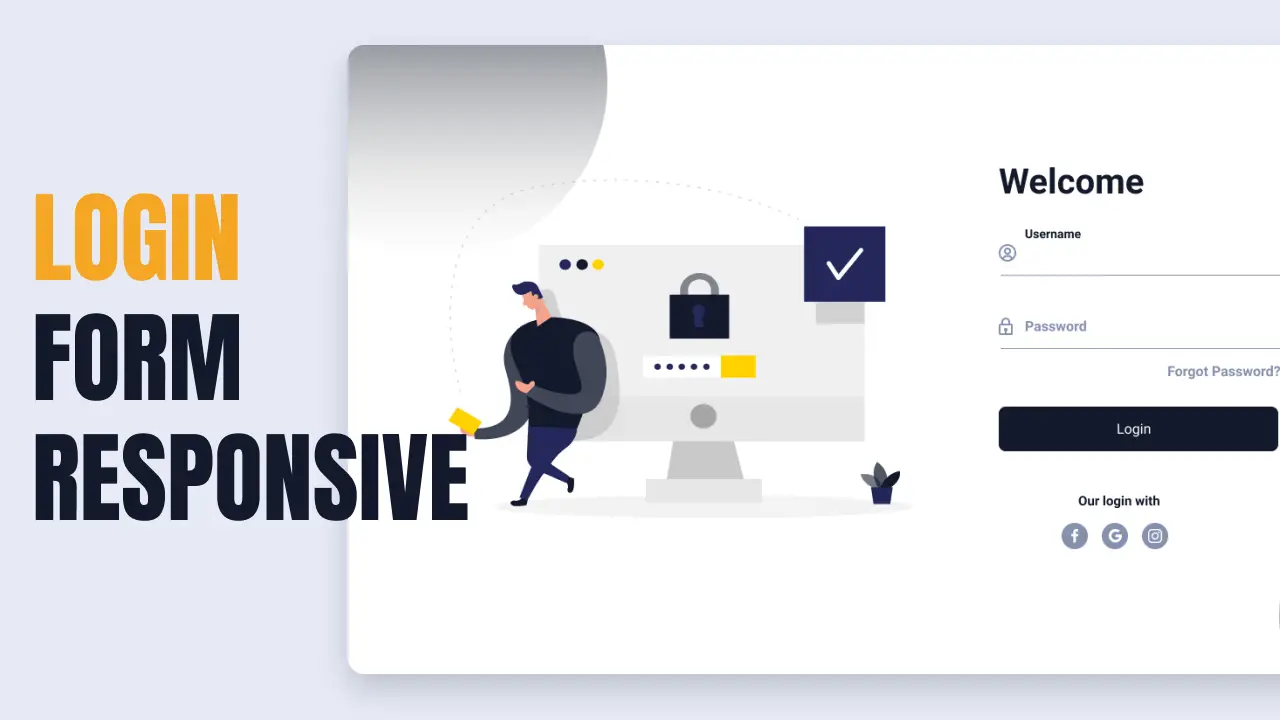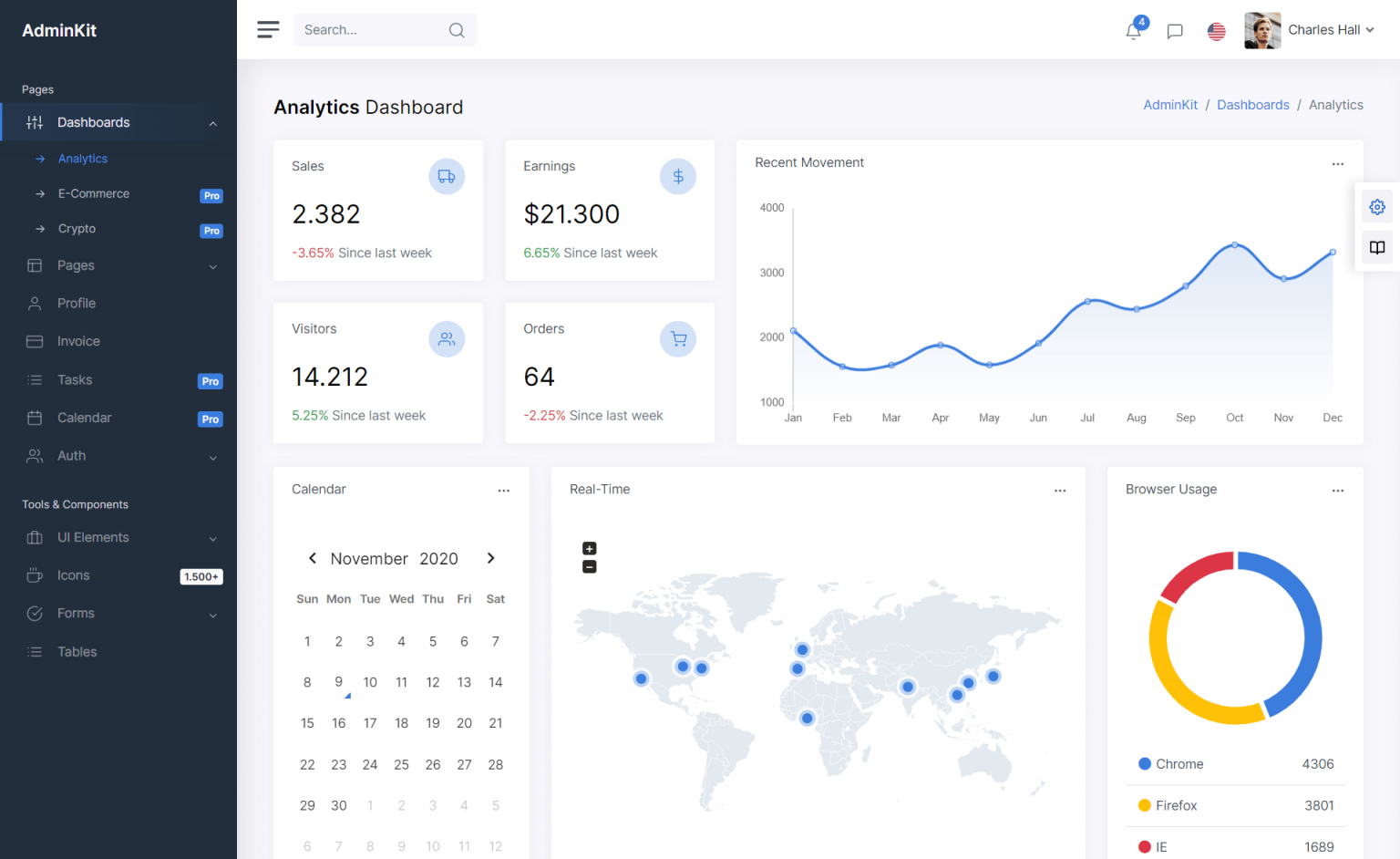How to use AJAX In ASP.NET MVC
By Tan Lee Published on Feb 18, 2024 661
It's a fundamental for modern web applications.
You can create a new ASP.NET MVC project, then open _Layout file in the View\Shared folder and modify your html code as shown below.
<ul class="nav navbar-nav">
<li>@Ajax.ActionLink("Home", "Index", "Home", new AjaxOptions { InsertionMode = InsertionMode.Replace, UpdateTargetId = "ContentPanel" })</li>
<li>@Ajax.ActionLink("About", "About", "Home", new AjaxOptions { InsertionMode = InsertionMode.Replace, UpdateTargetId = "ContentPanel" })</li>
<li>@Ajax.ActionLink("Contact", "Contact", "Home", new AjaxOptions { InsertionMode = InsertionMode.Replace, UpdateTargetId = "ContentPanel" })</li>
</ul>Remember add id = "ContentPanel" to div tag, it will be pasted content of your Partial View when calling an ajax action link. As you can see UpdateTargetId = "ContentPanel" and InsertionMode = InsertionMode.Replace in Ajax.ActionLink
<div id = "ContentPanel" class="container body-content">
@RenderBody()
<hr />
<footer>
<p>© @DateTime.Now.Year - My ASP.NET Application</p>
</footer>
</div>Open HomeController, then modify the return code to PartialView instead of View
public class HomeController : Controller
{
public ActionResult Index()
{
return PartialView();
}
public ActionResult About()
{
ViewBag.Message = "Your application description page.";
return PartialView();
}
public ActionResult Contact()
{
ViewBag.Message = "Your contact page.";
return PartialView();
}
}Open About view, then modify as below
@{
ViewBag.Title = "About";
Layout = Request.IsAjaxRequest() ? null : "~/Views/Shared/_Layout.cshtml";
}If ajax calls you should set the layout to null and vice versa. You can do the same as for Contact and Index actions.
Remember install jquery.unobtrusive-ajax from Nuget Package Manager, then set UnobtrusiveJavaScriptEnabled is true in the web.config. Let's play demo you can see how to it work.
<appSettings>
<add key="webpagesersion" value="2.0.0.0" />
<add key="webpages:Enabled" value="false" />
<add key="PreserveLoginUrl" value="true" />
<add key="ClientValidationEnabled" value="true" />
<add key="UnobtrusiveJavaScriptEnabled" value="true" />
</appSettings>
- How to Initialize TagHelpers in ASP.NET Core with Shared Data
- Essential Tips for Securing Your ASP.NET Website
- Top Security Best Practices for ASP.NET
- Boost Your ASP.NET Core Website Performance with .NET Profiler
- The name 'Session' does not exist in the current context
- Implementing Two-Factor Authentication with Google Authenticator in ASP.NET Core
- How to securely reverse-proxy ASP.NET Core
- How to Retrieve Client IP in ASP.NET Core Behind a Reverse Proxy