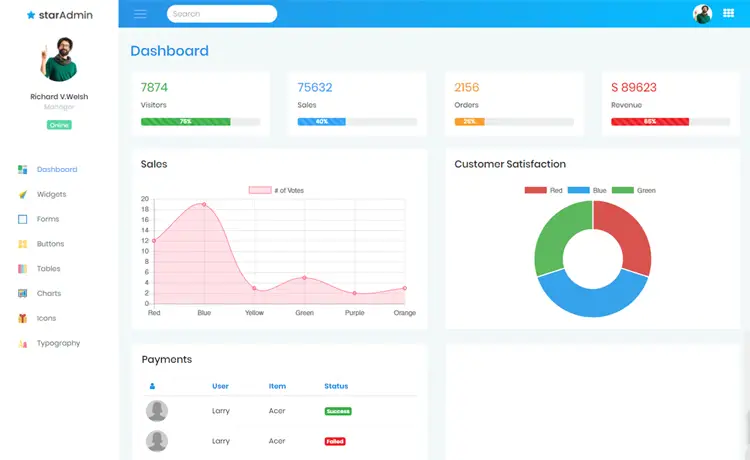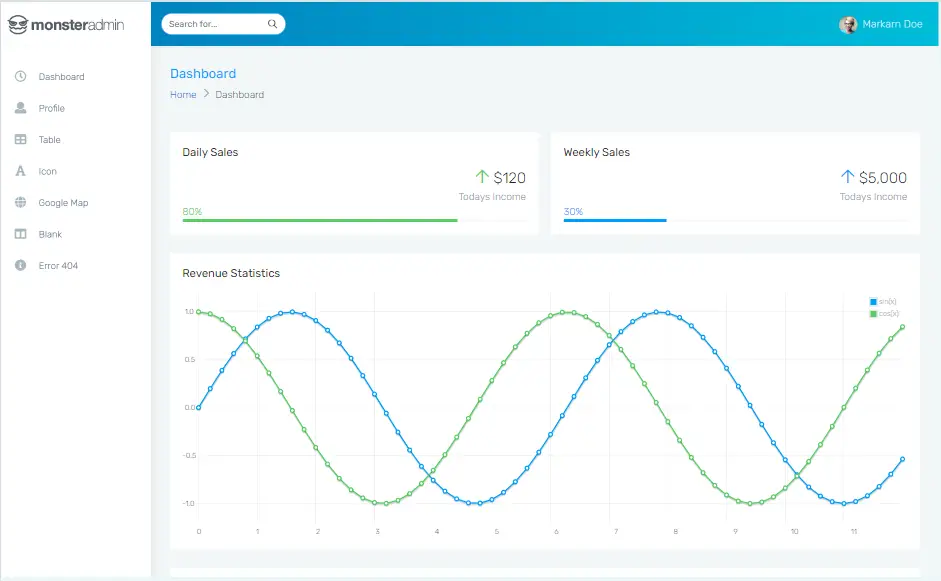How to add logging in ASP.NET
By Tan Lee Published on Nov 01, 2024 381
ASP.NET WebForms
To add logging in ASP.NET WebForms, you can follow these steps:
You can create a simple method to log messages to a text file.
public partial class WebPage1 : System.Web.UI.Page
{
private void Logging()
{
// Ad hoc logging
using (var wr = new StreamWriter(Server.MapPath("~/log.txt"), true))
{
wr.WriteLine("log data here");
}
}
}The Page.Server.MapPath() method in ASP.NET WebForms is used to convert a virtual path to its corresponding physical file path. Once the physical path is determined, logging to a file becomes straightforward.
ASP.NET MVC
The Controller.Server.MapPath() method in ASP.NET MVC is used to obtain the actual physical file path corresponding to a given virtual path.
For example:
public class HomeController : Controller
{
public ActionResult Index()
{
// Ad hoc logging
using (var wr = new StreamWriter(Server.MapPath("~/log.txt"), true))
{
wr.WriteLine("log data here");
}
return View();
}
}ASP.NET Core
ASP.NET Core utilizes the ILogger logging mechanism, which is generally recommended. However, unlike previous frameworks, it doesn't have Server.MapPath().
As a workaround, you can use IWebHostEnvironment.ContentRootPath or IWebHostEnvironment.WebRootPath. To implement this, inject the IWebHostEnvironment parameter into the controller's constructor, store it in a field, and then access the physical path of the root folder using these properties.
For example:
public class HomeController : Controller
{
private readonly ILogger<HomeController> _logger;
private IWebHostEnvironment _env;
public HomeController(ILogger<HomeController> logger, IWebHostEnvironment env)
{
_logger = logger;
_env = env;
}
public IActionResult Index()
{
// Ad hoc logging
using (var wr = new StreamWriter(Path.Combine(_env.ContentRootPath, "log.txt"), true))
{
wr.WriteLine("log data here");
}
return View();
}
}