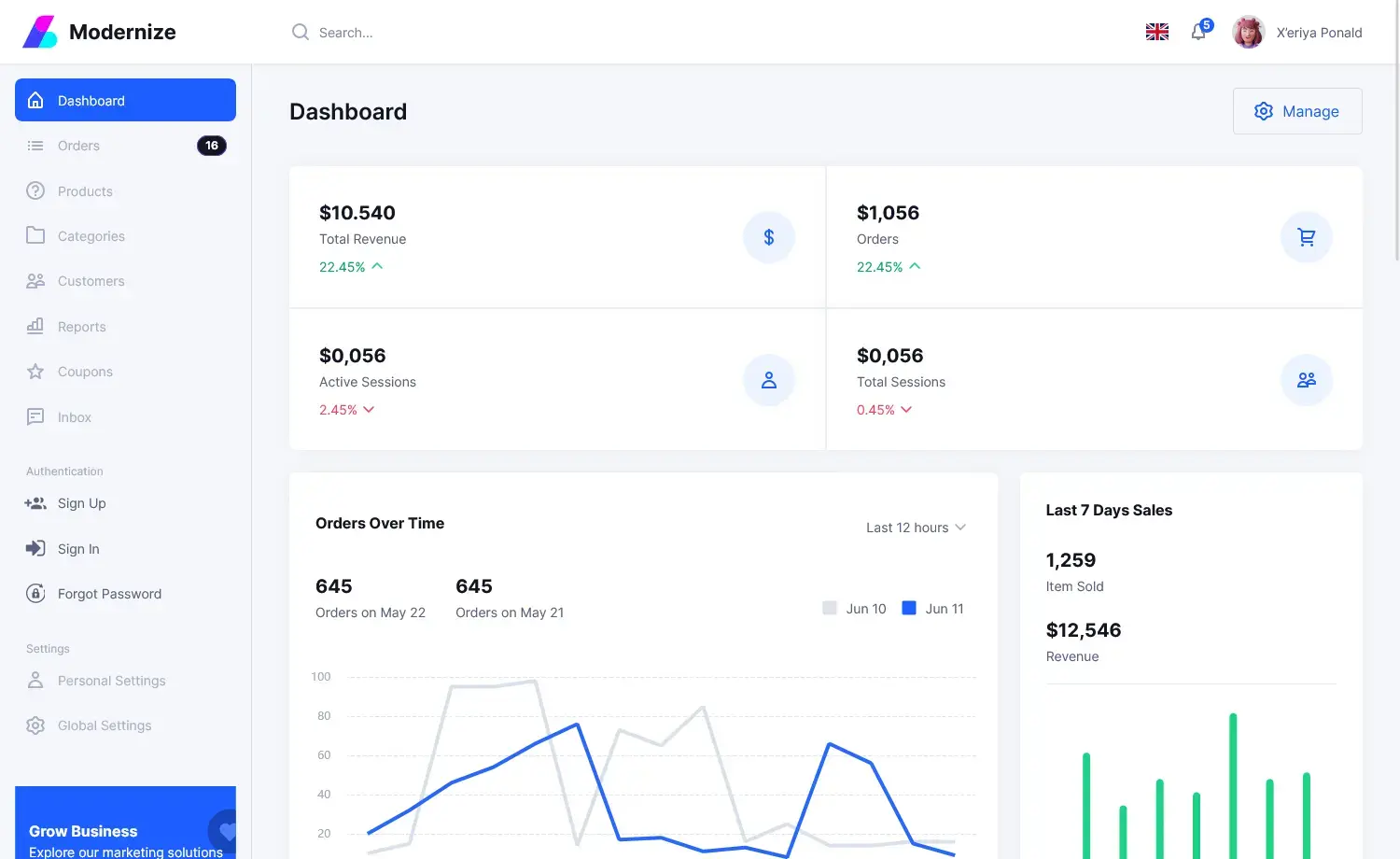How to download a webfile in C#
By Tan Lee Published on Feb 17, 2025 457
Synchronous File Download
To download a file synchronously, which will block the UI thread, you can use the WebClient.DownloadFile method.
// Web URL of the file to download
string url = "https://www.google.com/images/icons/ui/doodle_plus/logo.png";
// Local file path to save the downloaded file
string localPath = "C:/users/desktop/logo.png";
using (var client = new WebClient())
{
client.DownloadFile(url, localPath);
}The above code downloads a file from the provided URL and saves it to the local path. Note that the using statement ensures the WebClient instance is disposed of properly.
You can also download a file and save it with its original name like this:
private void downloadFile()
{
string desktopPath = Environment.GetFolderPath(Environment.SpecialFolder.Desktop);
string url = "https://www.google.com/images/icons/ui/doodle_plus/logo.png";
string filename = getFilename(url);
using (var client = new WebClient())
{
client.DownloadFile(url, Path.Combine(desktopPath, filename));
}
MessageBox.Show("Download completed");
}
private string getFilename(string url)
{
Uri uri = new Uri(url);
return Path.GetFileName(uri.LocalPath);
}Asynchronous File Download
To prevent freezing the UI, you should download files asynchronously. This is done using the WebClient.DownloadFileAsync method.
For example, How to download a file asynchronously while displaying the download progress:
private void downloadFile()
{
string desktopPath = Environment.GetFolderPath(Environment.SpecialFolder.Desktop);
string url = "http://feelgrafix.com/data/wallpaper-hd/Wallpaper-HD-11.jpg";
string filename = getFilename(url);
using (WebClient wc = new WebClient())
{
wc.DownloadProgressChanged += wc_DownloadProgressChanged;
wc.DownloadFileCompleted += wc_DownloadFileCompleted;
wc.DownloadFileAsync(new Uri(url), Path.Combine(desktopPath, filename));
}
}
private void wc_DownloadProgressChanged(object sender, DownloadProgressChangedEventArgs e)
{
progressBar1.Value = e.ProgressPercentage;
}
private void wc_DownloadFileCompleted(object sender, AsyncCompletedEventArgs e)
{
progressBar1.Value = 0;
if (e.Cancelled)
{
MessageBox.Show("Download was cancelled");
return;
}
if (e.Error != null)
{
MessageBox.Show("An error occurred while downloading the file");
return;
}
MessageBox.Show("File downloaded successfully");
}Showing Download Progress
You can display download progress in a progress bar. The DownloadProgressChanged event provides information such as the percentage of completion and the number of bytes received.
private void wc_DownloadProgressChanged(object sender, DownloadProgressChangedEventArgs e)
{
Console.WriteLine($"{e.ProgressPercentage}% | {e.BytesReceived} bytes out of {e.TotalBytesToReceive} bytes downloaded.");
}Cancelling an Asynchronous Download
If you need to cancel an ongoing download, you can do so by calling CancelAsync on the WebClient instance.
private WebClient client;
private void downloadFile()
{
string url = "https://www.google.com/images/icons/ui/doodle_plus/logo.png";
string localPath = "C:/users/desktop/logo.png";
client = new WebClient();
client.DownloadFileAsync(new Uri(url), localPath);
}
private void cancelDownload()
{
client.CancelAsync();
}To track cancellation, add the DownloadFileCompleted event handler to check if the download was cancelled:
private void wc_DownloadFileCompleted(object sender, AsyncCompletedEventArgs e)
{
if (e.Cancelled)
{
MessageBox.Show("Download cancelled");
}
}By using asynchronous methods, you can prevent freezing the UI, and with WebClient's built-in event handlers, you can easily track the download’s progress or cancel it if needed.
Additionally, before starting a download, it’s good practice to check if the device has an active internet connection. You can do this by using NetworkInterface.GetIsNetworkAvailable():
if (System.Net.NetworkInformation.NetworkInterface.GetIsNetworkAvailable())
{
MessageBox.Show("Internet is available, proceed with the download");
}
else
{
MessageBox.Show("No internet connection available");
}