How to Add text to the select with the chosen plugin
By Tan Lee Published on Feb 16, 2024 480
This post shows you How to Add text to the select if not exists with the chosen plugin
For example:
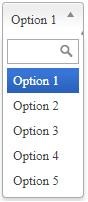
<select id="#ddlFoxLearn" class="chosen-select">
<option value="1">Option 1</option>
<option value="2">Option 2</option>
<option value="3">Option 3</option>
<option value="4">Option 4</option>
<option value="5">Option 5</option>
</select>Adding css to your html file
<link rel="stylesheet" href="/css/chosen.css" />
Adding javascript to html file
<script src="/js/jquery-3.3.1.min.js"></script> <script src="/js/chosen.jquery.min.js"></script>
Finally
<script type="text/javascript">
$(document).ready(function () {
var select = $("ddlFoxLearn");
// init the chosen plugin
select.chosen({ no_results_text: 'Press enter to add new entry.' });
//
var chosen = select.data('chosen');
// Bind the keyup event to the search box input
chosen.dropdown.find('input').on('keyup', function (e) {
// if we hit Enter and the results list is empty (no matches) add the option
if (e.which === 13 && chosen.dropdown.find('li.no-results').length > 0) {
var option = $("<option>").val(this.value).text(this.value);
// add the new option
select.prepend(option);
// automatically select it
select.find(option).prop('selected', true);
// trigger the update
select.trigger("chosen:updated");
}
});
});
</script>Opening your html file, If everything works fine, you will see as shown below.
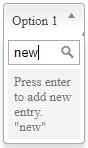
Categories
Popular Posts
Structured Data using FoxLearn.JsonLd
Jun 20, 2025
Implement security headers for an ASP.NET Core
Jun 24, 2025
10 Common Mistakes ASP.NET Developers Should Avoid
Dec 16, 2024
Modular Admin Template
Nov 14, 2024
SB Admin Template
Nov 14, 2024





