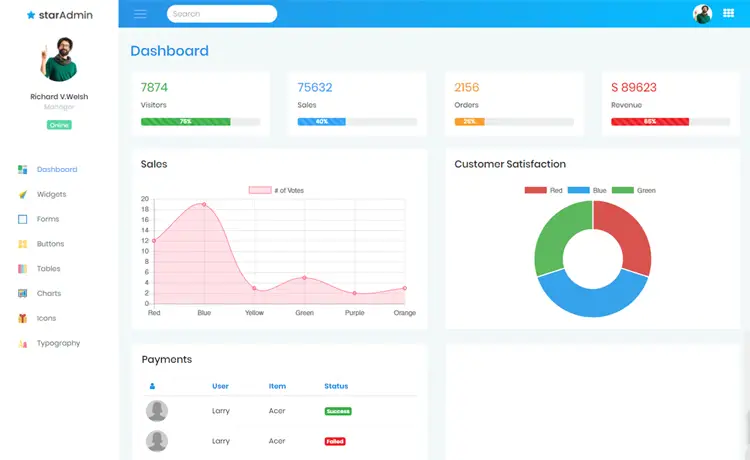Calling powershell script from batch file
By Tan Lee Published on Oct 01, 2024 791
To call a PowerShell script from a batch file, you can use the powershell.exe command followed by the -File parameter.
How to run a PowerShell script from a batch file?
First, You need to create a PowerShell script file (e.g., script.ps1).
For example:
Write-Host "Hello from PowerShell!"
Next, create a batch file (e.g., run_script.bat) to call the PowerShell script.
For example:
@echo off powershell.exe -ExecutionPolicy Bypass -File "C:\path\to\your\script.ps1" pause
You need the -ExecutionPolicy parameter.
If you don't use the -File parameter when calling a PowerShell script, PowerShell interprets the entire line as a command to execute. Since Set-ExecutionPolicy is a cmdlet and doesn't have a -File parameter, this leads to an error. Always specify -File when executing scripts to avoid this issue.
@echo off: Prevents the commands from being displayed in the command prompt.powershell.exe: Calls the PowerShell executable.-ExecutionPolicy Bypass: Temporarily bypasses the execution policy, allowing your script to run even if it’s not signed.-File "C:\path\to\your\script.ps1": Specifies the path to your PowerShell script.pause: Keeps the command prompt open so you can see any output before it closes.
To execute the batch file, simply double-click it, and it should run the PowerShell script.
- How to Get a file’s MD5 checksum
- How to delete a Windows service in PowerShell
- How to run powershell commands in C#
- How to execute PowerShell script in C#
- How to display GUI Message Boxes in PowerShell
- How to sign a powershell script
- How to run powershell script using task scheduler
- How to run powershell script from cmd
Categories
Popular Posts
Structured Data using FoxLearn.JsonLd
Jun 20, 2025
Implement security headers for an ASP.NET Core
Jun 24, 2025
Star Admin Dashboard Template
Nov 14, 2024
Freedash bootstrap lite
Nov 13, 2024