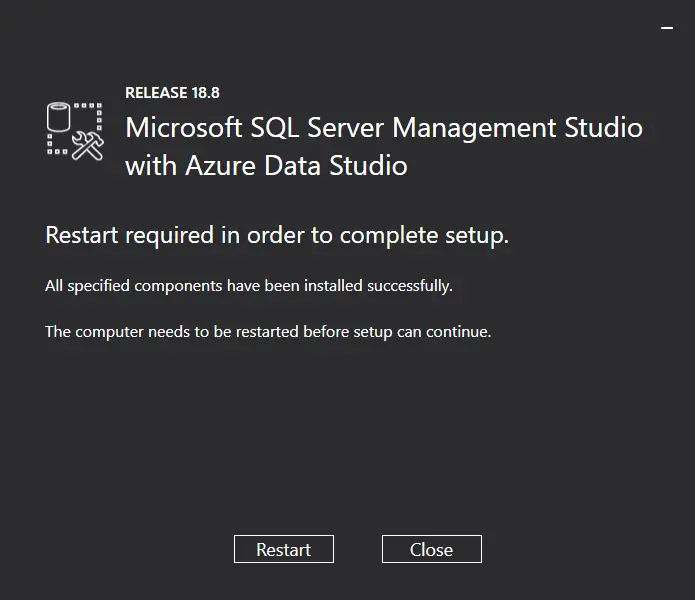Download SQL Server Management Studio (SSMS) Versions
By Tan Lee Published on May 25, 2024 4.52K
What is SQL Management Studio (SSMS)
SQL Server Management Studio (SSMS) is an integrated tool for managing databases, ranging from SQL Server to Azure SQL Database. In recent versions of SQL Server, SSMS is no longer bundled with the installation and must be downloaded and installed separately.
It provides a graphical interface for configuring, monitoring, and administering SQL Server instances, as well as deploying, monitoring, and upgrading data-tier components like databases. SSMS also includes editors for various scripting languages such as Transact-SQL, MDX, DMX, and XML, allowing users to write and debug scripts.
How to Download SQL Server Management Studio (SSMS)
You can download SQL Server Management Studio (SSMS) from the official Microsoft website.
Go to the Microsoft SQL Server download page: SQL Server Management Studio (SSMS)
Next, Scroll down to the section titled "Download SQL Server Management Studio (SSMS)", then click on the "Download SSMS" button. You'll see the latest version of SQL Server Management Studio available for download. Click on the "Download SQL Server Management Studio" link to start the download process.
Or you can download it directly: Download
How to Install SQL Server Management Studio (SSMS)?
If you have a previous version of SSMS installed, you can upgrade it.
Once the download is complete, open the downloaded file to start the installation process.
Follow the installation wizard instructions to complete the installation of SQL Server Management Studio on your system.
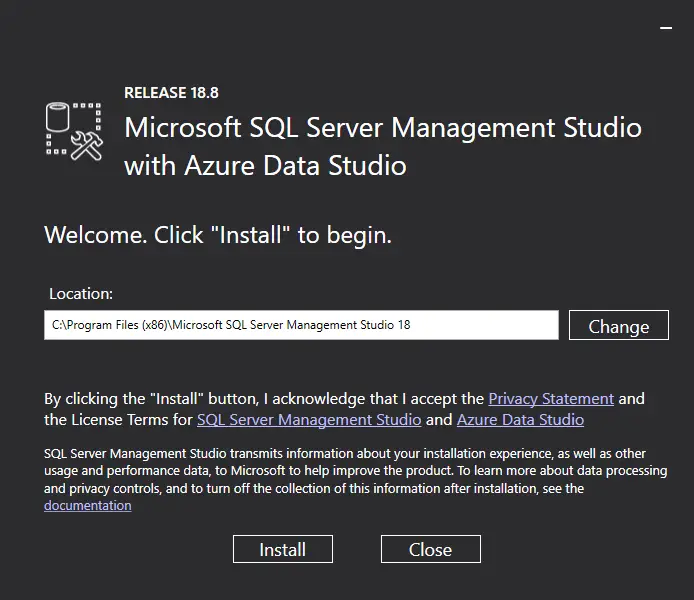
Selecting the location you want to install, then click Install button
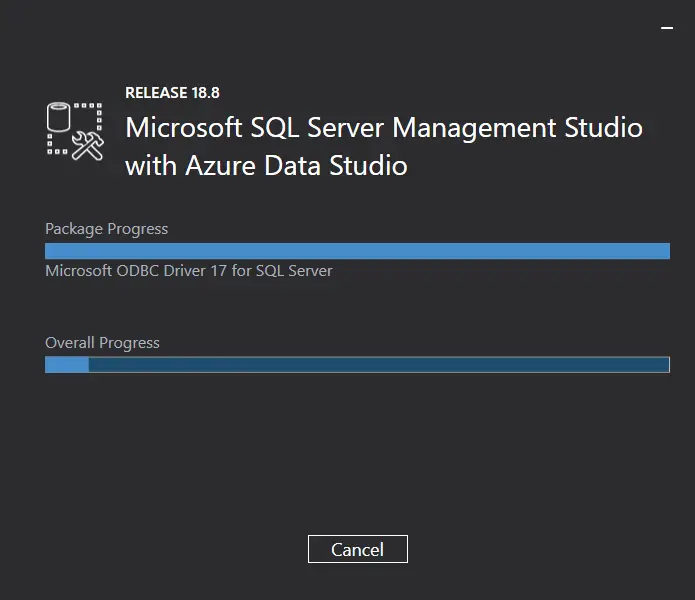
Wait until the installation is finished
Clicking Restart button to restart your computer.
After restarting the computer, you can find Microsoft SQL Server Tool in the start menu.
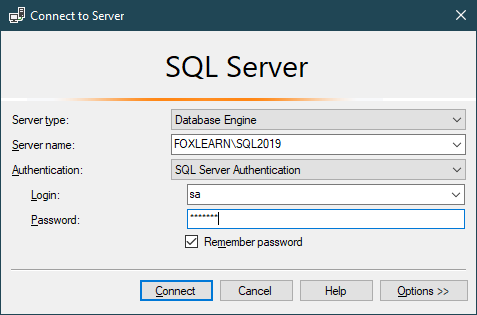
Entering your sql account to connect to SQL Server.
- How to Download ODBC Driver for SQL Server
- How to Download SQL Server Management Studio (SSMS) Versions
- How to Query JSON in SQL Server
- How to modify JSON in SQL Server
- How to set time to 00:00:00 with GETDATE() in SQL
- How to find all the dependencies of a table in SQL Server
- How to Find Objects Referencing a Table in SQL Server
- Case sensitivity in SQL Server