How to change SQL Server Product Key
By Tan Lee Published on Jun 26, 2024 9.41K
To change the product key or license key in SQL Server, you can follow these steps.
Opening your SQL Server 2019 Installation Center. There may be a different name on your computer, you should select your respective sql server version.
You can also run setup.exe file, then select Maintenance link.
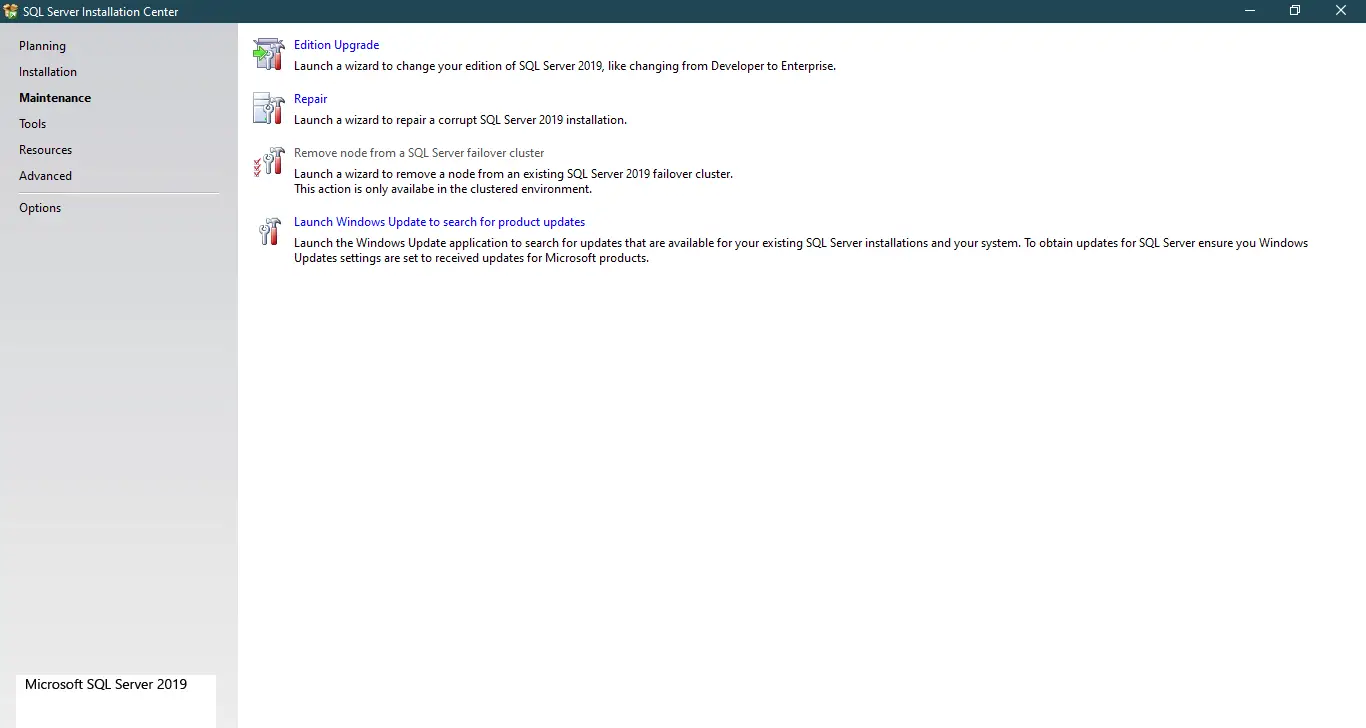
Clicking "Edition Upgrade"
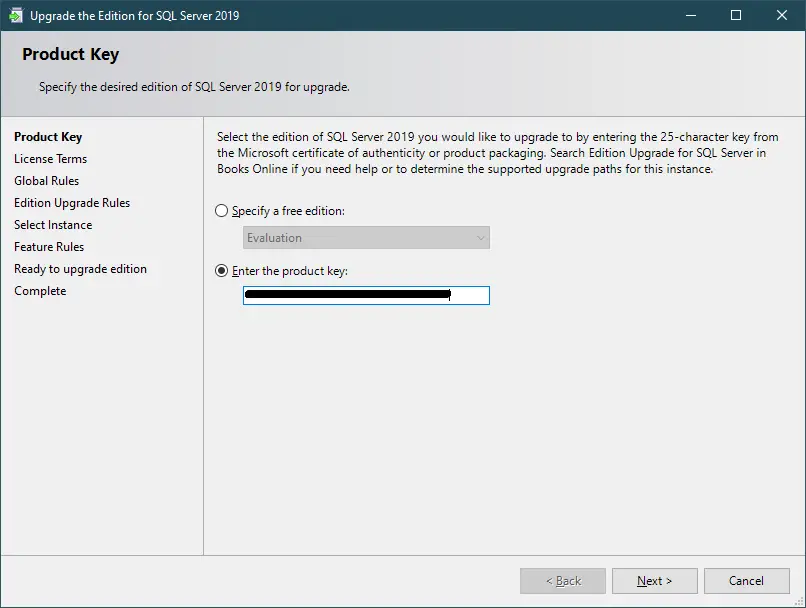
Entering your product key, then click Next button.
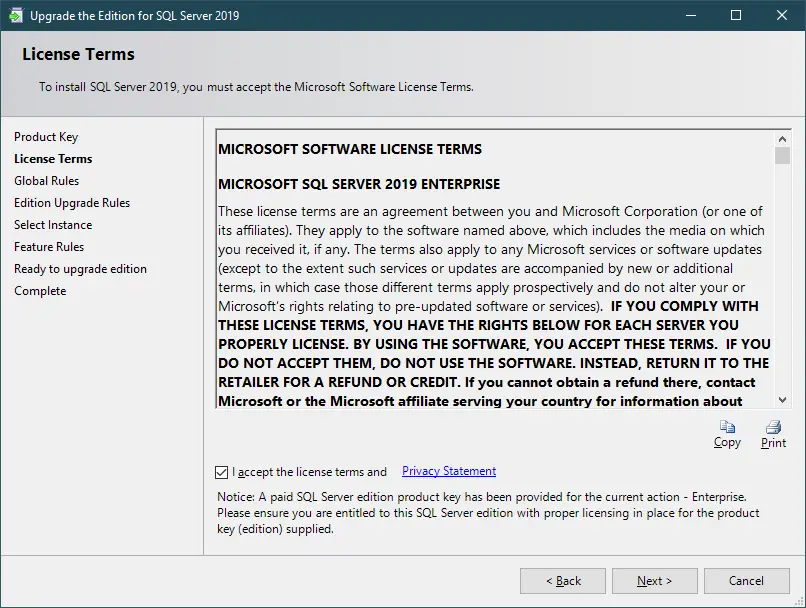
Ticking on "I accept the license terms and Privacy Statement", then click Next button.
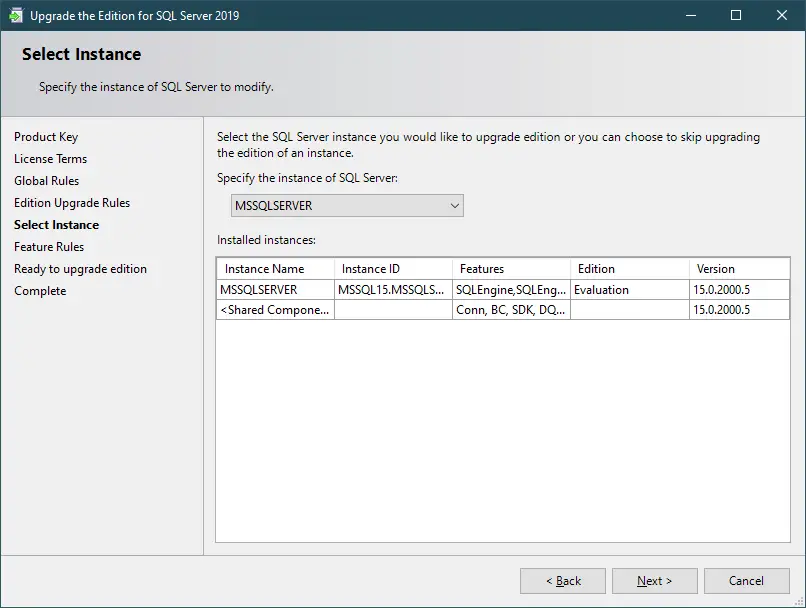
Clicking Next button.

Clicking Upgrade button.
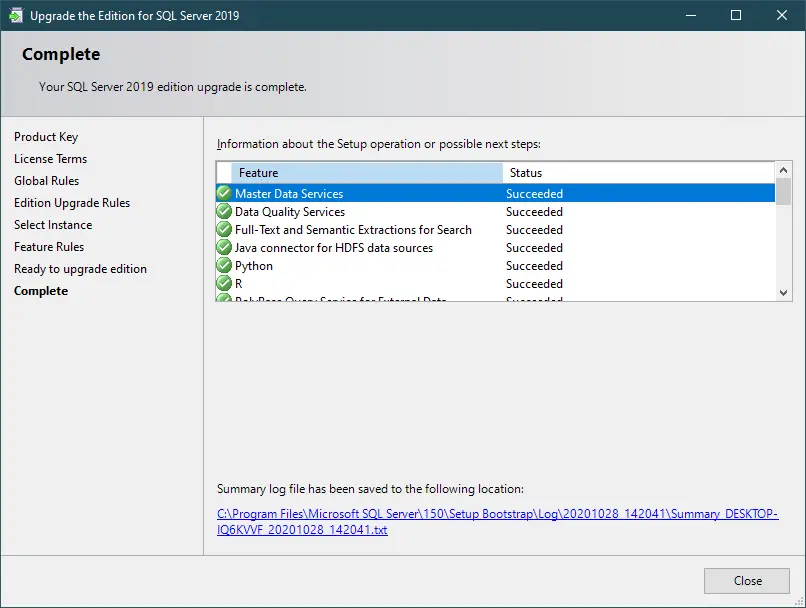
Clicking Close button to finish.
- How to Download ODBC Driver for SQL Server
- How to Download SQL Server Management Studio (SSMS) Versions
- How to Query JSON in SQL Server
- How to modify JSON in SQL Server
- How to set time to 00:00:00 with GETDATE() in SQL
- How to find all the dependencies of a table in SQL Server
- How to Find Objects Referencing a Table in SQL Server
- Case sensitivity in SQL Server
Categories
Popular Posts
Implement security headers for an ASP.NET Core
Jun 24, 2025
Structured Data using FoxLearn.JsonLd
Jun 20, 2025
RuangAdmin Template
Nov 13, 2024
Modular Admin Template
Nov 14, 2024





