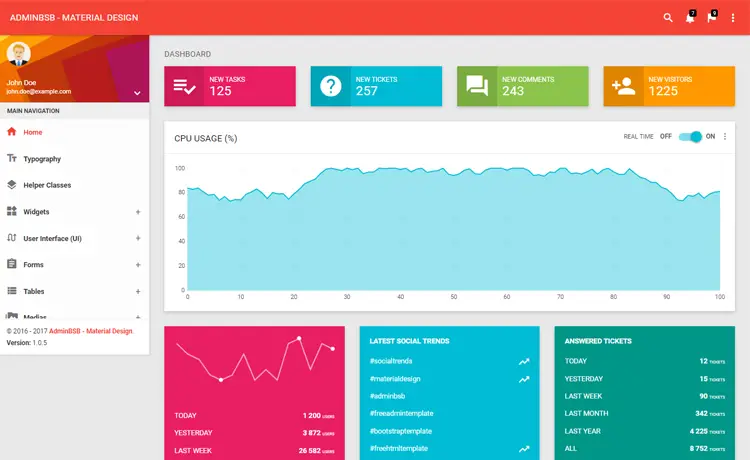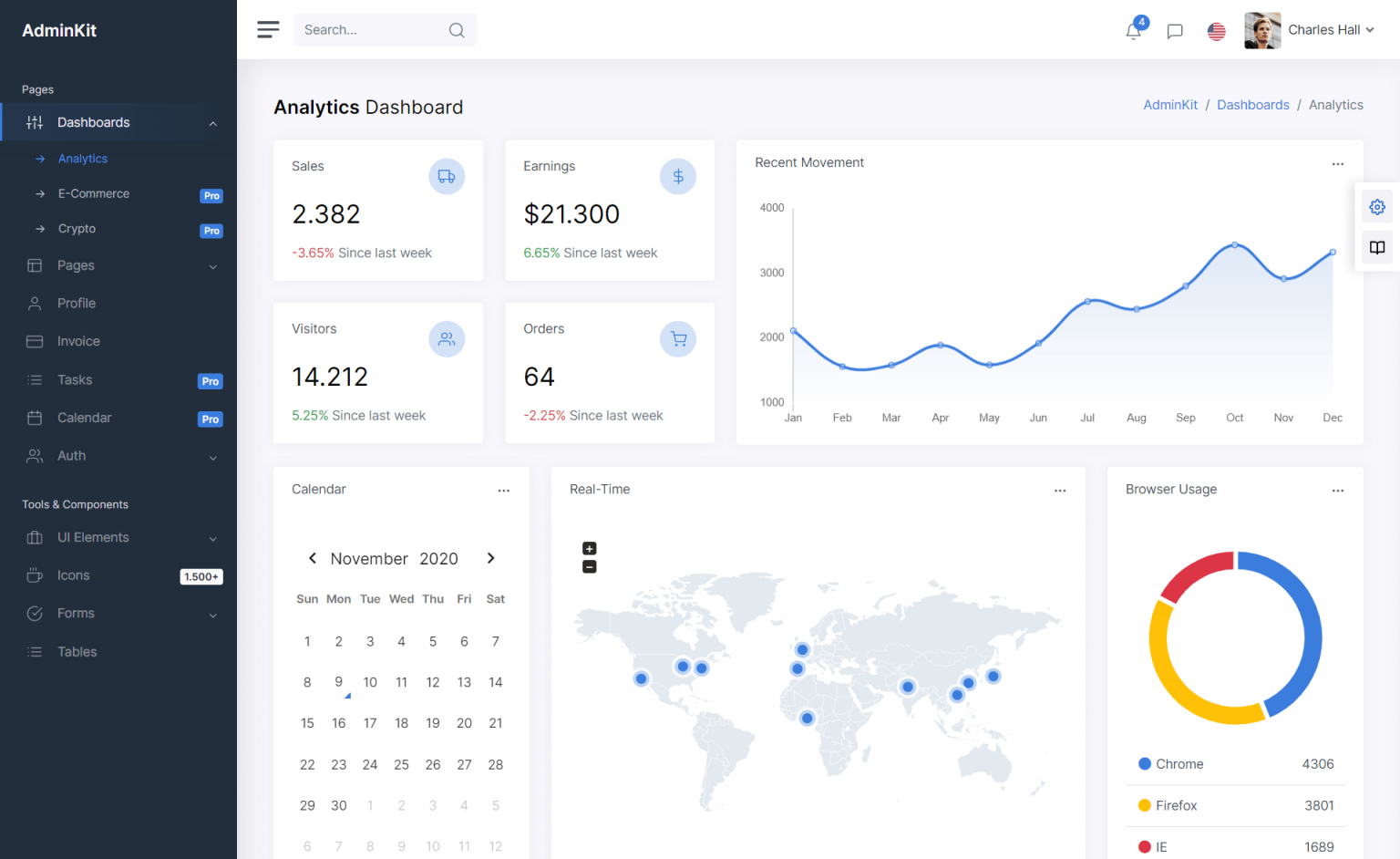How to display line numbers in SQL Server Management Studio
By Tan Lee Published on Oct 22, 2024 670
The article discusses the common frustration of encountering error messages from SQL Server that reference specific line numbers in T-SQL code. It emphasizes the challenge of locating the exact line of the syntax error.
How to enable line numbers in SQL Server Management Studio?
The tip provided explains how to quickly enable the line numbers feature in SQL Server Management Studio (SSMS) to make it easier to identify and fix such errors.
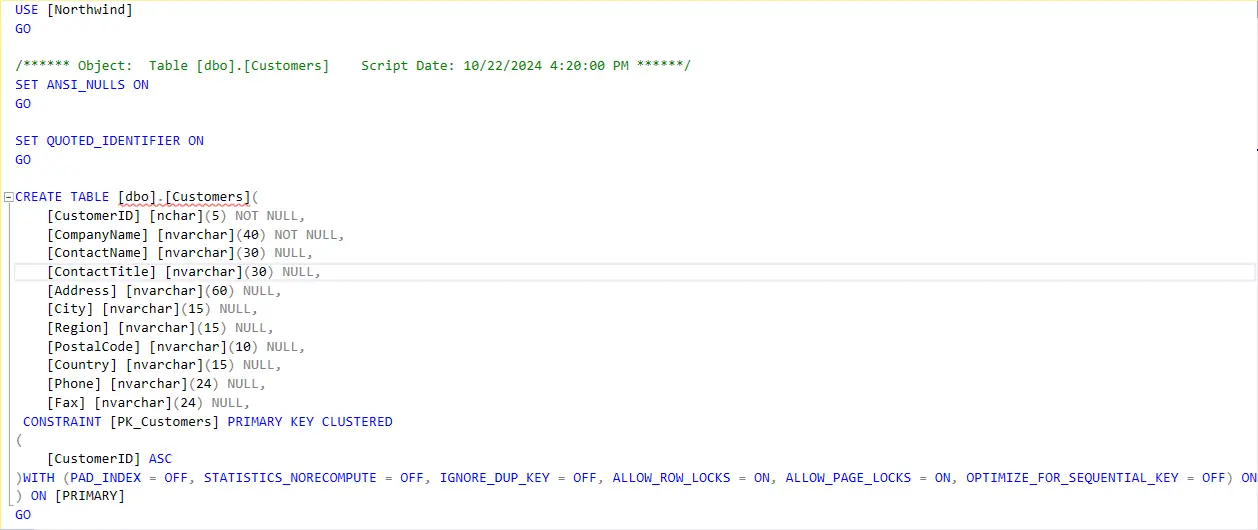
Launch SQL Server Management Studio and connect to your server.
In the top menu, click on Tools and then select Options.
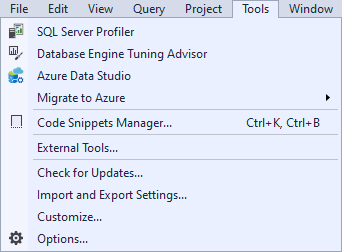
In the Options window, expand the Text Editor node in the left pane, then click on Transact-SQL, which will display options for the SQL editor.
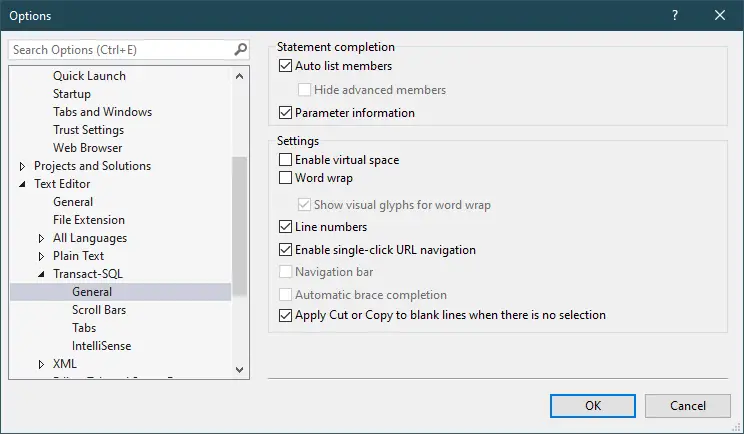
In the right pane, look for the option labeled Line numbers. Check the box next to it, then click OK to save your changes and close the Options window.
After these steps, line numbers should be displayed in the SQL query editor.
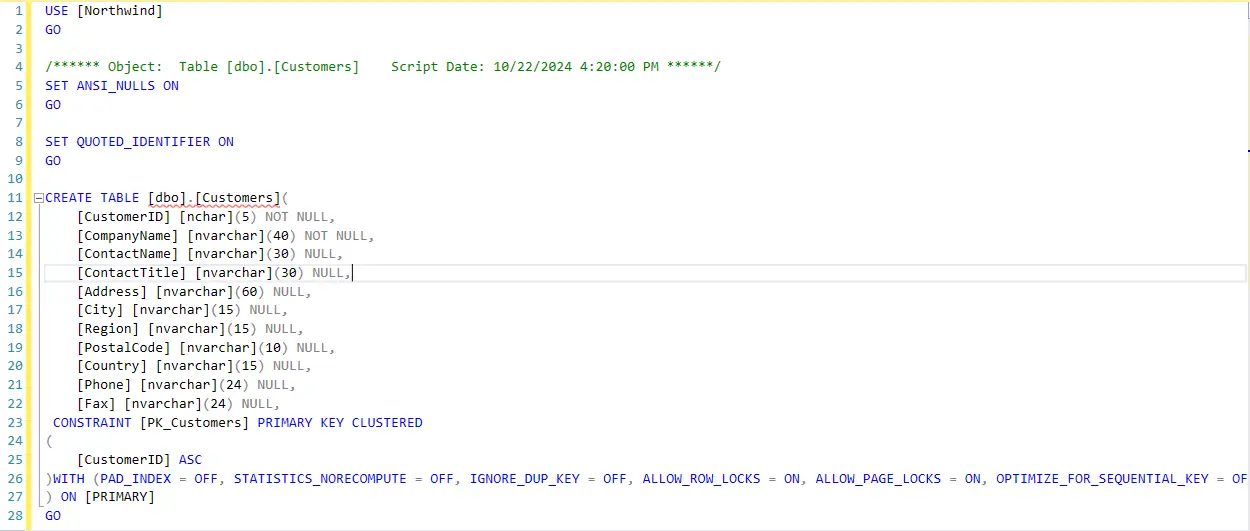
If you have any specific version of SSMS, the steps might vary slightly, but generally, the process is quite similar across versions.
- How to Download ODBC Driver for SQL Server
- How to Download SQL Server Management Studio (SSMS) Versions
- How to Query JSON in SQL Server
- How to modify JSON in SQL Server
- How to set time to 00:00:00 with GETDATE() in SQL
- How to find all the dependencies of a table in SQL Server
- How to Find Objects Referencing a Table in SQL Server
- Case sensitivity in SQL Server