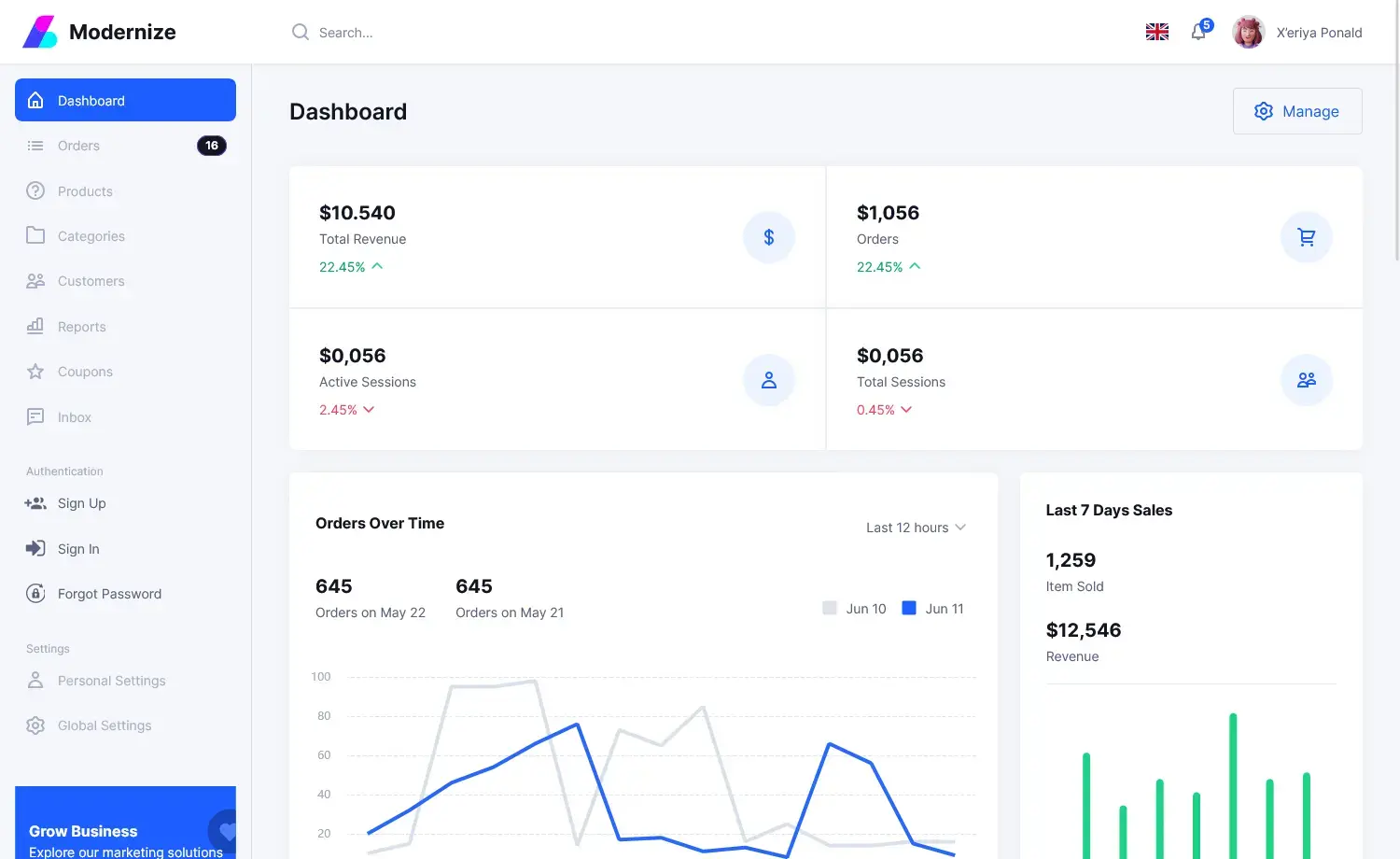How to Download and Install SQL Server 2019
By Tan Lee Published on Jun 26, 2024 3.77K
SQL Server is a relational database management system. It makes it easy to organize and manage data, and moreover it supports multiple users...etc.
SQL Server operates in a client-server, so there will be 2 components: Workstation and Server.
- Workstation is installed on any device. It provides tools to help you interact with the Server, eg SSMS, SSCM, Profiler, BIDS or SQLEM ...
- Server is installed on centralized server. It is services such as SQL Server, SQL Server Agent, SSIS, SSAS, SSRS, SQL Browser, SQL Full Text Search ...
First, You need to download Microsoft SQL Server 2019 to your computer: Link
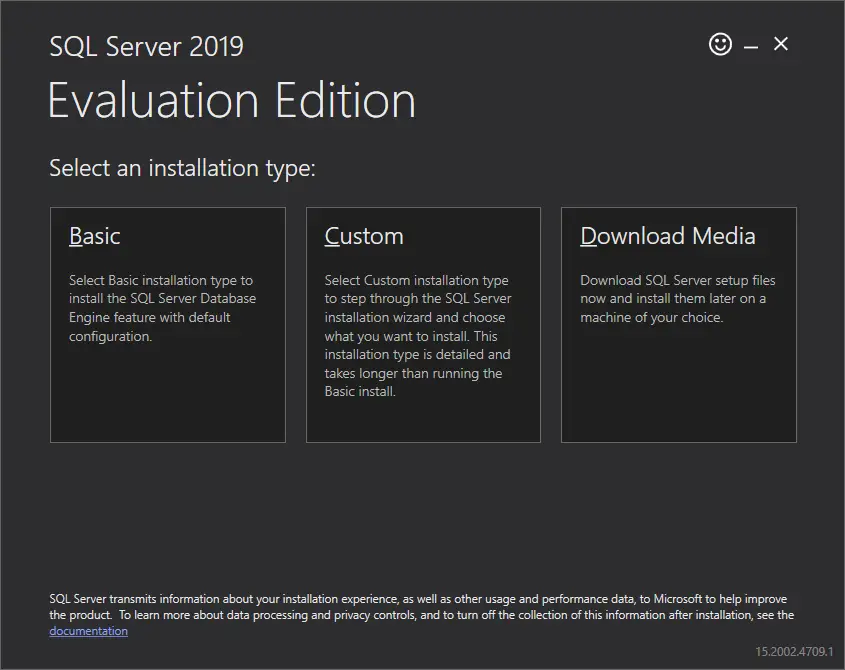
Clicking Download media button to download sql server to your computer. You will receive an iso file once the download is complete.
Next, You need to mount the iso file, then run the setup.exe
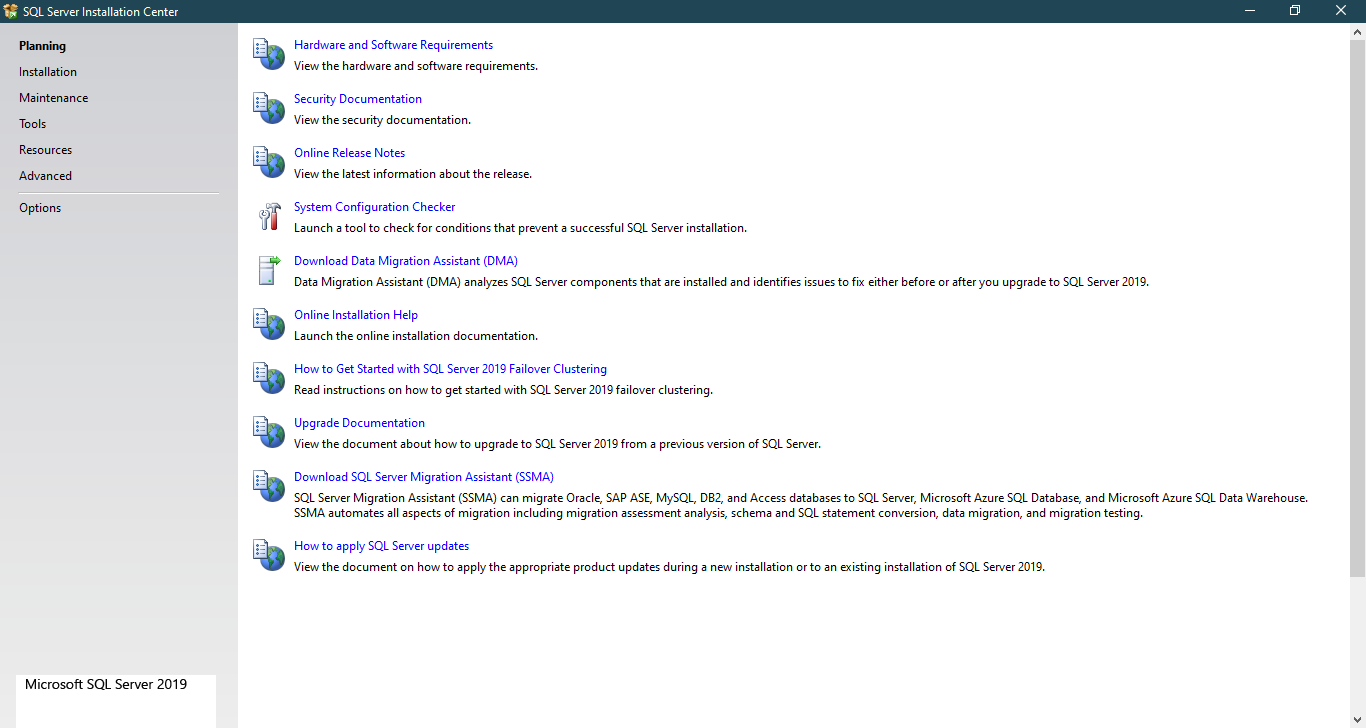
Clicking on Installation link
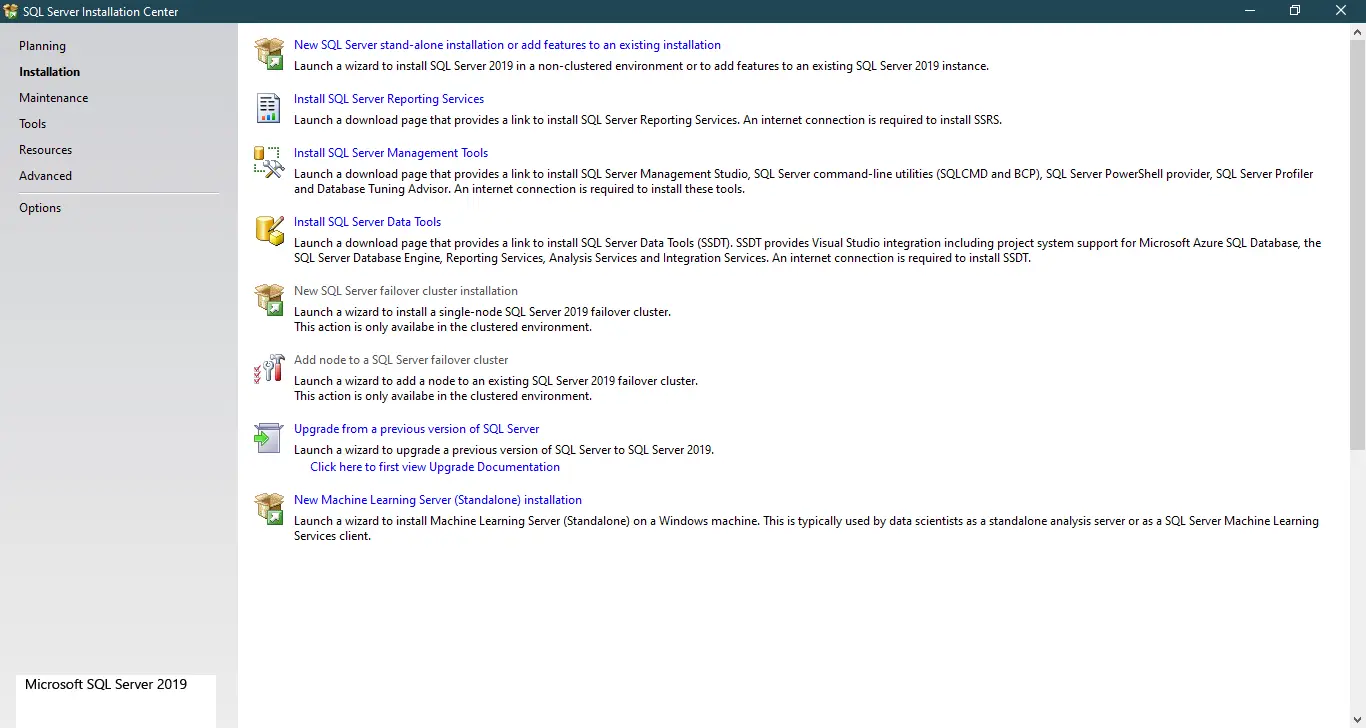
Next, Select New SQL Server stand-alone installation or add features to an existing installation
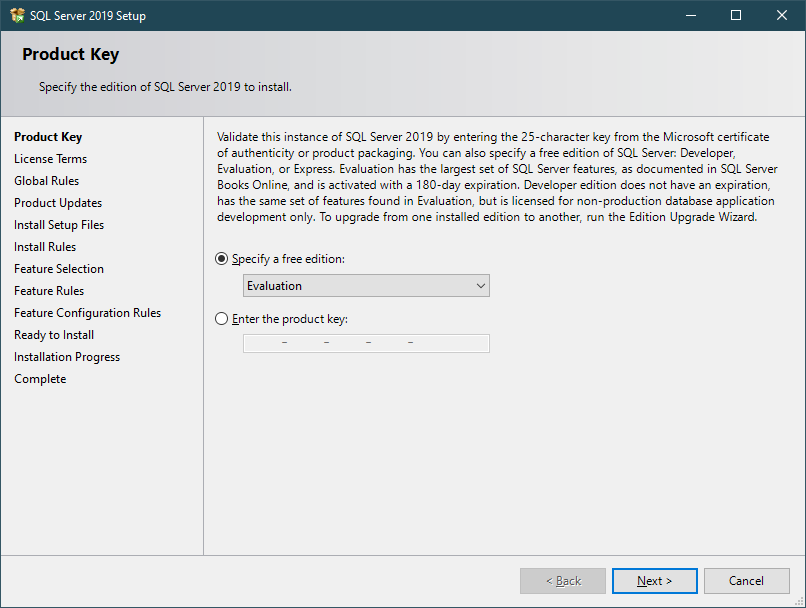
You can select developer or express edition to install, if you have a product key, you can enter at the textbox, then click Next button.
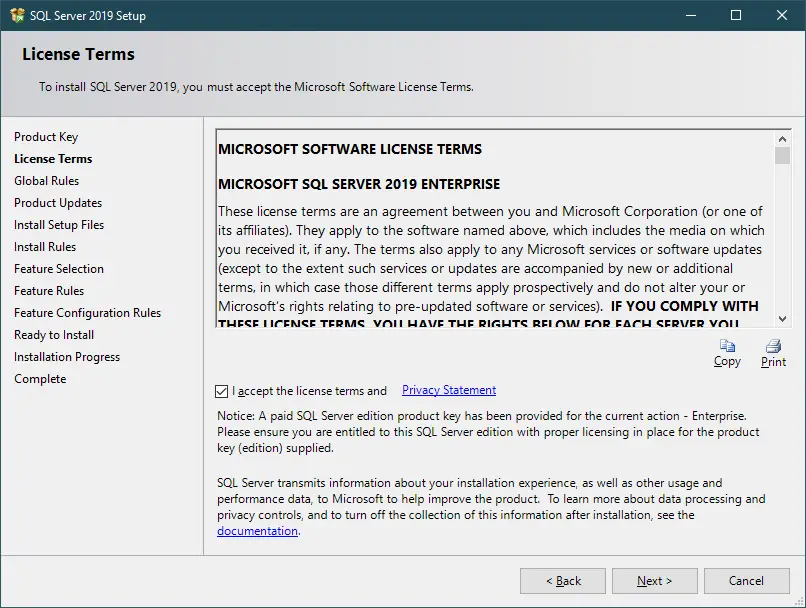
Ticking "I accept the license terms and privacy statement", then click Next button.
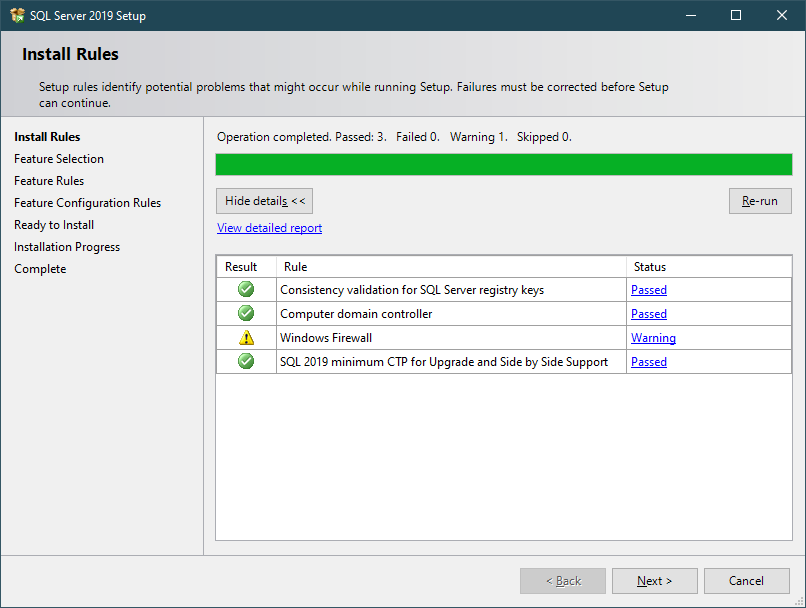
Clicking Next button.
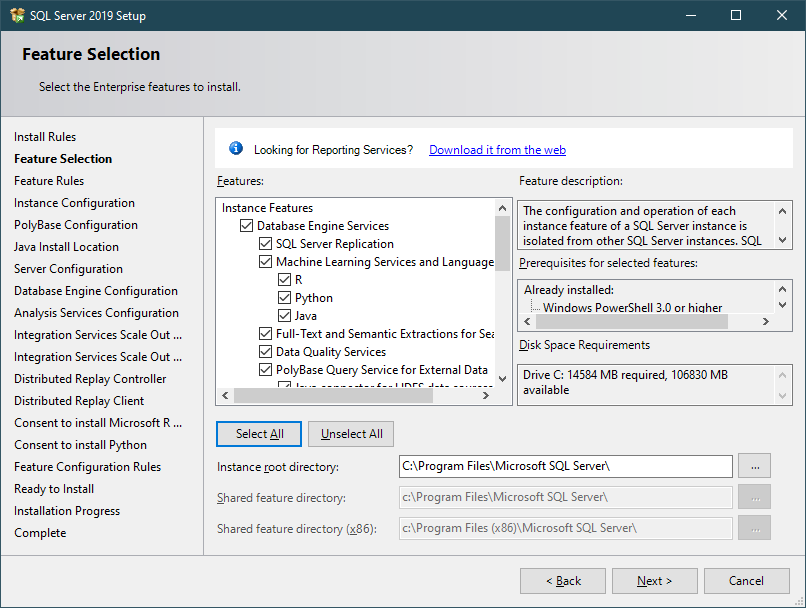
Clicking "Select All", then click Next button.
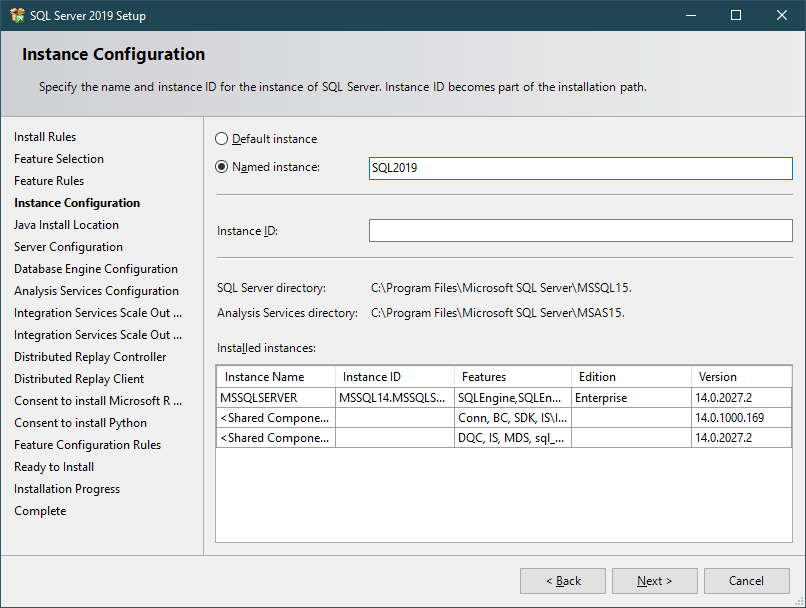
Entering your SQL Instance name, then click Next button.
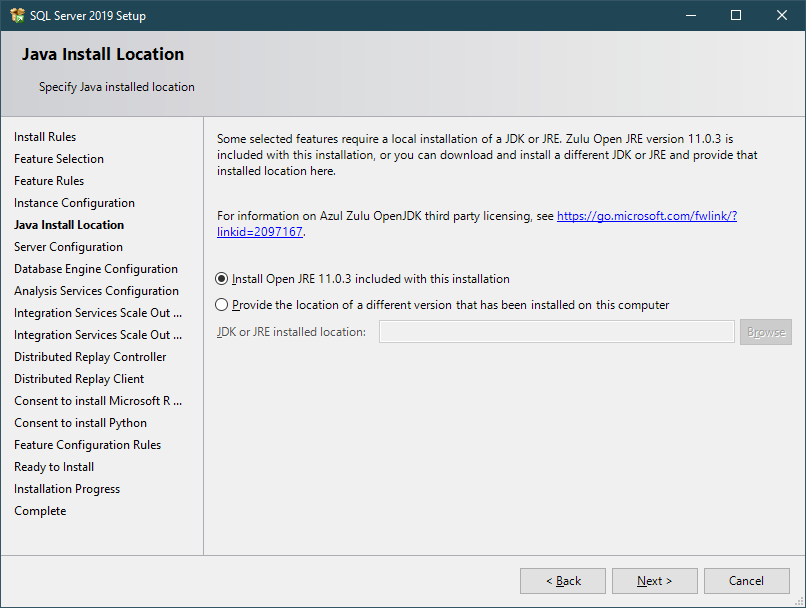
Clicking Next button.
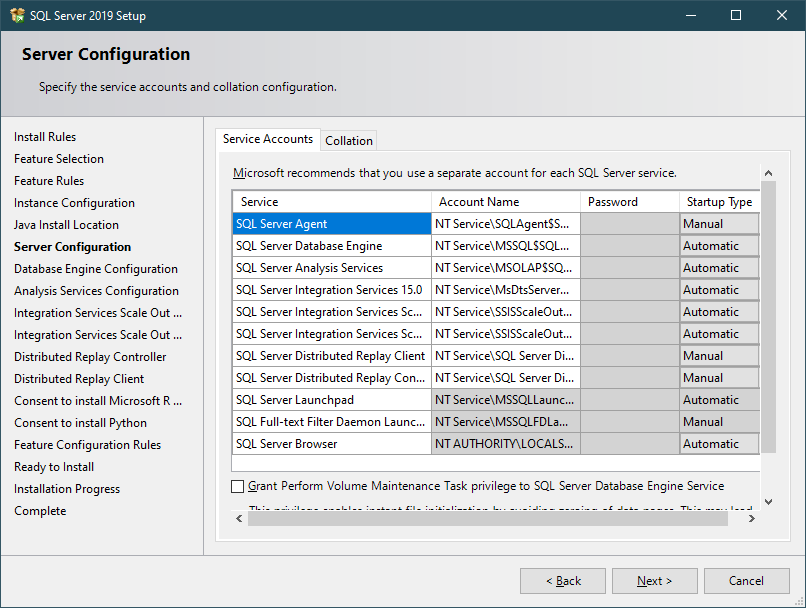
Clicking Next button.
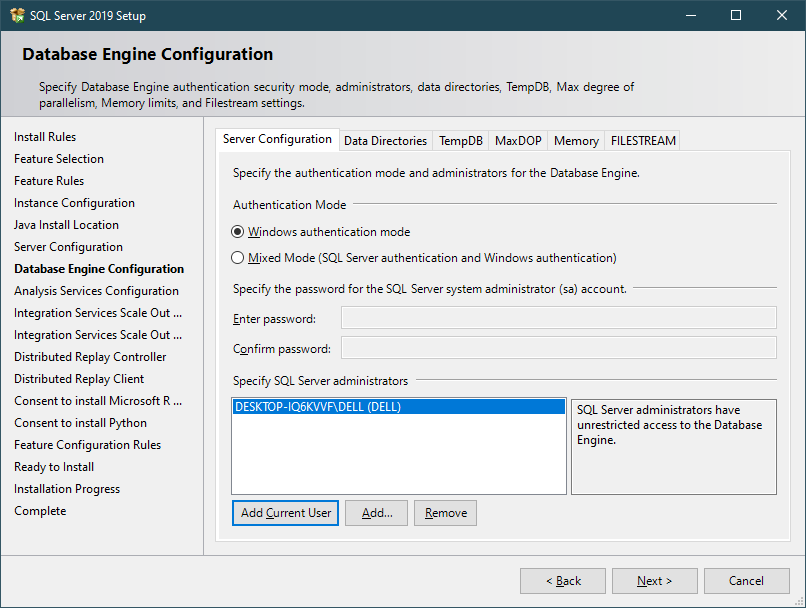
Clicking "Add Current User", then click Next button.
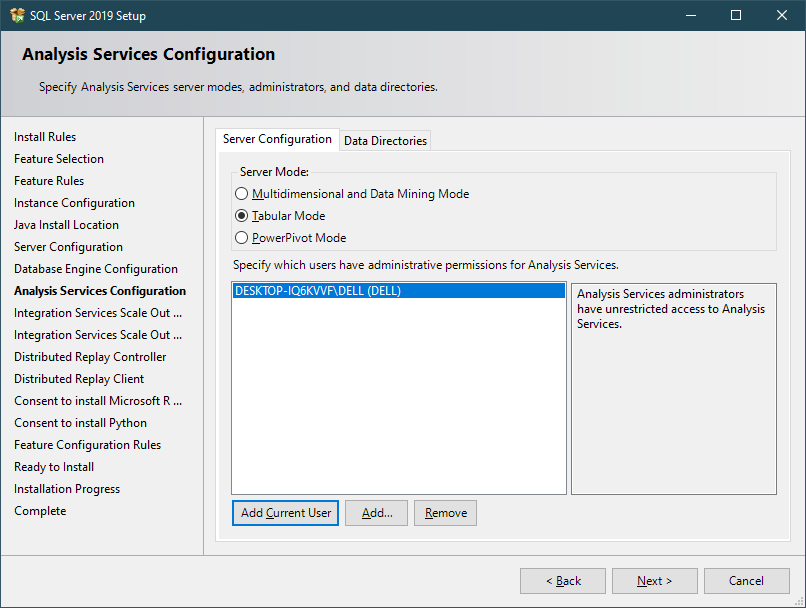
Clicking "Add Current User", then click Next button.
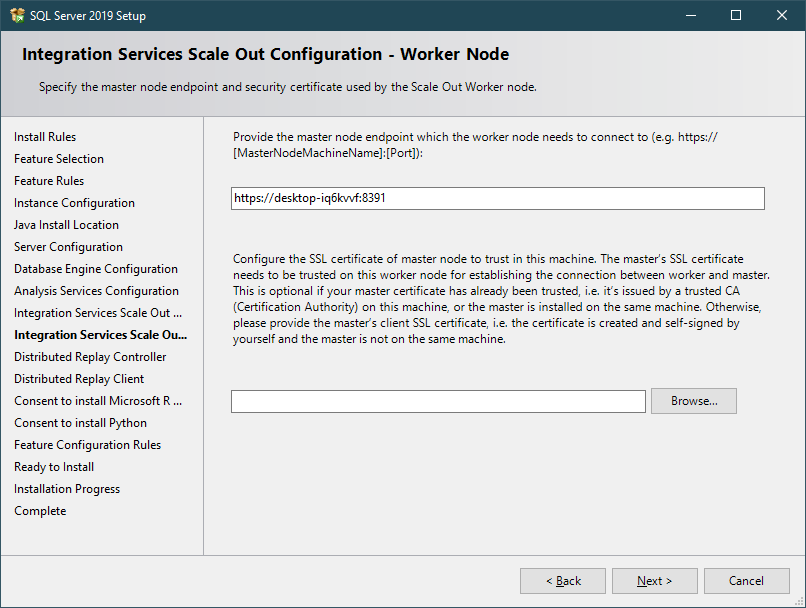
Clicking Next button.
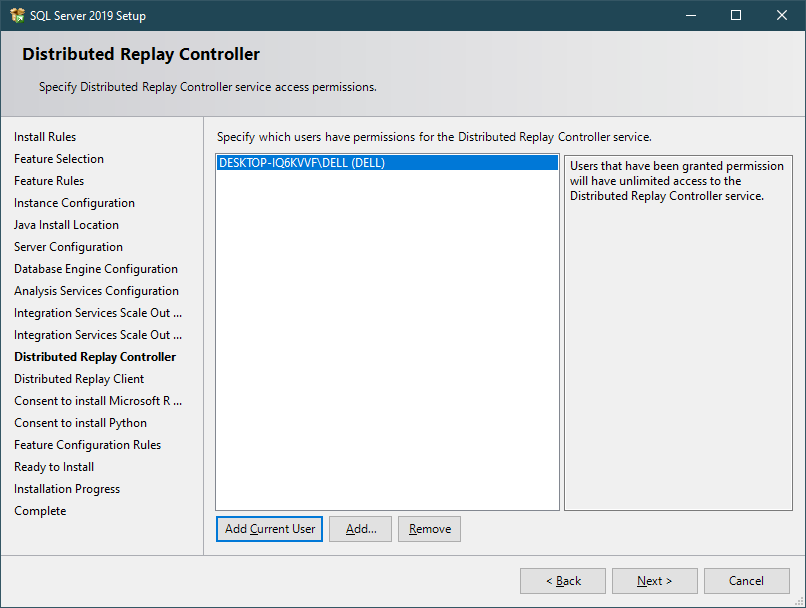
Clicking "Add Current User", then click Next button.
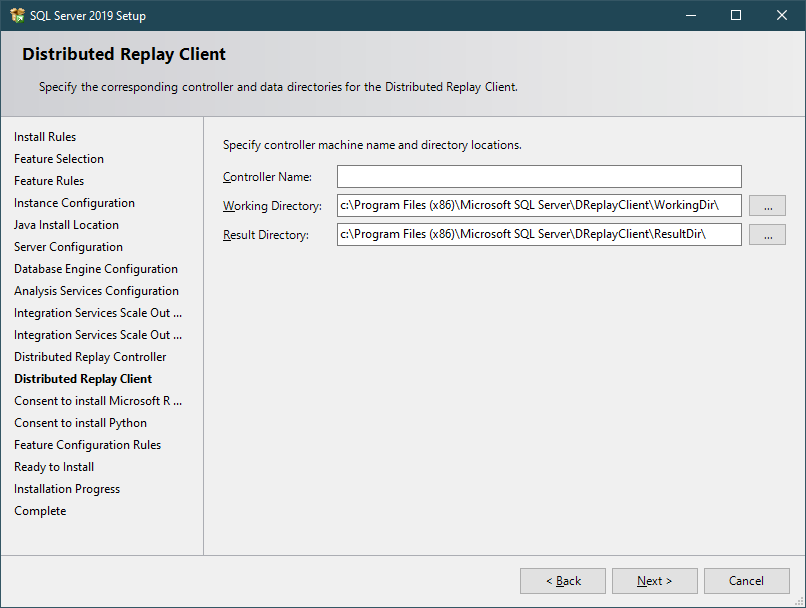
Clicking Next button.
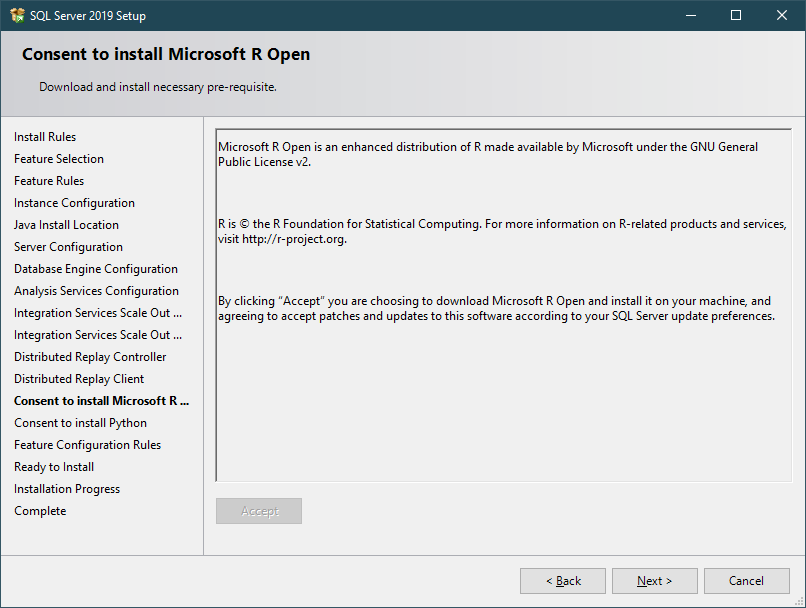
Clicking "Accept" button, then click Next button.
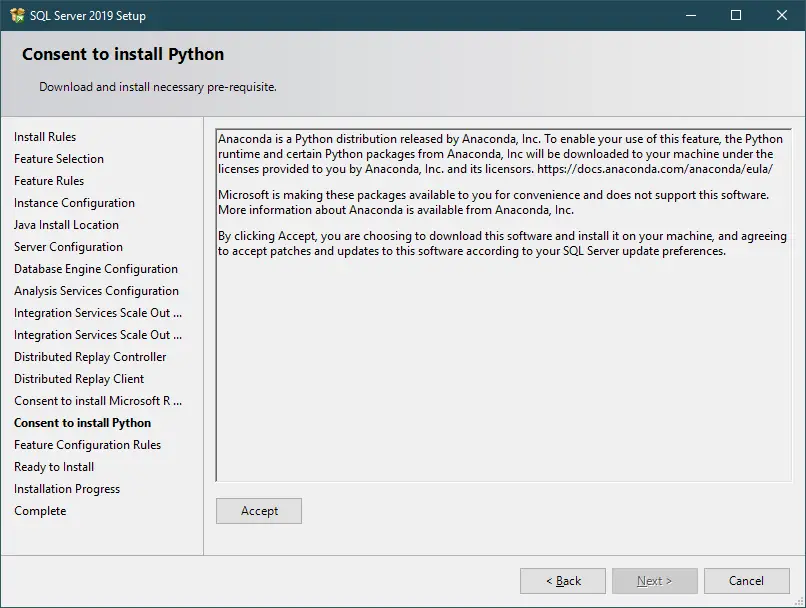
Clicking "Accept" button, then click Next button
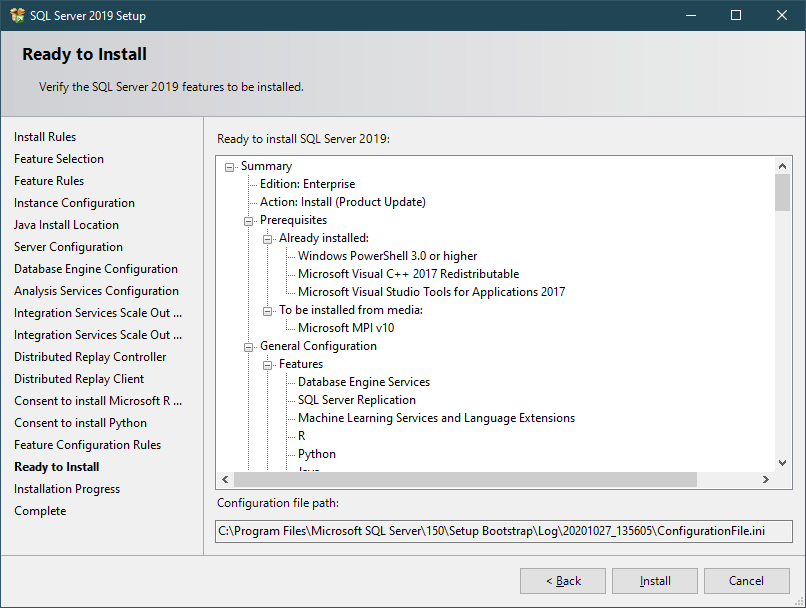
Clicking Install button.
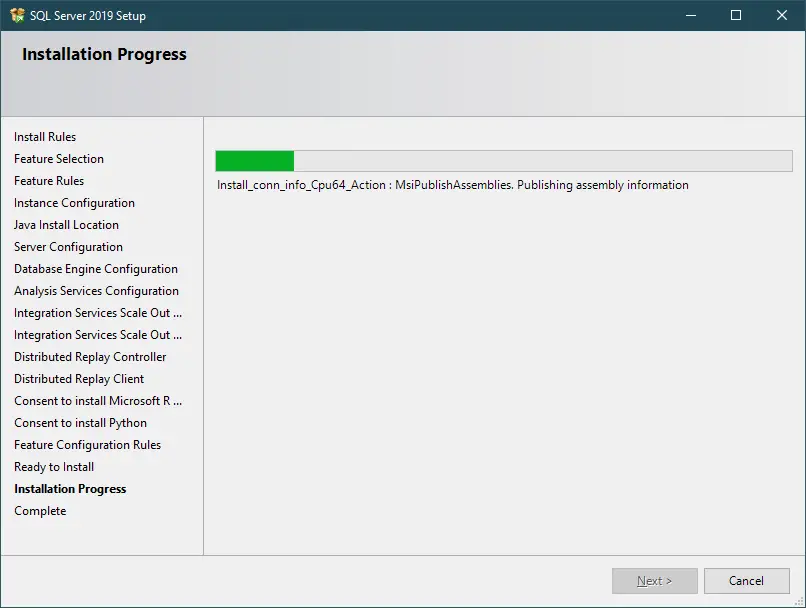
Clicking Next button.
If you want to download SQL Server Management Studio (SSMS), you can download at: Link
This tool helps you to connect to SQL Server, and you can easily interact with the database.
VIDEO TUTORIAL
- How to Download ODBC Driver for SQL Server
- How to Download SQL Server Management Studio (SSMS) Versions
- How to Query JSON in SQL Server
- How to modify JSON in SQL Server
- How to set time to 00:00:00 with GETDATE() in SQL
- How to find all the dependencies of a table in SQL Server
- How to Find Objects Referencing a Table in SQL Server
- Case sensitivity in SQL Server