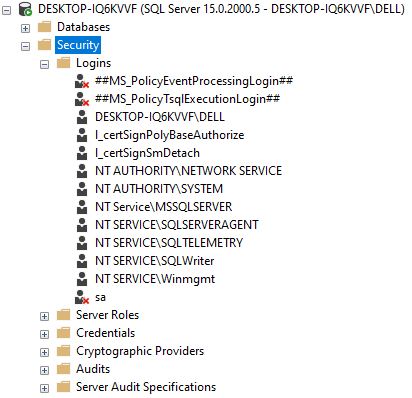How to enable SQL Server authentication
By Tan Lee Published on Jun 26, 2024 3.46K
First, Open SQL Server Management Studio (SSMS), then you need to login to your sql server windows authentication mode.
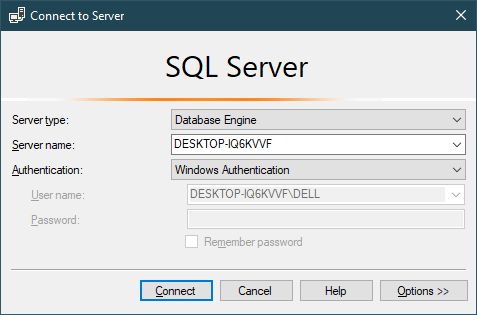
Selecting Security
Right click on "sa" user, then select Properties.
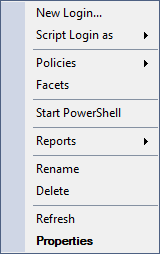
Next, Select General
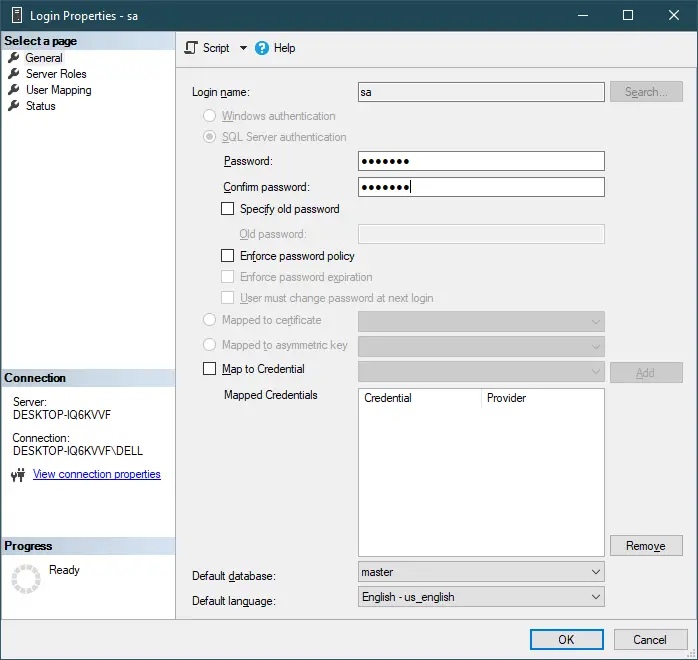
Entering your sql password, then click Status
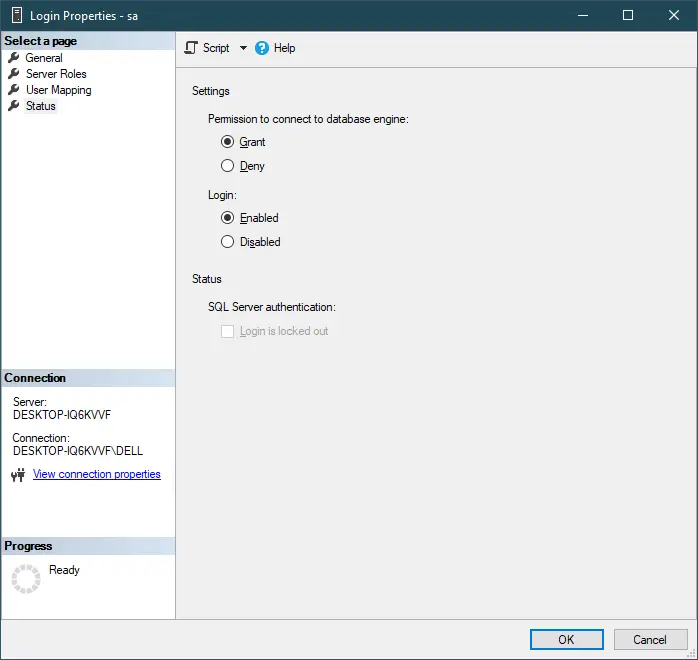
Selecting Enabled login, then click OK button.
Right-clicking on your SQL Server, then select Properties
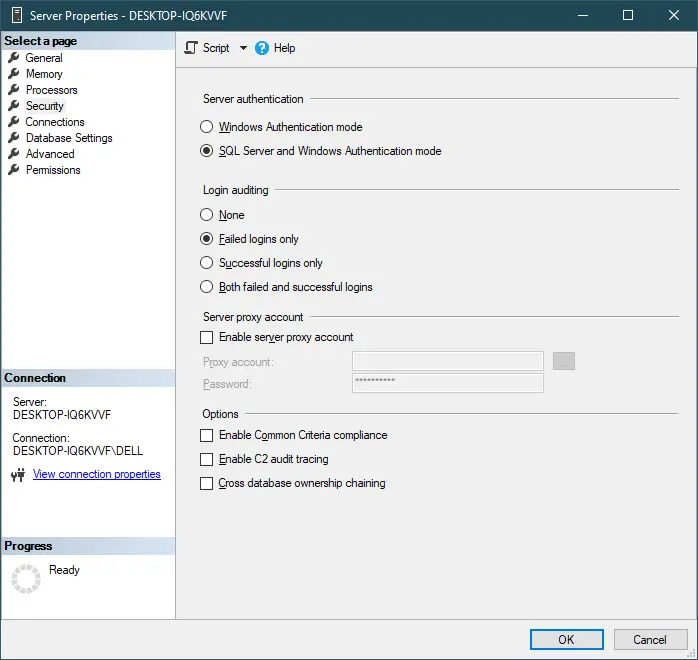
Under the Server authentication section, you will see two options:
Windows Authentication mode: This is the default and only allows Windows authentication (recommended for security).
SQL Server and Windows Authentication mode: This allows both Windows Authentication and SQL Server Authentication.
You need to change from "Windows Authentication mode" to "SQL Server and Windows Authentication mode", then click OK to apply the changes.
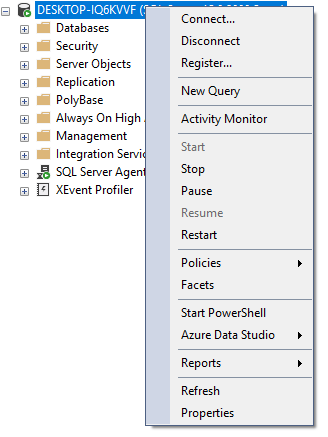
Changing the authentication mode might require you to restart the SQL Server service for the changes to take effect. SSMS will typically prompt you if a restart is necessary.
Right-clicking on your SQL Server, then select Restart.
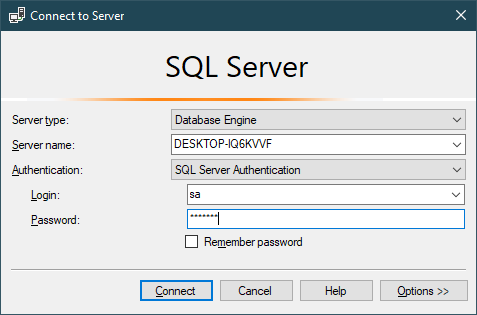
Entering your user and password, then connect to SQL Server.
- How to Download ODBC Driver for SQL Server
- How to Download SQL Server Management Studio (SSMS) Versions
- How to Query JSON in SQL Server
- How to modify JSON in SQL Server
- How to set time to 00:00:00 with GETDATE() in SQL
- How to find all the dependencies of a table in SQL Server
- How to Find Objects Referencing a Table in SQL Server
- Case sensitivity in SQL Server