How to get sql version
By Tan Lee Published on Jun 18, 2024 644
How do I find SQL Server version?
Open your SQL Server Management Studio (SSMS), then connect to the SQL Server instance you want to check.
Once connected, open a new query window, then execute the following SQL query.
SELECT @@VERSION
This query retrieves the version information directly from the SQL Server instance you are connected to.
For example:
Microsoft SQL Server 2019 (RTM-GDR) (KB5035434) - 15.0.2110.4 (X64)
Mar 12 2024 18:25:56
Copyright (C) 2019 Microsoft Corporation
Enterprise Edition (64-bit) on Windows 10 Enterprise 10.0 <X64> (Build 19045: )
You can easily view the sql version in Object Explorer.
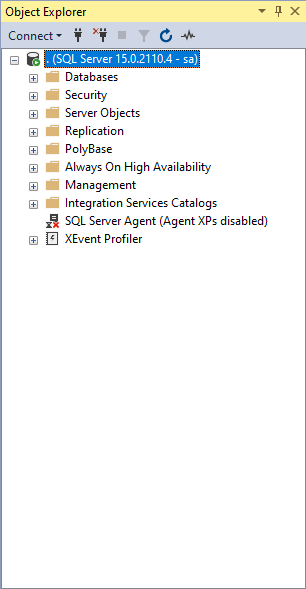
You can also right click on your SQL Server, then select Properties.
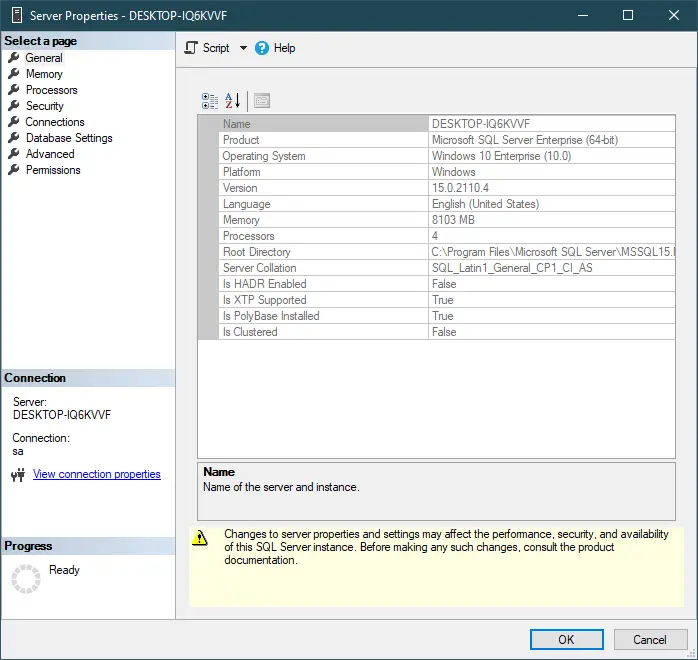
Or you can go to 'C:\Program Files\Microsoft SQL Server\MSSQL15.MSSQLSERVER\MSSQL\Binn', then find the sqlservr.exe file and right-click -> Properties

These methods should help you retrieve the SQL Server version based on your access and requirements.
- How to Download ODBC Driver for SQL Server
- How to Download SQL Server Management Studio (SSMS) Versions
- How to Query JSON in SQL Server
- How to modify JSON in SQL Server
- How to set time to 00:00:00 with GETDATE() in SQL
- How to find all the dependencies of a table in SQL Server
- How to Find Objects Referencing a Table in SQL Server
- Case sensitivity in SQL Server





