Saving changes is not permitted in SQL Server
By Tan Lee Published on Dec 24, 2024 501
When working with SQL Server Management Studio (SSMS), you may encounter an error message that prevents you from saving changes to a table's schema. The full error message reads:
"Saving changes is not permitted. The changes that you have made require the following tables to be dropped and re-created. You have either made changes to a table that can’t be re-created or enabled the option 'Prevent saving changes that require the table to be re-created.'"
This error occurs when attempting to modify a table's structure in SSMS, particularly when changes would require SQL Server to drop and recreate the table (for instance, when altering column types, dropping columns, or modifying certain constraints).
If you're working in a development environment, or you are modifying a table that has no data, this error can be frustrating and unnecessary. Luckily, there’s a simple solution to bypass this restriction, enabling you to save your changes without being blocked by this setting.
By default, SSMS includes a safety feature that prevents changes which would require a table to be dropped and recreated. This is designed to protect you from accidentally making changes that could result in data loss or cause other structural problems in a production database.
However, if you are working in a development or test environment, and the table in question is either empty or doesn't contain critical data, you may want to disable this feature to make schema modifications easier.
In SSMS, go to the top menu and click on Tools.
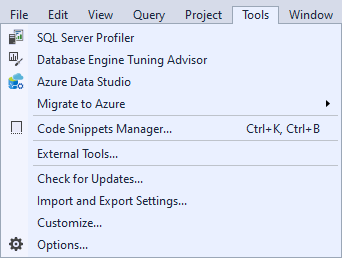
From the drop-down menu, select Options.
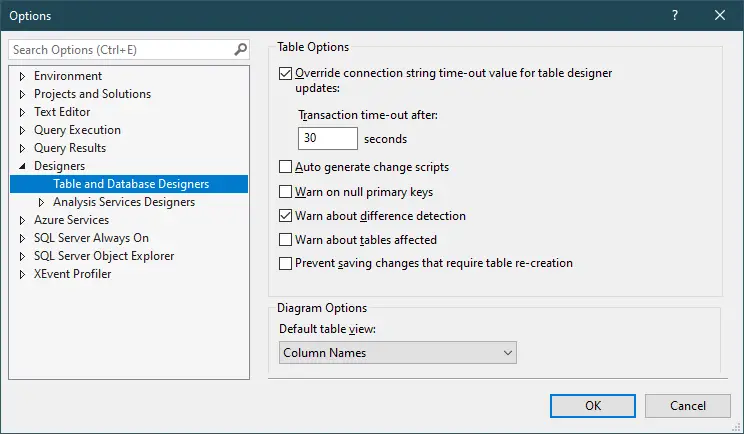
In the Options window, expand the Designers section on the left sidebar. Then, select Table and Database Designers.
In the right pane, you will see an option labeled Prevent saving changes that require table re-creation.
Uncheck this option, then click OK to save the changes and close the Options window.
If you need to quickly make changes to your table schema without being blocked by this restriction, simply turn off this setting in the SSMS options.
- How to Download ODBC Driver for SQL Server
- How to Download SQL Server Management Studio (SSMS) Versions
- How to Query JSON in SQL Server
- How to modify JSON in SQL Server
- How to set time to 00:00:00 with GETDATE() in SQL
- How to find all the dependencies of a table in SQL Server
- How to Find Objects Referencing a Table in SQL Server
- Case sensitivity in SQL Server





