How to Automatically increment the assembly version number in C#
By Tan Lee Published on Jul 16, 2024 2.51K
Here’s how to Automatically increment the assembly version number in C#:
Visual Studio auto increment version
To configure auto-increment of assembly version number in Visual Studio, you can right click on your project, then select Properties
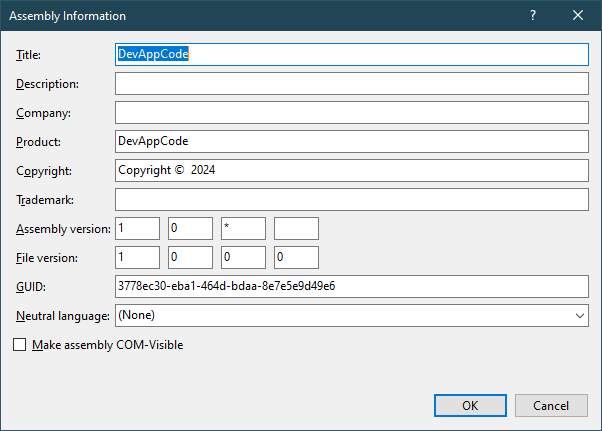
Next, Enter 1.0.* at the Assembly version textbox.
Another way, you can automatically increment the assembly version number using the AssemblyInfo.cs file and configuring it to generate the version number during the build process.
Visual Studio project version number
Open your project in Visual Studio or any text editor and locate the AssemblyInfo.cs file. It typically resides in the "Properties" folder of your project.
In the AssemblyInfo.cs file, you'll find an attribute named AssemblyVersion. This attribute specifies the version number of the assembly. You can set it to a fixed number or use wildcards to automatically increment parts of the version number.
// c# automatically increment assembly version number
[assembly: AssemblyVersion("1.0.*")]The asterisk (*) tells the compiler to automatically generate the build and revision numbers.
If you get an error 'Error CS8357: The specified version string '1.0.*' contains wildcards, which are not compatible with determinism. Either remove wildcards from the version string, or disable determinism for this compilation'
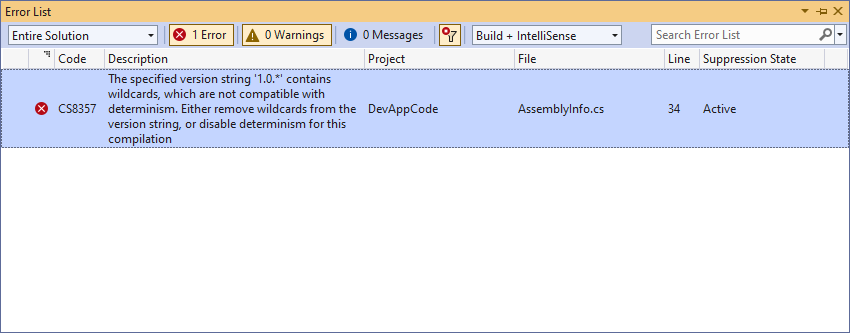
You can fix the error above by open *.csproj file, then set <Deterministic>true</Deterministic> to <Deterministic>false</Deterministic> inside <PropertyGroup> in .csproj file.
Create Auto-Incrementing Version Numbers in Visual Studio
Drag label control from the Visual Studio toolbox into your form designer
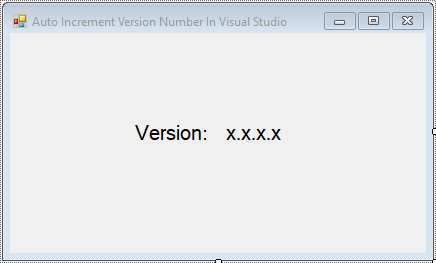
Double click on your form to add a Form_Load event handler allows you to get version of the current executing assembly.
// visual studio auto increment version
private void Form3_Load(object sender, EventArgs e)
{
// c# get assembly version
Version version = Assembly.GetExecutingAssembly().GetName().Version;
lblVersion.Text = version.ToString();
}In C#, you can retrieve the version of an assembly using the System.Reflection namespace.
Assembly.GetExecutingAssembly().GetName().Version retrieves the version of the assembly, which is represented by a Version object. The version of an assembly is usually in the format major.minor.build.revision, such as 1.2.3.4.
You can also use the ProductVersion property to get version.
// c# increase the last number version
private void Form3_Load(object sender, EventArgs e)
{
lblVersion.Text = this.ProductVersion.ToString();
}Now, whenever you build your project, the build and revision numbers will automatically increment.
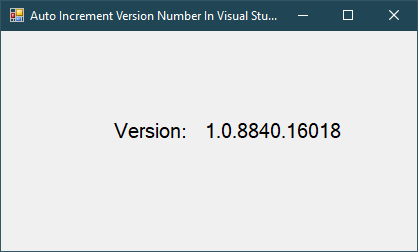
You can access the assembly version number programmatically using the Assembly class or call ProductVersion.
Your assembly version number will be automatically incremented with each build, making it easier to track changes and releases of your application.
C# Set Assembly Version Programmatically
In C#, you can set the assembly version programmatically by modifying the AssemblyInfo.cs file or using MSBuild properties.
You can set the assembly version dynamically using reflection at runtime, but this does not change the compiled version.
using System;
using System.Reflection;
class Program
{
static void Main()
{
Assembly assembly = Assembly.GetExecutingAssembly();
AssemblyName assemblyName = assembly.GetName();
assemblyName.Version = new Version("1.2.3.4"); // Set your desired version
Console.WriteLine("New Assembly Version: " + assemblyName.Version);
}
}If you want to update the version before compilation, you can modify the AssemblyInfo.cs file in your project.
using System;
using System.IO;
class Program
{
static void Main()
{
string assemblyInfoPath = @"Properties\AssemblyInfo.cs"; // Adjust path if needed
string version = "1.2.3.4";
string[] lines = File.ReadAllLines(assemblyInfoPath);
for (int i = 0; i < lines.Length; i++)
{
if (lines[i].StartsWith("[assembly: AssemblyVersion"))
{
lines[i] = $"[assembly: AssemblyVersion(\"{version}\")]";
}
else if (lines[i].StartsWith("[assembly: AssemblyFileVersion"))
{
lines[i] = $"[assembly: AssemblyFileVersion(\"{version}\")]";
}
}
File.WriteAllLines(assemblyInfoPath, lines);
Console.WriteLine("Updated AssemblyInfo.cs with version: " + version);
}
}





