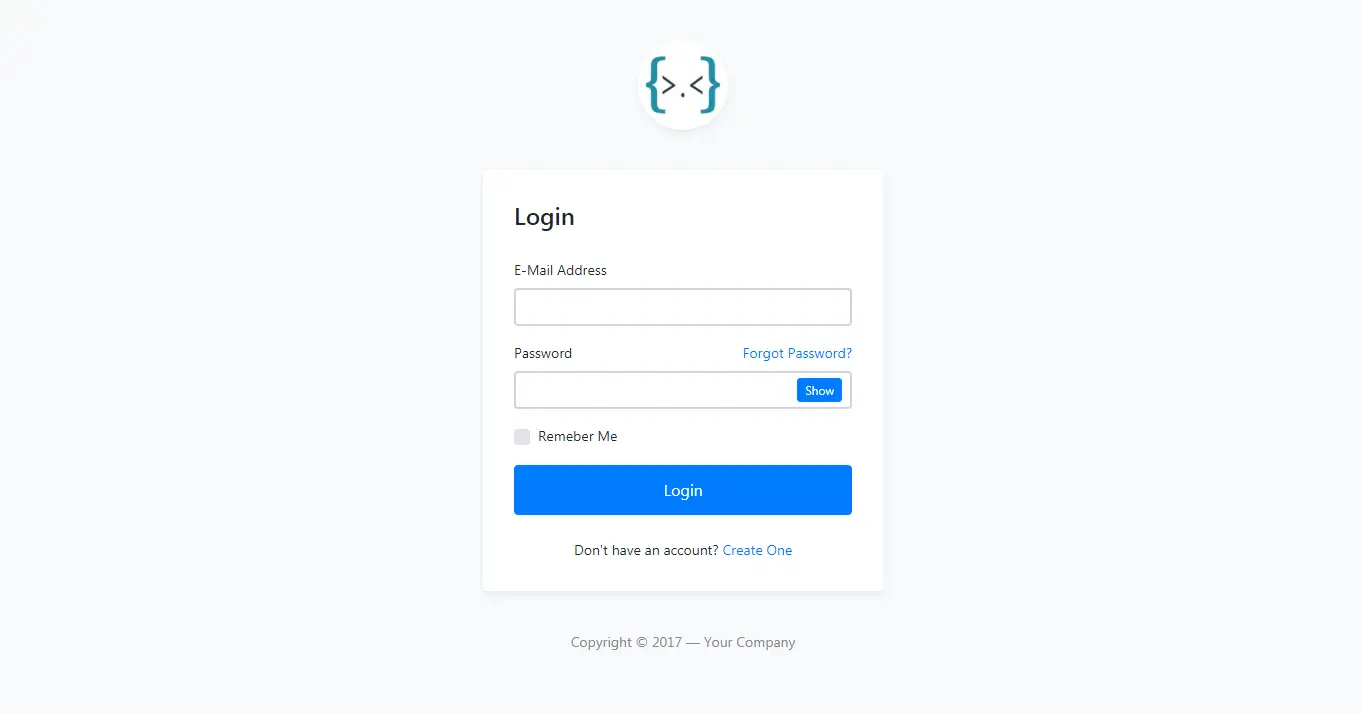How to Download and Install Visual Studio 2017
By Tan Lee Published on Mar 20, 2024 5.17K
How to Download Visual Studio 2017
To download Visual studio, go to the Visual Studio Downloads page on the Microsoft website: Visual Studio Downloads
Next, Scroll down until you find "Visual Studio 2017" or use the search bar, then click on the "Download" button.
Once the download completes, run the downloaded installer executable file. Depending on your system configuration, you may need to grant administrative privileges to the installer.
The installer will prompt you to select workloads and individual components to install Workloads represent groups of related tools for specific development scenarios, such as .NET desktop development, ASP.NET development, etc. You can also select individual components that you need.
After selecting the desired workloads and components, click on the "Install" button to begin the installation process.
Finally, Wait for installation to complete.
The installer will now download and install the selected components. The time it takes will depend on your internet connection speed and the selected components.
Once the installation completes successfully, you can launch Visual Studio 2017 from the Start menu or desktop shortcut.
VIDEO TUTORIALS
- How to Share a file between multiple projects in Visual Studio
- How to add .gitignore in Visual Studio
- How to set multiple startup projects in Visual Studio
- How to fix 'NonComVisibleBaseClass was detected'
- How to Auto Increment Version Number in Visual Studio
- How to Add a Custom Prerequisites to Visual Studio Setup Project
- The referenced component could not be found
- How to Auto increment version in Visual Studio