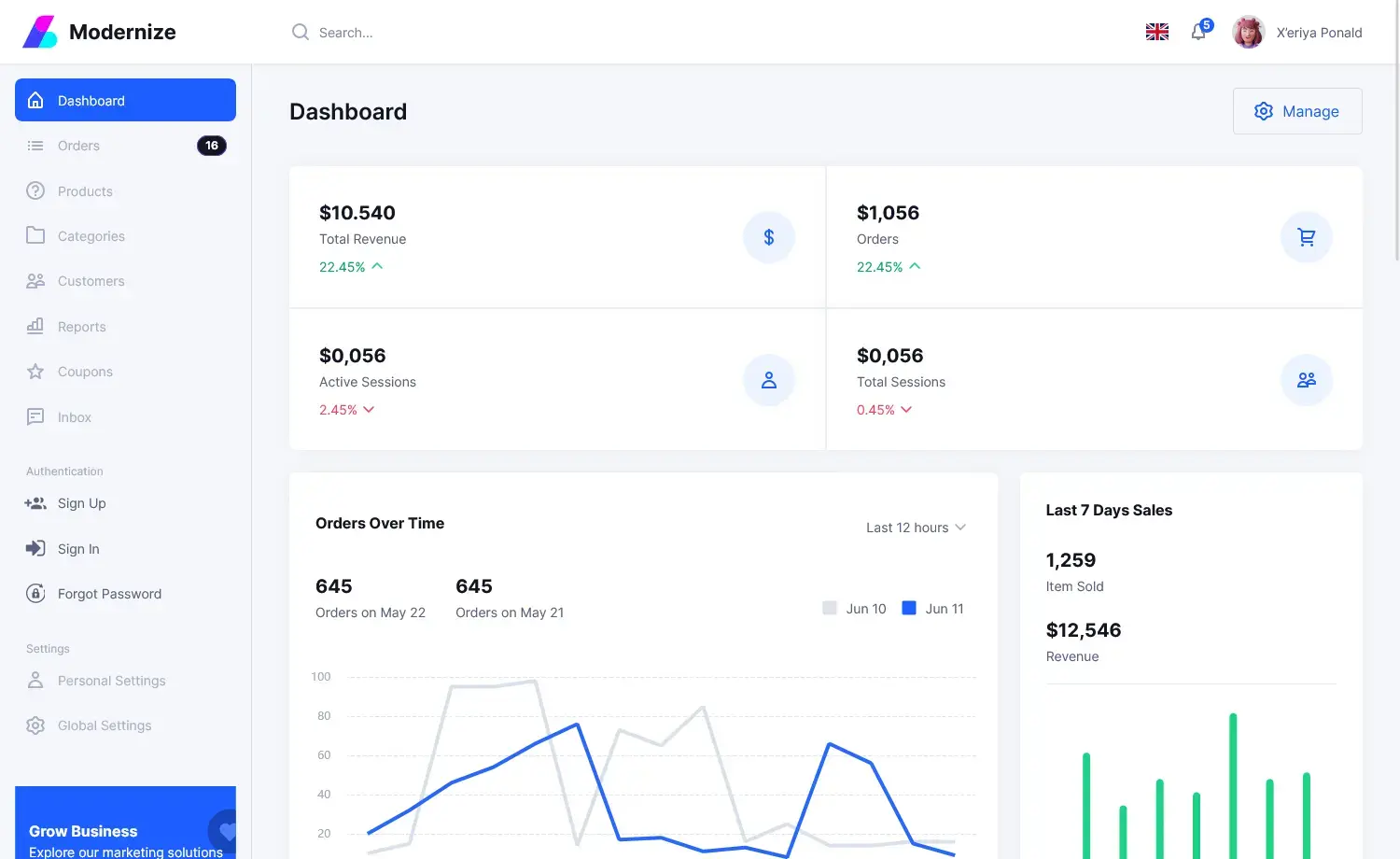How to use application-specific settings in Visual Studio
By Tan Lee Published on Nov 01, 2024 810
Application Settings enable dynamic storage and retrieval of property settings and other information for your application.
You can access the settings page by navigating to Project Properties and selecting the Settings tab, or by double-clicking Properties\Settings.settings in the Solution Explorer.
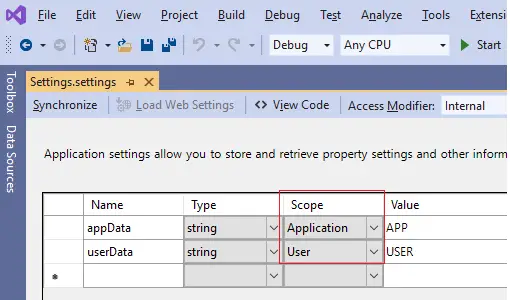
In the Settings.settings file, you can define both application-scoped and user-scoped settings.
In C#, settings can be accessed via Properties.Settings.Default. Application-scoped settings are read-only, while user-scoped settings can be read and written to.
After defining settings in the Visual Studio designer and building the application, the application configuration file (e.g., MyApp.exe.config) will include userSettings and/or applicationSettings with their default values.
For example:
<?xml version="1.0" encoding="utf-8" ?> <configuration> <configSections> <sectionGroup name="userSettings" type="System.Configuration.UserSettingsGroup, System, Version=4.0.0.0, Culture=neutral, PublicKeyToken=b77a5c561934e089" > <section name="MyApp.Properties.Settings" type="System.Configuration.ClientSettingsSection, System, Version=4.0.0.0, Culture=neutral, PublicKeyToken=b77a5c561934e089" allowExeDefinition="MachineToLocalUser" requirePermission="false" /> </sectionGroup> <sectionGroup name="applicationSettings" type="System.Configuration.ApplicationSettingsGroup, System, Version=4.0.0.0, Culture=neutral, PublicKeyToken=b77a5c561934e089" > <section name="MyApp.Properties.Settings" type="System.Configuration.ClientSettingsSection, System, Version=4.0.0.0, Culture=neutral, PublicKeyToken=b77a5c561934e089" requirePermission="false" /> </sectionGroup> </configSections> <startup> <supportedRuntime version="v4.0" sku=".NETFramework,Version=v4.8.1" /> </startup> <userSettings> <MyApp.Properties.Settings> <setting name="userData" serializeAs="String"> <value>USER</value> </setting> </MyApp.Properties.Settings> </userSettings> <applicationSettings> <MyApp.Properties.Settings> <setting name="appData" serializeAs="String"> <value>APP</value> </setting> </MyApp.Properties.Settings> </applicationSettings> </configuration>
User-scoped settings can be updated and are saved to the user.config file in each user's profile directory. For example, the user-scoped settings for MyApp.exe would be stored in a specific folder on Windows 10 (without a roaming profile).
You can access these settings using the Properties.Settings.Default object.
For example, to get or set a string setting:
// Get a setting string mySetting = Properties.Settings.Default.MySettingName; // Set a setting Properties.Settings.Default.MySettingName = "New Value"; // Save changes if it’s a user-scoped setting Properties.Settings.Default.Save();
If you want to modify user-scoped settings at runtime, simply set the value as shown above and call Save() to persist the changes.
If you need to set default values for your settings, you can do so in the Settings designer or directly in your code. These default values will be used when the application is first run.
Here’s a simple example of how to use application settings in a Windows Forms application:
private void Form1_Load(object sender, EventArgs e)
{
// Load settings when the form loads
textBox1.Text = Properties.Settings.Default.Username;
}
private void buttonSave_Click(object sender, EventArgs e)
{
// Save user input to settings
Properties.Settings.Default.Username = textBox1.Text;
Properties.Settings.Default.Save();
}
Application-scoped settings can be updated programmatically using ConfigurationManager. When modified in C#, these settings are saved to the application configuration file (e.g., MyApp.exe.config) in the application folder.
var config = ConfigurationManager.OpenExeConfiguration(ConfigurationUserLevel.None);
var sectionGroup = config.GetSectionGroup("applicationSettings");
var configSection = sectionGroup.Sections["MyApp.Properties.Settings"];
ClientSettingsSection clientSection = (ClientSettingsSection)configSection;
SettingElement appData = clientSection.Settings.Get("appData");
appData.Value.ValueXml.InnerText = "My App";
configSection.SectionInformation.ForceSave = true;
config.Save();Using application-specific settings in Visual Studio simplifies managing user preferences and application configurations. By following these steps, you can effectively create, access, and modify settings as needed in your application.
- How to Share a file between multiple projects in Visual Studio
- How to add .gitignore in Visual Studio
- How to set multiple startup projects in Visual Studio
- How to fix 'NonComVisibleBaseClass was detected'
- How to Auto Increment Version Number in Visual Studio
- How to Add a Custom Prerequisites to Visual Studio Setup Project
- The referenced component could not be found
- How to Auto increment version in Visual Studio