Starting the Visual Studio Debugger When Attach to Process Doesn’t Work
By Tan Lee Published on Dec 20, 2024 639
This issue often arises when your code is executed within a third-party process, like Excel, or a similar application. Despite your best efforts to attach the Visual Studio debugger to the running process, it just won't connect.
Instead of relying on the traditional Attach to Process method, there’s a more effective workaround: launching a debugger instance from within your code.
By using the System.Diagnostics.Debugger.Launch() method, you can trigger Visual Studio to open the debugger and break at a specific point in your code.
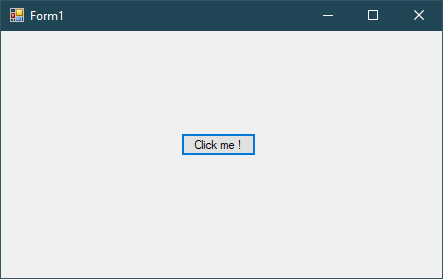
To start the debugger from your code, simply insert the Debugger.Launch() method at the location where you want the debugger to attach.
namespace AppDebug
{
public partial class Form1 : Form
{
public Form1()
{
InitializeComponent();
}
private void button1_Click(object sender, EventArgs e)
{
System.Diagnostics.Debugger.Launch();
}
}
}After adding the Debugger.Launch() method, compile your application as usual. Deploy the program to the environment where you want to debug it (for example, if it’s running inside an Excel instance, make sure the process is running).
When the application hits the Debugger.Launch() line, Visual Studio will prompt you to choose how to open the debugger. A pop-up dialog will appear, allowing you to select the appropriate version of Visual Studio to launch the debugger:
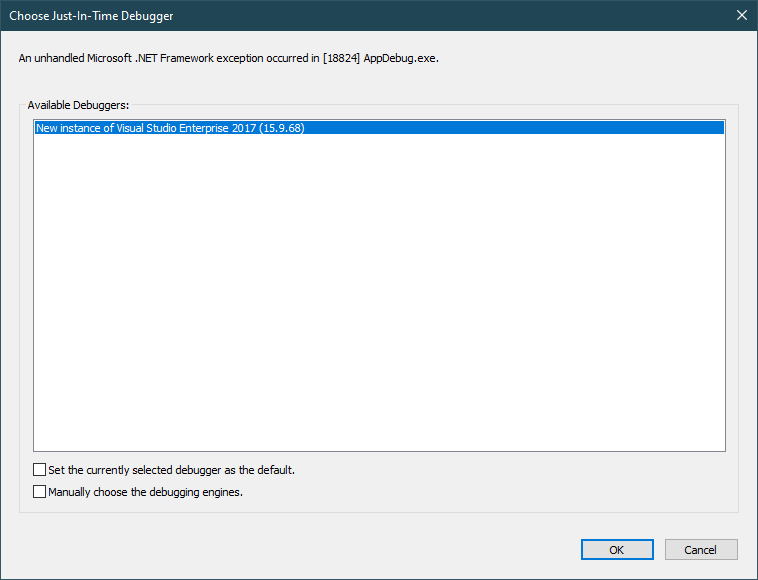
- Choose the correct version of Visual Studio (if multiple versions are installed).
- Once selected, click OK to start the debugging session.
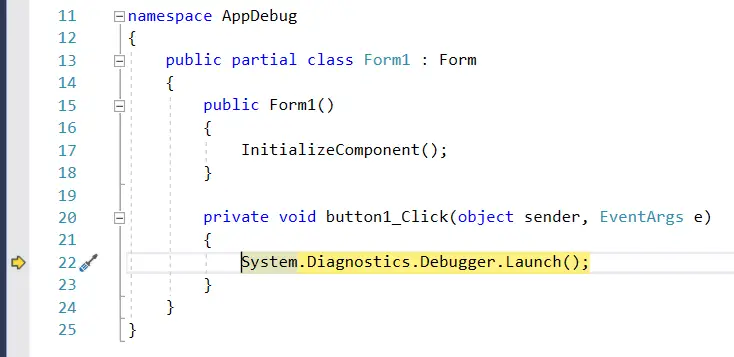
When you use Debugger.Launch(), it triggers a Just-In-Time (JIT) Debugger prompt that allows Visual Studio to open and attach to the process dynamically. This eliminates the need to manually attach to a process and works especially well when dealing with applications that are launched outside of Visual Studio, such as when working with Excel, custom add-ins, or other external applications.
- How to Share a file between multiple projects in Visual Studio
- How to add .gitignore in Visual Studio
- How to set multiple startup projects in Visual Studio
- How to fix 'NonComVisibleBaseClass was detected'
- How to Auto Increment Version Number in Visual Studio
- How to Add a Custom Prerequisites to Visual Studio Setup Project
- The referenced component could not be found
- How to Auto increment version in Visual Studio





