How to use Advanced Filter DataGridView in C#
By Tan Lee Published on Mar 19, 2024 28.78K
AdvancedDataGridView control is a .NET WinForms DataGridView with advanced Filtering and Sorting capabilities. It's a third-party libraries and extensions that provide advanced functionalities for DataGridView, which is a native control in Windows Forms for displaying and editing tabular data.
It offers additional features such as sorting, filtering, grouping, and hierarchical display capabilities, which are not available in the standard DataGridView.
C# DataGridView Search Filter
Open your Visual Studio, then click New Project. Next, select Visual C# on the left, then Windows and then select Windows Forms Application. Name your project "AdvancedDataGridViewDemo" and then click OK
To play demo, you need to install AdvancedDataGridView by right-clicking on your project, then select Manage NuGet Packages -> Search for AdvancedDataGridView -> Install
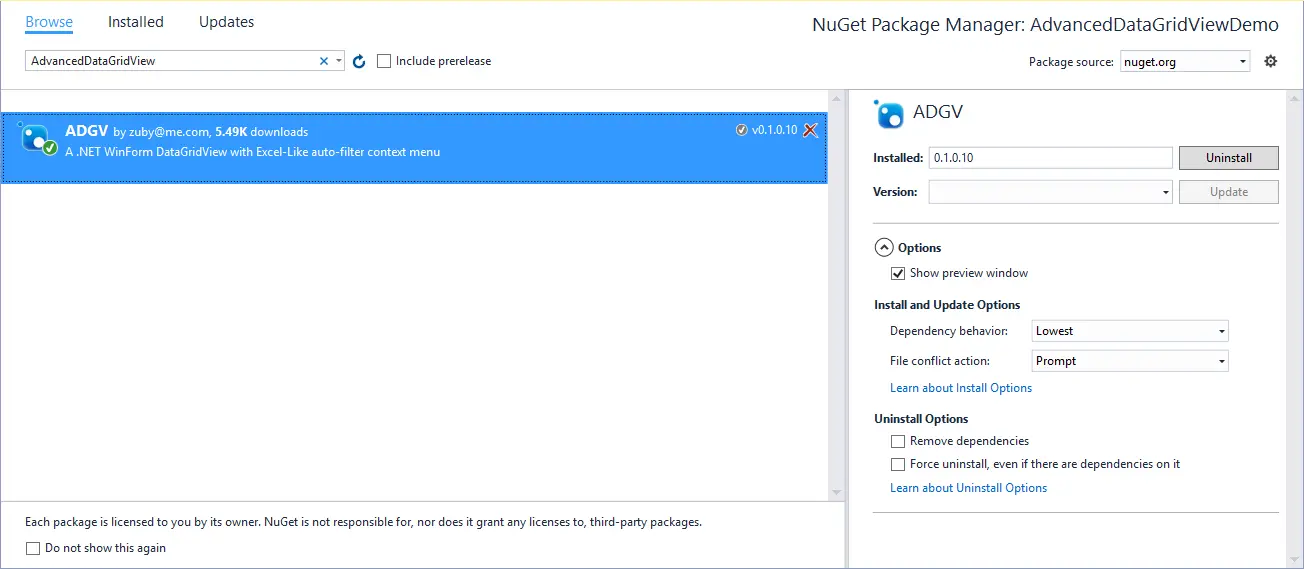
Advanced DataGridView is a custom of Windows Forms DataGridView Control with Excel-Like auto-filter context menu.
Here are the general steps to use the AdvancedDataGridView control in C#.
We will get data from sql database then populate it into Advanced DataGridView. Using the Advanced DataGridView control allows you to easily filter datagridview in c#
I'll create a dataset, then add the customers table from the Northwind database to my dataset.
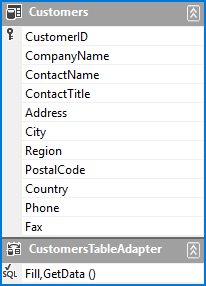
DataSet is an in-memory cache of data retrieved from a data source, typically a database.
Advanced filter DataGridView in C#
After installing the AdvancedDataGridView, you need to rebuild your project.
You should now be able to find the AdvancedDataGridView control in your toolbox. Next, open your Form designer, then drag the AdvancedDataGridView from the Visual Studio toolbox onto your form designer.
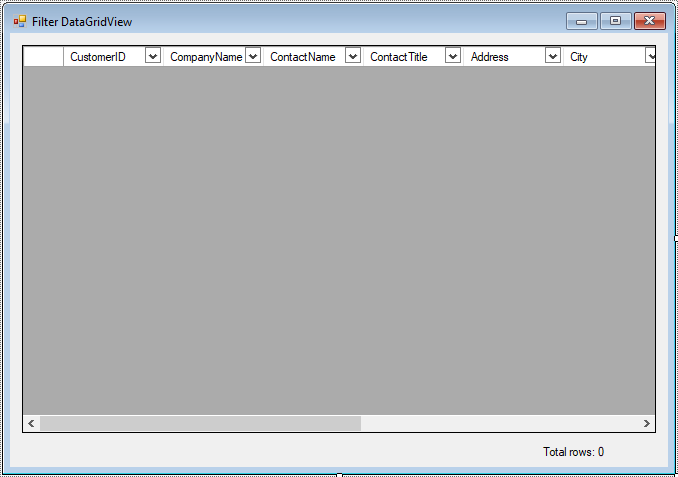
Add a bindingsource control to the Advanced DataGridView allows you to fetch the customer data from the Northwind database.

Finally, Add code to handle your winform as below
using System;
using System.Collections.Generic;
using System.ComponentModel;
using System.Data;
using System.Drawing;
using System.Linq;
using System.Text;
using System.Threading.Tasks;
using System.Windows.Forms;
// datagridview with filtering capability c#
namespace AdvancedDataGridViewDemo
{
public partial class Form1 : Form
{
public Form1()
{
InitializeComponent();
}
// datagridview filter c# form_load event handler
private void Form1_Load(object sender, EventArgs e)
{
// TODO: This line of code loads data into the 'northwindDataSet.Customers' table. You can move, or remove it, as needed.
this.customersTableAdapter.Fill(this.northwindDataSet.Customers);
}
// DG advanceddatagridview sort
private void advancedDataGridView_SortStringChanged(object sender, EventArgs e)
{
this.customersBindingSource.Sort = this.advancedDataGridView.SortString;
}
// advanced datagridview filter c# with rowfilter
private void advancedDataGridView_FilterStringChanged(object sender, EventArgs e)
{
this.customersBindingSource.Filter = this.advancedDataGridView.FilterString;
}
private void customersBindingSource_ListChanged(object sender, ListChangedEventArgs e)
{
lblTotal.Text = string.Format("Total rows: {0}", this.customersBindingSource.List.Count);
}
}
}This example demonstrates how to use Advanced DataGridView in C# to filter a DataGridView similar to Excel.
VIDEO TUTORIAL
- How to Open and Show a PDF file in C#
- How to Get all Forms and Open Form with Form Name in C#
- How to zoom an image in C#
- How to Print a Picture Box in C#
- How to update UI from another thread in C#
- How to Search DataGridView by using TextBox in C#
- How to read and write to text file in C#
- How to save files using SaveFileDialog in C#





