How to Convert an image to base64 in C#
By Tan Lee Published on Jun 14, 2024 18.93K
You can easily convert an image to a base64 string and vice versa in a C# Windows Forms Application using .NET Framework's built-in functionalities.
How to convert an image to base64 string and base64 string to image in C#?
Open your Visual Studio, then create a new Windows Forms application project.
Next, Drag and drop the PictureBox, Label and Button controls from the Visual Studio toolbox to your winform, then design a simple UI that allows you to select an image from your disk, and then convert an image to base64 string or convert the base64 string encoded to image in c# as shown below.
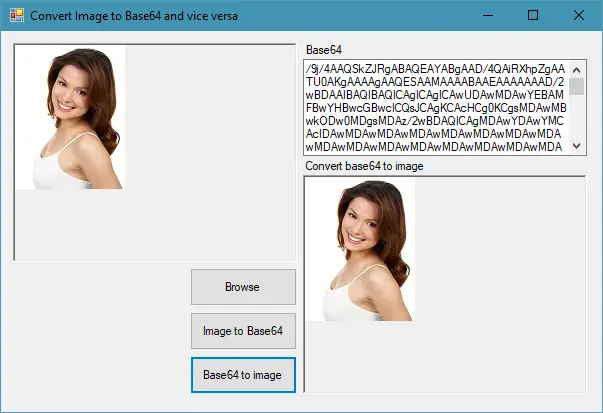
C# Image to base64
To convert an image to base64 string, you can create a ConvertImageToBase64 method as shown below.
// c# convert image to Base64 String
public string ConvertImageToBase64(Image file)
{
using (MemoryStream memoryStream = new MemoryStream())
{
file.Save(memoryStream, file.RawFormat);
byte[] imageBytes = memoryStream.ToArray();
return Convert.ToBase64String(imageBytes);
}
}The ConvertImageToBase64 read an image, then save the image into memory stream and convert to base64 string.
Similarly, to convert a base64 string encoded to an image, you can create a ConvertBase64ToImage method as shown below.
// c# convert Base64 String to image
public Image ConvertBase64ToImage(string base64String)
{
byte[] imageBytes = Convert.FromBase64String(base64String);
using (MemoryStream ms = new MemoryStream(imageBytes, 0, imageBytes.Length))
{
ms.Write(imageBytes, 0, imageBytes.Length);
return Image.FromStream(ms, true);
}
}We will convert base64 string to byte arrays, then write into memory stream, finally return an image from the stream.
Next, Click on the Image To Base64 button, then add a click event handler in c# as the following code.
// image to base64 c#
private void btnImageToBase64_Click(object sender, EventArgs e)
{
using (Image image = picOriginal.Image.Clone() as Image)
{
txtBase64.Text = ConvertImageToBase64(image);
}
}You can clone data from the picturebox, then cast your object to image type.
Same the way for Base64 To Image button.
// c# convert Base64 string to image
private void btnBase64ToImage_Click(object sender, EventArgs e)
{
// Retrieve Base64 string from textbox
picBase64ToImage.Image = ConvertBase64ToImage(txtBase64.Text);
}
C# Bitmap to base64
Similarly, you can easily convert a Bitmap to a Base64 string in C#.
// c# bitmap to base64
public string ConvertBitmapToBase64(Bitmap bitmap)
{
using (MemoryStream memoryStream = new MemoryStream())
{
// Save the Bitmap to the MemoryStream as a PNG or JPEG.
bitmap.Save(memoryStream, System.Drawing.Imaging.ImageFormat.Png);
// Convert the MemoryStream to a byte array
byte[] imageBytes = memoryStream.ToArray();
// Convert the byte array to a Base64 string
string base64String = Convert.ToBase64String(imageBytes);
return base64String;
}
}The Bitmap.Save() method saves the bitmap data to the memory stream in a specified format (like PNG, JPEG, etc.).





