How to Create CPU and Memory Monitor using Metro Modern UI in C#
By Tan Lee Published on Jun 03, 2017 8.72K
In this article, we’ll guide you through creating a Metro-style Windows Forms application using the MetroFramework library. We’ll integrate Timer and PerformanceCounter components to display CPU and RAM usage dynamically.
How to Create CPU and Memory Monitor in C#?
Open Visual Studio, then click New Project, then select Visual C# on the left, then Windows and then select Windows Forms Application. Name your project "CPURAM" and then click OK
Right click on your project select Manage NuGet Packages -> Search metro framework -> Install

If you don't see the metro framework in your toolbox, you can view How to download and install metro framework
Drag and drop the MetroLabel, MetroProgressBar controls from Visual Toolbox onto your form designer, then design your metro form as shown below.
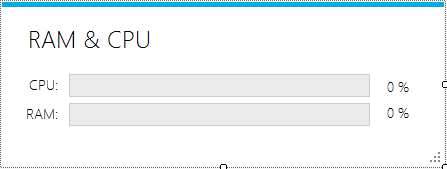
Add System.Diagnostics for accessing performance counters.
Add PerformanceCounter components to monitor CPU and memory usage.
Add a Timer to update the UI at intervals, then then add a tick event handler to timer.
using System;
namespace CPURAM
{
public partial class Form1 : MetroFramework.Forms.MetroForm
{
public Form1()
{
InitializeComponent();
}
private void timer_Tick(object sender, EventArgs e)
{
// Fetch CPU and RAM usage values
float fcpu = pCPU.NextValue();
float fram = pRAM.NextValue();
// Set progress bar values
metroProgressBarCPU.Value = (int)fcpu;
metroProgressBarRAM.Value = (int)fram;
// Update labels with formatted values
lblCPU.Text = string.Format("{0:0.00}%", fcpu);
lblRAM.Text = string.Format("{0:0.00}%", fram);
}
private void Form1_Load(object sender, EventArgs e)
{
timer.Start();
}
}
}When you run the application, it will dynamically update the CPU and RAM usage every second.
VIDEO TUTORIAL
- How to Create a Metro GridView in C#
- How to Download and Install Metro Framework
- How to create a Metro Message Box in C#
- How to use Modern UI Metro Framework in C#
- How to use Modern UI Metro Framework in C#
- How to Create a Metro Modern Flat UI Dashboard in C#
- How To Use Metro Framework Metro Style Manager in C#
- How to Create a Modern Windows 8 UI with the Metro Framework in C#





