How to create a Digital Clock in C#
By Tan Lee Published on Jun 25, 2017 6.86K
In this article, we will walk through how to create a simple digital clock in C# using the System.Timers.Timer class for time updates.
The clock will display the current system time in the format "HH:mm:ss" using a Label control on a Windows Form. We'll use System.Timers.Timer for accurate time intervals and demonstrate how to update the UI from a background thread using the Invoke method.
How to make a Digital Clock in C#?
Open Visual Studio, then click New Project, then select Visual C# on the left, then Windows and then select Windows Forms Application. Name your project "DigitalClock" and then click OK
Drag and drop a Label control from Visual Toolbox onto your form designer, then design your form as shown below.
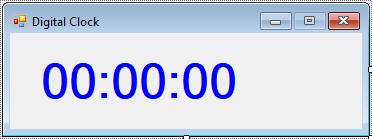
We use System.Timers.Timer instead of the Windows.Forms.Timer control for greater flexibility, as System.Timers.Timer operates on a different thread. This is essential when working with long-running background operations, like continuously updating the time, because it allows the UI to remain responsive.
Building a Digital Clock in C# with System.Timers.Timer
The Form1_Load method initializes the timer and starts it when the form is loaded.
// This event is triggered when the form loads
private void Form1_Load(object sender, EventArgs e)
{
// Creating an instance of System.Timers.Timer
System.Timers.Timer timer = new System.Timers.Timer();
// Set the interval to 1000ms (1 second)
timer.Interval = 1000;
// Attach the Elapsed event handler to the timer
timer.Elapsed += Timer_Elapsed;
// Start the timer
timer.Start();
}In the Timer_Elapsed method, we use DateTime.Now.ToString("T") to get the current time in the format "HH:mm:ss". The "T" format specifier returns the short time pattern of the system.
// This method is triggered every time the timer's Elapsed event fires (every second)
private void Timer_Elapsed(object sender, System.Timers.ElapsedEventArgs e)
{
// Updating the label in a thread-safe way
// We use Invoke to ensure that the UI is updated on the main thread
Invoke(new MethodInvoker(delegate ()
{
// Update the label text to the current time
lblStatus.Text = DateTime.Now.ToString("T");
}));
}The Elapsed event of the timer is raised every time the timer ticks. In the event handler, we use the Invoke method to ensure that we update the label (lblStatus.Text) on the UI thread, which is the main thread of the application.
When you run the application, the form will show a label that displays the current time. The System.Timers.Timer updates this label every second. The timer is independent of the UI thread, so the Invoke method ensures the time updates smoothly without any cross-thread exceptions.
VIDEO TUTORIAL





