How to Create a Random Password Generator in C#
By Tan Lee Published on Jun 17, 2024 10.65K
Sometimes you need to create default password, for example reset password, you can do it by following way.
How to Create a Random Password Generator in C#
Here’s a step-by-step guide to creating a basic random password generator:
C# password generator alphanumeric.
Drag and drop controls onto your form, then create a simple user interface allows you to generate random password with options lower case, upper case, numeric or specical character as shown below.
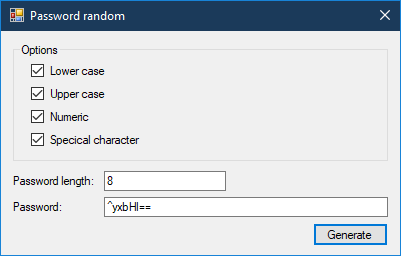
Next, Create a PasswordGenerator method allows you to generate password.
// random password c# generator
public string PasswordGenerator(bool lowerCase, bool upperCase, bool mumberic, bool specialCharacter, int length)
{
char[] password = new char[length];
string charSet = "";
System.Random _random = new Random();
if (lowerCase)
charSet += LOWER_CASE;
if (upperCase)
charSet += UPPER_CASE;
if (mumberic)
charSet += NUMBERIC;
if (specialCharacter)
charSet += SPECIAL_CHARACTER;
for (int i = 0; i < length; i++)
password[i] = charSet[_random.Next(charSet.Length - 1)];
return string.Join(null, password);
}Each option is selected we will concatenate, then generate random string in c#.
const string LOWER_CASE = "abcdefghijklmnopqursuvwxyz"; const string UPPER_CASE = "ABCDEFGHIJKLMNOPQRSTUVWXYZ"; const string NUMBERIC = "1234567890"; const string SPECIAL_CHARACTER = @"~!@#$%^&*()+=-";
Adding a click event handler to the Generate button allows you to generate password.
//c# text generator
private void btnGenerate_Click(object sender, EventArgs e)
{
try
{
txtPassword.Text = PasswordGenerator(chkLowerCase.Checked, chkUpperCase.Checked, chkNumeric.Checked, chkSpecical.Checked, int.Parse(txtPasswordLength.Text));
}
catch (Exception ex)
{
MessageBox.Show(ex.Message, "Message", MessageBoxButtons.OK, MessageBoxIcon.Error);
}
}Hit F5 to run your application and test your random password generator. You can easily choose how to create a password that combines lower case letters, upper case letters, numbers, or special characters.
- How to Open and Show a PDF file in C#
- How to Get all Forms and Open Form with Form Name in C#
- How to zoom an image in C#
- How to Print a Picture Box in C#
- How to update UI from another thread in C#
- How to Search DataGridView by using TextBox in C#
- How to read and write to text file in C#
- How to save files using SaveFileDialog in C#





