How to read and write to text file in C#
By Tan Lee Published on Jul 04, 2017 11.62K
In this article, we will create a Windows Forms application in C# that allows users to read and write text files using OpenFileDialog and SaveFileDialog.
How to read and write to text file in C#?
Click New Project, then select Visual C# on the left, then Windows and then select Windows Forms Application. Name your project "TextFile" and then click OK
Design the form with two buttons (btnRead and btnWrite) and a multiline TextBox (txtText) for displaying or editing file content as shown below.
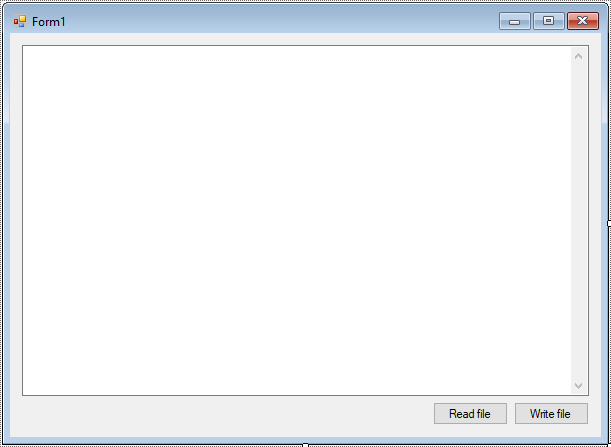
Double-click each button in the designer to generate click event handlers.
The functionality is implemented in the btnRead_Click and btnWrite_Click event handlers.
using System;
using System.Collections.Generic;
using System.ComponentModel;
using System.Data;
using System.Drawing;
using System.IO;
using System.Linq;
using System.Text;
using System.Threading.Tasks;
using System.Windows.Forms;
namespace TextFile
{
public partial class Form1 : Form
{
public Form1()
{
InitializeComponent();
}
// Event handler for the Read button
private async void btnRead_Click(object sender, EventArgs e)
{
// Open a text file and read its content
using(OpenFileDialog ofd = new OpenFileDialog() { Filter="Text Documents|*.txt", ValidateNames = true, Multiselect = false })
{
if (ofd.ShowDialog() == DialogResult.OK)
{
// c# text file
using(StreamReader sr = new StreamReader(ofd.FileName))
{
txtText.Text = await sr.ReadToEndAsync(); // Asynchronous read
}
}
}
}
// Event handler for the Write button
private async void btnWrite_Click(object sender, EventArgs e)
{
// Save content to a text file
using(SaveFileDialog sfd = new SaveFileDialog() { Filter="Text Documents|*.txt", ValidateNames = true })
{
if (sfd.ShowDialog() == DialogResult.OK)
{
using(StreamWriter sw = new StreamWriter(sfd.FileName))
{
await sw.WriteLineAsync(txtText.Text); // Asynchronous write
MessageBox.Show("You have been successfully saved.", "Message", MessageBoxButtons.OK, MessageBoxIcon.Information);
}
}
}
}
}
}Both StreamReader and StreamWriter are used with asynchronous methods (ReadToEndAsync and WriteLineAsync), ensuring the application remains responsive during file I/O operations.
Build and run the application, then click Read to open and read a text file. Modify the text in the TextBox and click Write to save the changes to a new file.
VIDEO TUTORIAL
- How to Open and Show a PDF file in C#
- How to Get all Forms and Open Form with Form Name in C#
- How to zoom an image in C#
- How to Print a Picture Box in C#
- How to update UI from another thread in C#
- How to Search DataGridView by using TextBox in C#
- How to save files using SaveFileDialog in C#
- How to Print DataGridView with Header & Footer with Landscape in C#





