How to Upload and Display Image In PictureBox Using C#
By Tan Lee Published on Jul 17, 2024 12.05K
Open your Visual Studio, then create a new Windows Forms Application.
Next, Drag and drop the PictureBox, TextBox, Button controls from your Visual Studio toolbox into your form designer. You can modify your layout as shown below.
How to show image in picturebox in c# using openfiledialog
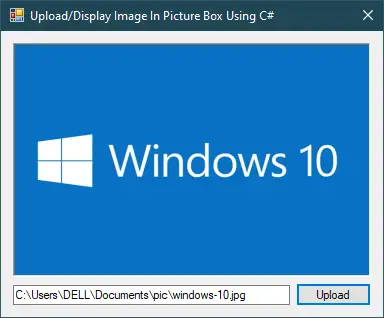
Adding a click event handler to the Upload button allows you to select an image file, then display the image in your PictureBox control.
How to display image in picturebox in c#
In C#, you can display an image in a PictureBox control using the Image property.
For example, c# picturebox image
// c# picturebox image from file
private void btnUpload_Click(object sender, EventArgs e)
{
// Set the filter to allow only image files
using (OpenFileDialog ofd = new OpenFileDialog() { Filter = "Image Files(*.jpg; *.jpeg; *.gif; *.bmp; *.png)|*.jpg; *.jpeg; *.gif; *.bmp; *.png" })
{
//c# open file dialog with image filters
if (ofd.ShowDialog() == DialogResult.OK)
{
//c# display image in picture box
pictureBox1.Image = new Bitmap(ofd.FileName); // picturebox c# load image
//c# image file path
txtFileName.Text = ofd.FileName;
}
}
}Using the OpenFileDialog to allow the user to select an image file, you can use Filter property allows the user to select only valid image files, then display image in picturebox in c# using path.
In this example, pictureBox1 refers to the PictureBox control, and btnUpload refers to a Button control used to trigger the file selection dialog. When the user clicks the button, it opens a file dialog where they can choose an image file. Once an image is selected, it is loaded into the PictureBox control.





