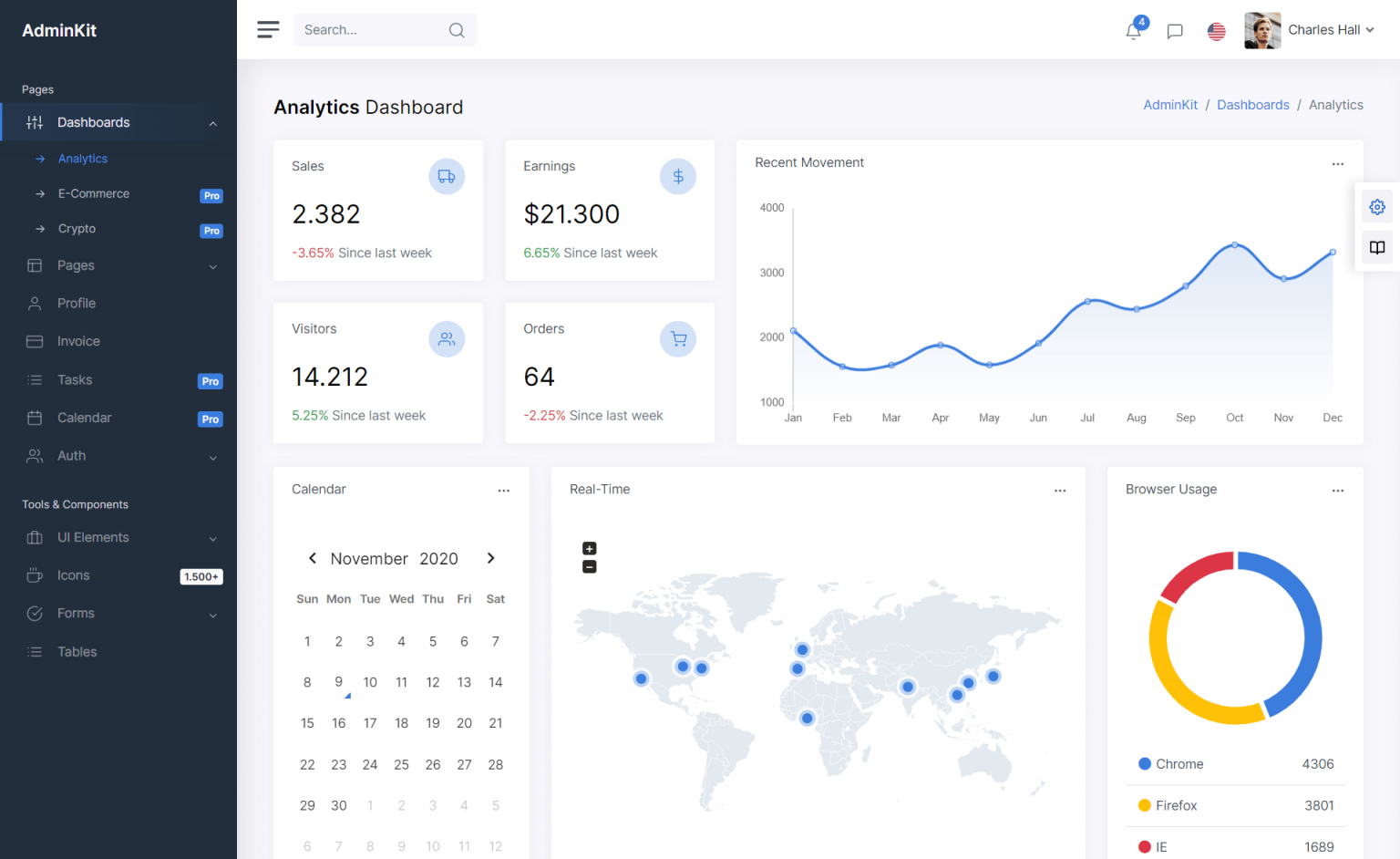How to use DarkUI in C#
By Tan Lee Published on Jun 24, 2024 6.12K
DarkUI is an open source library provides a dark-themed alternative to the standard Windows Forms controls, giving your application a modern look.
Creating a new Windows Forms Application project, then right-click on your project => select Manage Nuget Packages => Search for 'DarkUI' => Install.

After installing the DarkUI library, you need to rebuild your project. You will see the DarkUI control automatically added to the Visual Studio Toolbox.
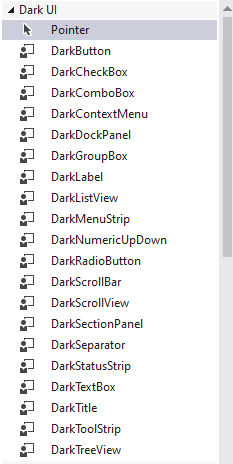
If you don't see the DarkUI control in your Visual Studio Toolbox, you can download the DarkUI from GitHub: Link
Next, Right-click on your Visual Studio Toolbox, then select Add Tab => Enter your Tab name.
After downloading, extract the DarkUI files to a convenient location on your computer.
You can create a new tab in your Visual Toolbox, then right-click on the Toolbox and select "Choose Items...".
You will see Choose Toolbox Items dialog => Select the .NET Framework Components tab, Click on "Browse..." and navigate to the location where you extracted DarkUI.
Select the DarkUI.dll file and click OK. This should add DarkUI controls to your Toolbox.
Now, Open your Windows Forms designer.
Drag and drop DarkUI controls (like DarkForm, DarkButton, DarkLabel, etc.) onto your form instead of the standard Windows Forms controls.
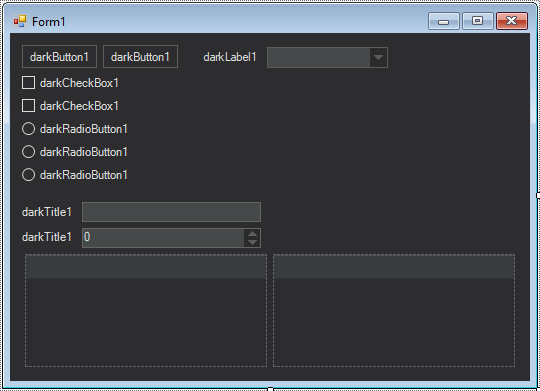
And don't forget to change the inheritance from Form to DarkForm.
public partial class Form1 : DarkForm
{
public Form1()
{
InitializeComponent();
}
}As you can see, DarkUI control also supports many basic libraries for Windows Forms Application.