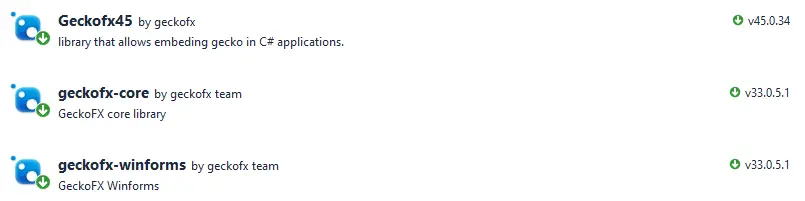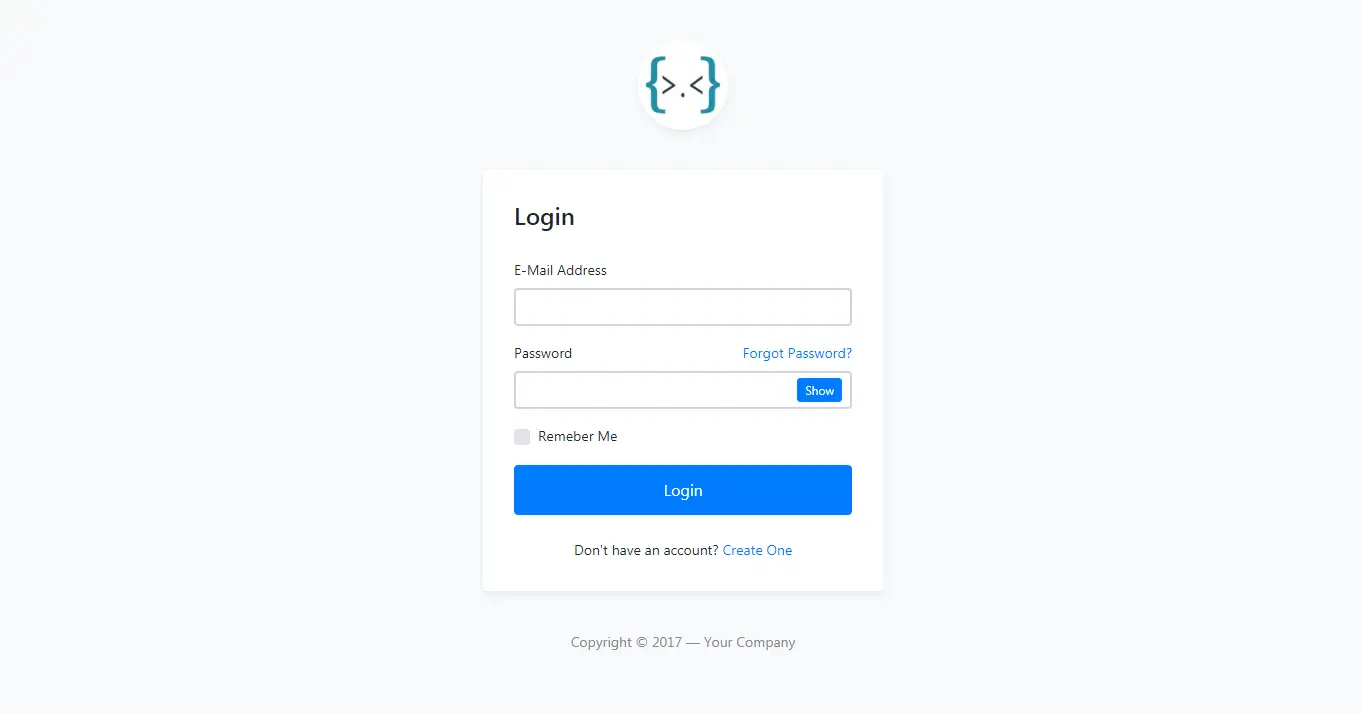How to use GeckoFx Web Browser in C#
By Tan Lee Published on Jun 08, 2024 10.18K
Integrating GeckoFX involves installing the NuGet package, configuring your project to target x86 architecture, and adding the GeckoWebBrowser control to your form.
GeckoFX is a wrapper for the Gecko engine used in Mozilla Firefox, allowing you to embed a web browser in your C# Windows Forms application.
How to use GeckoFx Web Browser in C#?
First, You need to create a new Windows Forms application project.
Next, Design a simple UI allows you to enter a url, then navigate to the website where you entered the url.
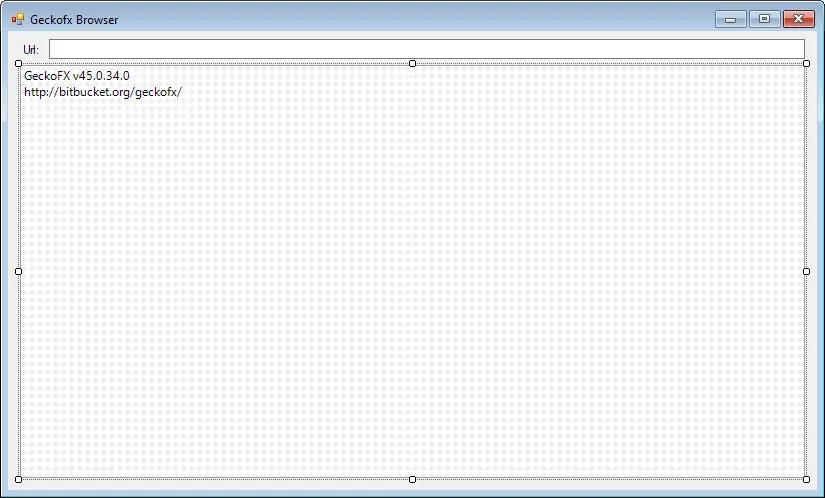
You need to download the GeckoFX library, you can find it on GitHub or through other sources.
You can easily install the GeckoFX via Nuget by right-clicking on your project, then select Manage Nuget Packages from the Visual Studio =>Search for 'geckofx' => Download and install it.
After downloading GeckoFX, you need to right-click on your project, then select Properties =>Build =>Select your platform target as x86, then rebuild your project.
Next, Add references to the necessary GeckoFX assemblies in your C# project. Typically, you'll need Geckofx-Core and Geckofx-Winforms.
Gecko Web Browser
Open your Windows Forms designer, and drag a GeckoWebBrowser control from the toolbox onto your form. Once the control is on your form, you can set properties like Dock to Fill to make it fill the entire form, or set Anchor to resize with the form.
Adding the below line to your constructor.
Xpcom.Initialize("Firefox");Adding a load event handler to your form allows you to navigate to the url. You can load web content into the GeckoWebBrowser control using its Navigate() method.
private void frmGeckofxBrowser_Load(object sender, EventArgs e)
{
txtUrl.Text = "https://foxlearn.com";
geckoWebBrowser1.Navigate(txtUrl.Text);
}Adding a keypress event handler to the TextBox control allows you to enter key, then navigate to the url.
private void txtUrl_KeyPress(object sender, KeyPressEventArgs e)
{
if (e.KeyChar == (char)13)
geckoWebBrowser1.Navigate(txtUrl.Text);
}Gecko is a library that allows embeding gecko in c# desktop applications.
You can handle events such as Navigating, Navigated, DocumentCompleted, etc., to interact with the web content or respond to user actions.
private void geckoWebBrowser1_Navigating(object sender, Gecko.Events.GeckoNavigatingEventArgs e)
{
// Handle navigating event
}You can interact with the web content loaded in the GeckoWebBrowser control using methods and properties provided by GeckoFX. Ensure to handle events like Dispose or Closing to properly release resources when your form or application is closing.